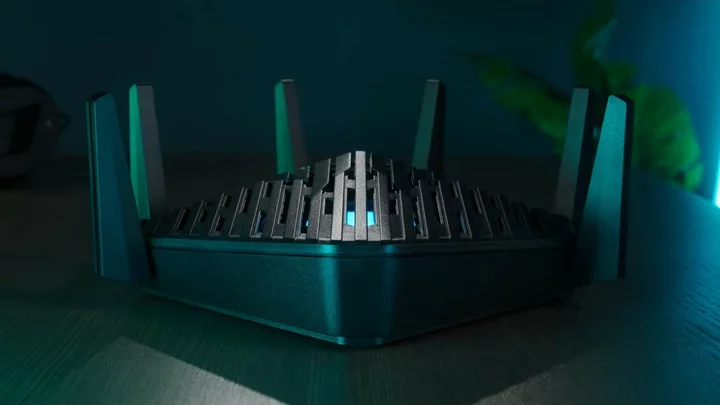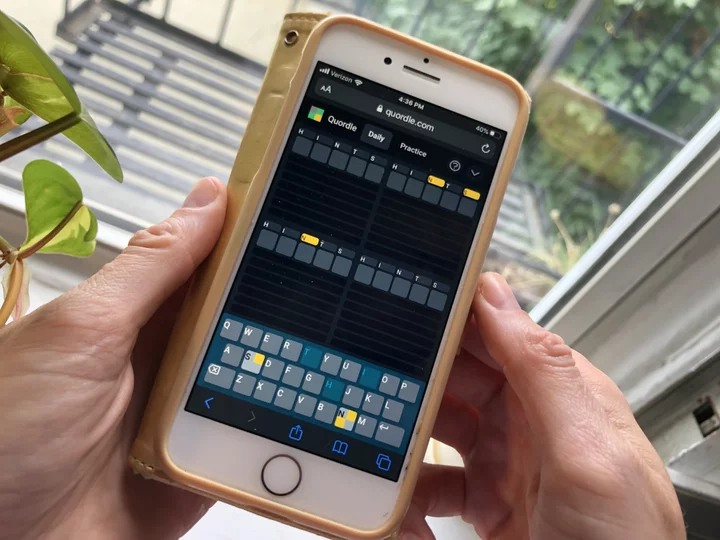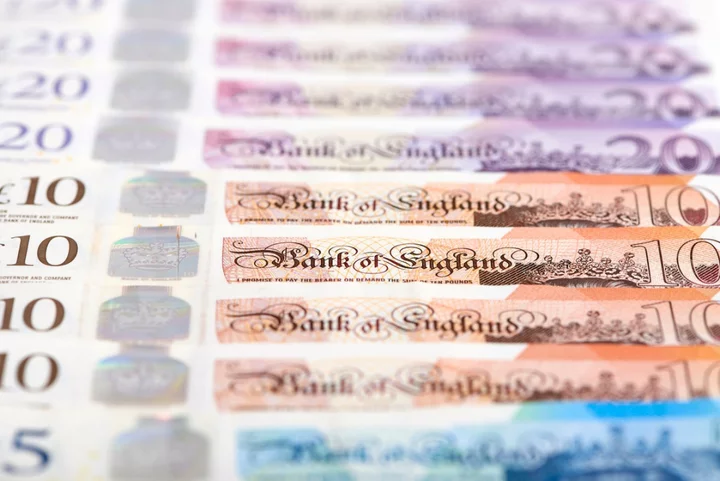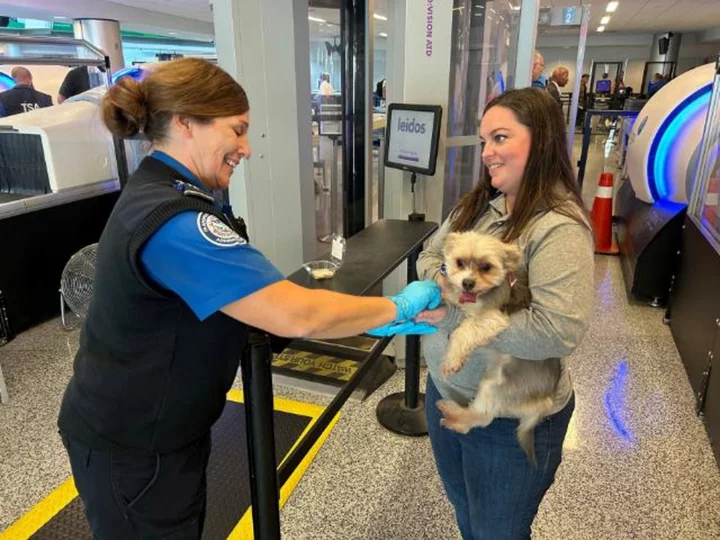If you're a serious gamer, you probably rely on high-end PC components to gain a competitive edge while doing battle online. But if your Wi-Fi router can’t supply the necessary bandwidth to keep up with the action, then all of that expensive hardware is for naught. With the Acer Predator Connect W6 Wi-Fi 6E Router ($299.99) you can take advantage of the speedy and uncluttered 6GHz radio band, and use the router’s gamer-friendly QoS settings to ensure maximum throughput when needed. It comes with Trend Micro’s parental controls and network security software, and it delivered solid scores on our throughput tests, but its Wi-Fi signal range was middling. It’s a solid choice for 6GHz gaming, but you’ll get better all-around performance for less money with our top pick for Wi-Fi 6E routers, the $200 TP-Link Archer AXE75.
Your Wi-Fi Status at a Glance
With its backlit LEDs, sleek grillework, and impressive hardware specs, the Predator Connect is obviously designed with gamers in mind. At 4.3 by 10.2 by 10.4 inches (HWD), it’s slightly bulky, but it's not nearly as big as the massive TP-Link Archer AX11000 Next-Gen Tri-Band Gaming Router (7.2 by 11.3 by 11.3 inches). The Acer has six adjustable (but non-removable) antennas, and beneath the grille are a series of LED indicators arranged in the shape of the Predator logo that quickly tell you what’s going on with your network.
When you first fire up the router, the LEDs flash blue. They'll flash green when WPS is active, flash white during a factory reset, and flash orange during a firmware upgrade. Blue "breathing" LEDs indicate that the router’s WAN status is good, while a solid red pattern means that the router has lost its connection to the internet.
In addition to the LED indicators in the shape of the Predator logo, the router has six smaller LEDs (two for each antenna) that will help you calibrate the antennas for optimal coverage. Simply run the Antenna Calibration utility in the web console using your phone or laptop, place the device in a location where you want the best coverage, and adjust the antennas until the LEDs indicate that the device is receiving an optimal signal. A blue LED is good, green is normal, and red is weak.
(Credit: Acer)One side of the router holds a 2.5Gbps WAN port, four 1Gbps LAN ports, and a power button. One of the LAN ports is a gaming port that automatically gives bandwidth priority to gaming consoles, PCs, or whatever device is using it to connect to your network. A USB 3.0 port, a reset button, a WPS button, and a power port are located on the adjacent side.
Powered by a MediaTek quad-core CPU running at 2.0GHz, 1GB of DDR4 memory, and 4GB of eMMC storage, the Predator is a tri-band Wi-Fi 6E router that operates on the 2.4GHz, 5GHz, and 6GHz radio bands. An AXE7800 router, it is capable of data rates of up to 600Mbps on the 2.4GHz band, up to 4.8Gbps on the 5GHz band, and up to 2.4Gbps on the 6GHz band. It supports all of the key Wi-Fi 6 technologies, including MU-MIMO simultaneous data streaming, orthogonal frequency-division multiple access (OFDMA) transmissions, beamforming, 160MHz channel bandwidth, and WPA3 encryption.
The Predator uses Intel’s Killer Prioritization Engine and Acer’s Hybrid Quality of Service features to allow gamers to give bandwidth priority to devices and applications at the same time. You'll also find an Nvidia GeForce Now setting that provides optimized bandwidth settings for GeForce Now gaming clients, and a Max Throughput setting that enables maximum throughput with NAT acceleration and no bandwidth limitations.
(Credit: Acer)You can manage the Predator from a web-based console or from your phone using the Predator Connect mobile app, but the mobile app is woefully short on settings. You can use it to set up parental controls, enable network security features, give devices QoS priority, and configure Wi-Fi settings, but you’ll have to use the console to configure Firewall, NAT Passthrough, VPN Server, Port Forwarding, and other WAN settings, and to access the Antenna Calibration utility.
(Credit: Acer)The web console opens to a dashboard that displays the network name; the current WAN upload and download speeds; active host, guest network, and smart home radio bands; a system uptime reading; and active WAN and LAN ports. The smart home bands are used to connect IoT devices like light bulbs, cameras, and locks while blocking access to local client devices on your network. Scroll down to see a network traffic chart and to run an internet speed test.
(Credit: Acer)Off to the left is a menu bar that you can use to navigate Hybrid QoS, Wi-Fi, LAN, WAN, and IPv6 settings. The Home Network Security tab opens a screen where you can enable Trend Micro’s Network Security Engine with IoT Protection, Network Attack Blocking, and Malicious Site Blocking. Here you can configure Parental Controls to block sites with adult content, instant messaging, P2P and file transfer sites, and video streaming sites. System settings allow you to change passwords, back up router settings, view logs, and configure USB storage settings.
Testing the Predator Connect W6: Setup's a Cinch
Installing and configuring the Predator couldn’t be easier. Following the written instructions, I connected the router to my modem and to my desktop PC, powered it up, and typed acerconnect.com in the URL bar on my desktop PC’s browser. I entered the Admin password found on the bottom of the router, changed the password when prompted, and selected Quick Setup. I used the default DHCP and Wi-Fi SSID settings (WPA2/WPA3 encryption), waited a few minutes for the router to save my settings, and the installation was complete.
The Predator turned in some strong scores in our throughput performance tests. It delivered 118Mbps on the 2.4GHz close-proximity test, which is identical to what we saw with the Asus RT-AXE7800 and a bit faster than the MSI RadiX AXE6600 (110Mbps). The TP-Link Archer AXE75 led with a score of 121Mbps. On the 30-foot test, the Predator managed 51Mbps, once again matching the Asus RT-AXE7800 and beating the MSI RadiX AXE6600 (38Mbps). And once again, the TP-Link Archer AXE75 took top honors with a score of 63Mbps.
The Predator’s score of 842Mbps on the 5GHz close-proximity test was better than the MSI RadiX AXE6600 (820Mbps) and the Asus RT-AXE7800 (784Mbps), but couldn’t match the TP-Link Archer AXE75 (918Mbps). At a distance of 30 feet, the Predator’s score of 289Mbps beat the MSI RadiX AXE6600 (263Mbps), but came in behind the Asus RT-AXE7800 (300Mbps) and the TP-Link Archer AXE75 (360Mbps).
Operating on the 6GHz band, the Predator’s score of 920Mbps on the close-proximity test was nearly identical to the TP-Link Archer AXE75 and the Asus RT-AXE7800, both of which delivered 921Mbps. The MSI RadiX AXE6600 wasn’t far behind with a score of 858Mbps. The TP-Link Archer AXE75 took top honors on the 30-foot test with a score of 397Mbps, while the Predator’s score of 249Mbps put it firmly in second place. The Asus RT-AXE7800 and MSI RadiX AXE6600 delivered 175Mbps and 146Mbps, respectively.
We test file transfer performance (read and write speeds) by moving a 1.5GB folder containing photos, video, music, and office document files back and forth between a USB 3.0 drive and a desktop PC, both of which are connected to the router. The Predator led the pack on these tests, scoring 87MBps on the write test and 85MBps on the read test. The MSI RadiX AXE6600 scored 67MBps (write) and 66MBps (read), the Asus RT-AXE7800 scored 56Mbps on both, and the TP-Link Archer AXE75 scored 44MBps (write) and 46MBps (read).
To test the Predator’s wireless signal strength, we use an Ekahau Sidekick 2 Wi-Fi diagnostic device and Ekahau’s Survey mobile app to generate heat maps, which illustrate the router’s 2.4GHz, 5GHz, and 6GHz signal strength throughout our test home. (Ekahau is owned by Ziff Davis, the publisher of PCMag.com.) On the map, the circle represents the location of the router and the colors represent signal strength. Dark green areas indicate the strongest signal, lighter yellow areas indicate a weaker signal, and gray areas indicate a very weak signal or no measurable signal reception.
2.4GHz signal coverage map for the Acer Predator Connect W6 (Credit: Ekahau) 5GHz signal coverage map for the Acer Predator Connect W6 (Credit: Ekahau) 6GHz signal coverage map for the Acer Predator Connect W6 (Credit: Ekahau)As shown on the maps, the Predator delivered strong 2.4GHz and 5GHz Wi-Fi to the room where the router was located as well as to adjacent rooms, but the signal became weaker as I traveled to the far corners of the house and the garage. Its 6GHz signal performance was similar to other Wi-Fi 6E routers we’ve tested; the signal became very weak as I moved further away from the router. That’s because 6GHz signals use short wavelengths and low-power transmissions, which makes them best suited for close-range (same room) situations. This will likely change when the FCC approves new automated frequency coordination (AFC) rules that will allow Wi-Fi 6E devices to use more power.
Verdict: Going Fast, Not Far
Fast 6GHz transmissions, gamer-optimized settings, and multi-gig WAN make the Acer Predator Connect W6 a solid choice for online gamers looking for an edge. It comes with free Trend Micro software that protects your network and your family from online threats, and it employs the latest Wi-Fi 6 technologies to deliver speedy throughput and fast file transfers.
This router is also easy to install and manage using the web console, but settings are limited in the mobile app. The Predator also had some trouble broadcasting strong Wi-Fi signals throughout our test home. So if you can live without game-specific settings and multi-gig WAN, the Editors’ Choice-winning TP-Link Archer AXE75 provides better throughput and signal performance for around $100 less.