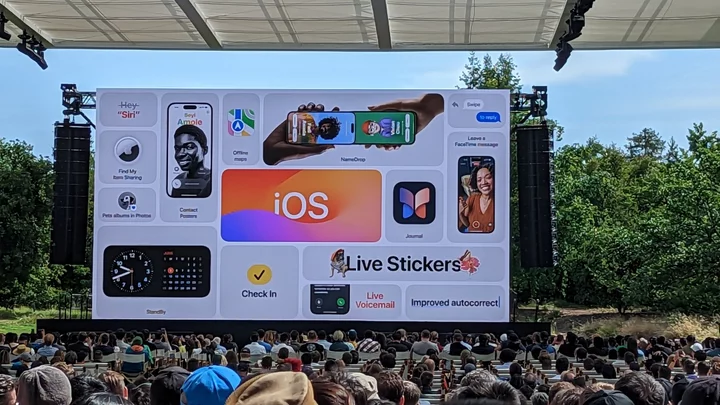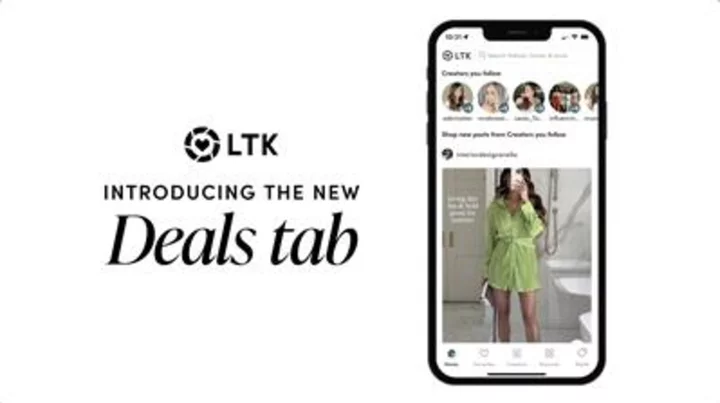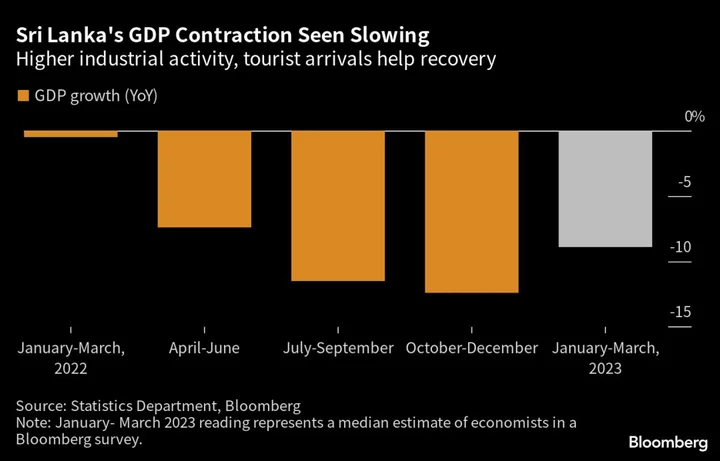Final Cut Pro, Apple's professional and prosumer-level video editing software, targets both consumers who want more power for their video-editing projects than iMovie offers and professionals who create content for movies and television. It does a remarkable job of bridging these two worlds. While professionals may complain about its nontraditional trackless timeline, and amateurs may scratch their heads over its wealth of sophisticated options, it's a magnificent tool for both groups once you dig into it. Although it costs more than other consumer video editors, Final Cut Pro remains a PCMag Editors' Choice winner for video editing software.
What's New in Final Cut Pro?
The big updates in the latest major version, 10.6, add intelligent motion tracking, support for iPhone Cinematic video mode editing, voice isolation, duplicate clip detection, focus options for video shot in the iPhone's Cinematic mode, and performance improvements. The subsequent 10.6.6 point upgrade adds integration with Final Cut for iPad app; automatic color management and improved color correction workflow; new titles, effects, transitions, and generators; and perhaps most excitingly, a Scene Removal Mask to remove and replace a shot's background.
Final Cut has long since regained pro-level features that were initially missing, including multicam editing, XML importing, and external monitor support. Those have been joined by many more capabilities, including 3D titling, an impressive Flow transition to smooth out jump cuts, as well as support for 360-degree VR content and HDR and HEVC (High Efficiency Video Codec, aka H.265).
Final Cut Pro still shuns the traditional timeline-track interface of its predecessors, a choice that initially dismayed some video professionals. The company did this to take advantage of the beefier hardware in newer Macs as well as to reimagine the craft of video editing. The result is a surprisingly powerful and (once you get the hang of it) easy-to-use application.
How Much Does Final Cut Pro Cost?
As with any modern Mac app, you can get Final Cut Pro in the Mac App Store. You can install it on multiple Macs for $299.99, and you receive updates automatically—no subscription required. There's no upgrade pricing, but when you consider the old Final Cut's $999 price, $299 is more or less upgrade pricing. Apple offers a generous 90-day free trial, which only requires an Apple Store account to get.
By comparison, you can only get Adobe's competing Premiere Pro with a Creative Cloud subscription for $19.99 per month.
Given the significant resources that go into the continued development of this kind of complex software, I would not be surprised to see Apple move to a subscription model for Final Cut Pro for macOS, as it has already done so for the iPad version of the software ($4.99 per month or $49 per year). Apple has no doubt noticed how well the model has worked for Adobe, with its substantial annual revenue increases since the move to subscriptions.
Installing Final Cut Pro
At over 3GB, Final Cut Pro is a hefty download, so make sure you have enough local storage. The program requires a machine running macOS Catalina 10.15.6 or later, an OpenCL-capable video processor, 3.8GB free disk space, and a minimum of 4GB RAM (8GB is the recommended amount). As mentioned, it runs natively on Apple Silicon Macs. Apple claims that they can render projects up to six times faster, though that's compared with Core i3-based Macs, which few serious video editors would be likely to use.
Final Cut Pro's Libraries, Importing, and Organizing
Final Cut Pro Libraries let you keep assets together for use in multiple projects. They combine the previously discrete Events and Projects panels. Libraries are similar to the Catalogs in Adobe Photoshop Lightroom in that they are databases that can be backed up to a separate drive, and they receive automatic backups. Luckily, you don't have to worry about projects you created before this Library arrangement: Final Cut offers a simple update option to get them with the program.
(Credit: Apple/PCMag)Libraries are a big part of organizing your assets, but before you use them you have to import media. In fact, at import, you can tell Final Cut to copy the media to a specified Library.
Within the Library, the import is an Event. You can specify creating proxy and optimized media, analyze video for color balance, and fix audio problems on import. And now you can have color automatically tone-matched between SDR and HDR so that you can work with both types of footage in the same project. But I must say that Adobe has made both the import and export process clearer for novices than those of Final Cut Pro in Premiere Pro's recent redesigns of those functions.
Helpfully, clicking on a filename shows a large preview of its contents in the import dialog. One quibble with the Import dialog is that there's no search—in case you have a large folder of clips and you need to find a particular one. Premiere Pro has a simpler Import dialog, but it does include a search box.
(Credit: Apple/PCMag)The program supports expanded color spaces like those approaching Rec. 2020, such as the DCI-P3 color space supported by current iPhones and iMacs. It also supports the H.265 codec (aka HEVC), designed to reduce the file size of 4K and 360-degree footage.
Apple's ProRes Raw is analogous to Adobe's DNG raw still camera file format. It gives you access to all sensor data, meaning far more leeway in adjusting lighting and colors. Atomos recorders support the format, as does the DJI Mavic 3 Pro drone. Controls in the Inspector panel let you adjust ISO, color temperature, and exposure offset of ProRes Raw content.
At import, you can have Final Cut Pro create optimized media (in Apple ProRes format) and analyze it for stabilization issues, as well as color balance and the presence of people. If you've chosen to analyze the clips, the program can create Smart Collections based on type of shot (long, close, or medium) or whether the shot is stable or unstable. In my quick test, it created a People folder, with Group, Medium Shot, and Wide Shot Smart Collections below it, and a Stabilization folder with Excessive Shake and Steady Shot groups.
Final Cut Pro can import and export both projects and events in XML format. This means professional video editors can roundtrip their work between video editing software and tools like Blackmagic Design's DaVinci Resolve, a standard in pro video color correction. The same holds for organizing projects in Square Box System's CatDV, which lets teams of professionals organize clips. On the other end of the spectrum, you have the ability to import iMovie on iOS projects, so you can start editing on an iPhone or iPad and continue in the desktop app.
Importing from Final Cut Pro for iPad
You can now import projects started in the new Final Cut Pro iPad app. Doing so is somewhat counterintuitive, since you have to export the project as a Final Cut for iPad Project from the Share menu. After the export file is created, you can send the project (with or without all the assets it uses) via Airdrop or your iCloud Drive storage.
Oddly, if you choose to send it to Final Cut Pro, you just get another copy of it in the iPad app. When you include assets, you see an .fcpbundle file as well as an .fcpproj file on the receiving Mac. I managed to get a project from Final Cut on the iPad to the program on a Mac, but the process could be more straightforward.
Keyword Tagging and Pro Collaboration
In addition to its automatic clip-organization options, Final Cut Pro includes manual keyword tagging. Much like a good photo workflow app, the video editor makes entering frequently used tags simple—you can even use keyboard shortcuts. Tagging in Final Cut Pro still isn't as sophisticated as the keyword feature in Adobe Lightroom, but Premiere can only use tags through the separate Adobe Bridge manager (though it does offer lots of metadata and face detection). One very cool keyword tagging option in Final Cut is that you can apply a tag to just part of a clip. You can also star, rate, or reject a clip from icons below the source tray. I'm always surprised at how many video editing apps lack this basic metadata capability.
For collaborative editing, Final Cut supports Apple Xsan storage, with file-locking so that team members don't trip on each other's work. You can export a ProRes or H.264 content as proxy files at 50%, 25%, or 12.5% of the original size, allowing remote editors to access huge projects more efficiently. Premiere Pro, on the other hand, offers a bit more in the way of collaboration options with its Team Projects and Productions, which enable simultaneous editing with conflict resolution features. Premiere Pro also includes Frame.io integration for feedback and approvals.
Final Cut Pro Interface
The interface sports a consistent dark gray that makes the content you're editing the most prominent thing on the screen. Four preset window layouts in Final Cut include Default, Organize, Color & Effects, and Dual Displays (which is grayed out if you don't have dual displays). You can also create your own custom workspace layouts. You can't, however, undock panels to make them float free, as you can in Premiere Pro.
Although the Final Cut Pro timeline looks something like that of iMovie, with its free-form, trackless Magnetic Timeline view, the pro program packs vastly more editing power. As with pretty much every video editing app, Final Cut Pro presents the standard three-pane view, with source clips on the top left, preview on the top right, and timeline across the bottom. A timecode indicator appears below the preview window, along with an indicator of rendering percent complete. You can expand the preview to full-screen and resize any panel, but you can't pull panels off into separate windows (Corel VideoStudio Pro and Premiere Pro let you do this). You get Undo and Redo in Final Cut, but Premiere Pro's history window offers more in the way of letting you get back to any point in your editing process.
There are no track numbers along the left edge. Final Cut Pro calls tracks lanes, and you can add as many of them as you like. There's no track limit like you find in other video editors such as Pinnacle Studio and CyberLink PowerDirector. I should note that Final Cut still makes excellent use of keyboard shortcuts, such as for changing back and forth among the trim, select, blade, and range selection functions. Good old J, K, L, I, and O still work as you'd expect. You can display an on-screen keyboard showing them all and edit key functions to taste.
Adding clips to the Magnetic Timeline is a simple dragging operation, and your dropped clip snaps to neighbor clips or the start (you can use a Position cursor tool). If you're attentive, you'll notice a small hairline connects the clip you enter with the first clip you added. This Clip Connection means that whenever you move the main clip, the one added after will stay in the same relative position on the timeline. But if you drag a clip so that it overlaps another, that second clip scoots out of its way, dropping down to create a new overlapping lane beneath it.
(Credit: Apple/PCMag)Another concept unique to Final Cut Pro is that clips are categorized into Roles. Roles define what clips are for—it could be video, titles, dialog, music, and effects. But the power of this comes when you create your own custom sub-roles, such as effects, dialogue, background, or B-roll. Clear color-coding of these roles means you can use the default colors or choose from a tasteful palette of a dozen colors to assign your own. Not only do these colors show up on the on-screen timeline, but also on the Touch Bar's mini timeline view, helping you see what kind of tracks are playing. It's a great organizational tool.
(Credit: Apple/PCMag)Editing Video on the Timeline
Final Cut offers precise, intuitive, and impressive tools for arranging and trimming clips. Trimming and splitting can be done in the timeline or right in the clip's iMovie-style source entry. You can easily mark any selections on a clip as Favorite, for later use. Double-clicking a clip brings up the Precision Editor. You can trim either end with a simple click-and-drag, and, if you change your mind, the trimmed-away part of the clip will still be there if you later drag back the other way. A Blade tool does what makes sense for a tool with that name: It splits the clip in two at the edit point.
I also like the Region Selection tool, which lets you mark in and out points to select part of a clip, which you can remove or edit further. I do, however, miss PowerDirector's multi-trim tool, which lets you mark multiple in and out points to remove undesirable bits in the middle of a clip in a simpler process. Still, Final Cut Pro does let you do this kind of multiple sub-clip selection in the source panel. It also lets you easily make ripple, trim, roll, slip, and slide edits. The edits are nondestructive, and you can always restore a part of a clip after you trim it.
One of Final Cut Pro's key features, Compound Clips, lets you group together clips, audio, and effects so that you can move them as a unit, and everything will stay in sync. It really declutters the timeline, by showing just a single clip for the compound. You can easily expand the Compound clip at any time for further tweaking, separating it into its component elements—nothing is permanently flattened or joined in the compounding process. It's a handy way to deal with complex combinations of elements.
Another clever innovation that lets you save space on the timeline is Auditions. When you drag a new clip on top of one already in the timeline, you get the option of adding it as an Audition. It puts a little spotlight icon in the clip entry, which, when clicked, opens a viewer/chooser for as many Audition clip options as you've added.
Say you shot five takes for an opening scene for your wedding video. This little Auditions viewer lets you create a simple way to line up comparisons of all your choices. Just open the Audition window, select a track, and then play the overall video with the auditioning clip in place. Change clips and repeat until you see which one works better with your overall production. It's very cool.
Depth in Apple Cinematic Clips
The iPhone 13 has a Cinematic mode, and Final Cut can do special things with it, like change focus points and depth of field. But I ran into several issues when testing these features.
For example, when I first imported a Cinematic clip into the program, a warning message told me that highlights would be clipped since my project was set for SDR rather than HDR. I had to go into Library settings to change the color space to Wide Gamut HDR, after which the clip looked perfectly lighted. But the setup involves more. You need to export from the iPhone with All metadata selected, not the default. Then in Final Cut, you have to check Cinematic mode in the Video Inspector. The new option in Final Cut mentioned above saves you some of this work, letting you mix SDR and HDR clips with each keeping its correct lighting, and now, when adding HDR content to an SDR project, the program prompts you to change to the larger color space. You can also use the Color Conform setting to convert an SDR clip to HDR.
(Credit: Apple/PCMag)After consulting many support pages and several failed attempts to import and get everything set up correctly, I finally was able to open the Cinematic editing panel via a right-click on the clip in the timeline. This lets you change the focus points in the video. But then it didn’t work. Even after a progress bar showing itself to be analyzing the refocus point completed, the new focus point was still blurry. With another clip, I could successfully change the depth of field, but when I tried choosing a new focus point, the program stopped responding, and the progress bar froze. For me, the lesson is to just focus on the correct things while shooting!
Final Cut Pro Effects
Once your clips are all in place, you can fine-tune and bling them with Final Cut's rich collection of color tools, transitions, effects, and text tools. For starters, you get 149 customizable video effects and 109 audio effects. Quite a few third-party plug-ins are also available for Final Cut. I installed Noise Industries' FxFactory Pro in my testing. Once installed, it looks just like part of the program, with its choices appearing in the Effects panel, rather than requiring its own window as some plug-in interfaces in other products do.
Final Cut comes with more than 100 transitions of its own, and the ability to search by transition name is helpful, given how many choices there are. Adding the most commonly needed type, cross-dissolve, can be done with a keyboard shortcut. Transitions are easy to add. Instead of having to create a secondary storyline yourself, there's a one-step transition insertion for connected clips. Both effects and transitions are of high quality. You can set default video and audio effects that you can summon with a single keyboard combo and save custom effects as presets.
The Flow transition is a great tool for when you're editing jump cuts. Editing to remove slips of the tongue in interviews is much smoother. I tested Flow transition on footage of an interview with PCMag's mobile analyst Sascha Segan, and the result was remarkable. Even though I cut out several words in the middle of a sentence, the Flow tool made the cut invisible. His head showed no motion at all, even though he had moved slightly in the part I cut out. The Flow tool simply filled in the missing bits, smoothing over the gap. It's impressive.
I found it easy to crop, rotate, resize, move, and do 3D skews on clips right in the preview window using handles. Composite picture-in-picture effects didn't slow down playback, as you see in some other video editing software, such as Pinnacle Studio.
Tracking Faces and Objects in Final Cut Pro
Like several of its consumer-focused competitors, Final Cut Pro includes built-in motion tracking, formerly the sole province of the companion Apple Motion app. To get a photo or video to follow an object on the screen, you drag it from the source panel onto the preview window. A rectangle appears over an object in the main video if Final Cut detects and object and an oval if it detects a face. You can track multiple faces and objects in the same clip.
(Credit: Apple/PCMag)You can drag the tracking shape to better fit the tracked object or face, but I didn’t need to. For the latter I had to choose Analyze, which shows the oval or rectangle as it tracks the tracked object, going both forward and backward. You can re-analyze motion and adjust position using keyframes. And the whole same process works the same for effects you want to apply to objects and faces. The upshot: For both types of tracking in my testing the results were among the best I’ve seen.
Final Cut Pro: Smart Conform
The Smart Conform option uses AI to automatically crop video for social network use, meaning to vertical for stories or square for Instagram. In testing, the tool simply moved the crop to the side a bit and then left it in that same position for the remainder of the clip. It did locate a face in a motionless shot, but even with a skateboarding clip, it kept the crop static the whole time.
(Credit: Apple/PCMag)Adobe Premiere Pro has a similar tool, Auto Reframe, and it works two different ways: first as an Effect on a single clip or second by creating a new cropped sequence from a whole sequence. You can edit either with keyframes after the fact. Final Cut does a better job of letting you see how the effect worked by letting you see the full frame outside the automatically cropped area.
Phenomenal Color Correction
Final Cut does wonders with color correction. You can either have the app automatically balance color, saturation, and exposure, or use the Color Adjustment panel to manually adjust them. The panel has a color picker to set a clip's color values, saturation, and exposure, each of which you can apply separately to shadows, mid-tones, highlights, or everything.
A Color Adjustments effect gives you sliders for exposure, contrast, brightness, saturation, highlights, shadows, warmth, and tint. You choose the correct color space for the clip when using this; it's designed primarily for HDR content but also works with SDR.
(Credit: Apple/PCMag)The very useful Color Wheels have a puck in the middle that lets you move an image toward green, blue, or red, showing the result on the side of the wheel. You can also adjust brightness and saturation with the wheels, and separately control everything (with the Master wheel), or just shadows, midtones, or highlights. It's a remarkably intuitive set of tools given the results, and more usable than Adobe Premiere Pro's equivalent color wheel tools. If Final Cut's wheels are not to your taste, the Color Board shows a linear view of your color settings.
(Credit: Apple/PCMag)The color scopes adapt to HDR editing, as do the color editing tools. Supported formats include Rec. 2020 HLG and Rec. 2020 PQ for HDR10 output.
To get even deeper into the weeds of color correction, the Color Curves tool lets you use multiple control points to adjust each of the three primary colors for very specific points on the brightness scale. Luma, Vectorscope, and RGB Parade monitors give you incredible insight into your movie's color usage. You can even edit a single color value using a dropper. Final Cut supports Color LUTs (lookup tables) from camera manufacturers like ARRI, Canon, Red, and Sony, but also custom LUTs for effects. These effects can be combined with others in a stacked arrangement.
The Match Color feature lets you transfer color and exposure characteristics from one clip to the rest to give your project a consistent look and adjust specific areas of the image based on selected color or a mask. The Color Balance tool, according to Apple, can "increase contrast and remove color casts while making skin tones appear more natural." I didn't find that either tool made dramatically better changes, so I often headed to the Color Correction tools to adjust skin tones manually.
Titling and Captions in Final Cut Pro
Titling is also simple and powerful in Final Cut. You get good control over title overlays, with hundreds of animation templates. You edit text and position and size the titles right in the video preview. There's no need for an external title editor. Though Final Cut Pro has no instant movie feature like those you find in most consumer video editors, it does offer Themes, which are really just pairings of transitions and titles that work well together. Standard title fonts are HDR-compatible.
(Credit: Apple/PCMag)Final Cut's 3D Titles are a lot of fun. There are basic 3D templates and a few Cinematic ones, including a cool 3D Earth choice for your sci-fi projects. You can add texture to your fonts by choosing concrete, fabric, plastic, and so on. You also get a bunch of lighting options, such as Above, Diagonal Right, and so on. You can also use titles in HDR projects without them looking dull, adjustable with a Graphics HDR Level slider.
(Credit: Apple/PCMag)For maximum control, you can edit the 3D titles in Motion, Apple's $49.99 ancillary 3D animation editor. Extrude 2D titles into 3D by tapping the 3D Text option in the Text Inspector. You can then position and rotate the text to taste on three axes. Even messing with 3D to this extent requires a computer with some oomph. I found myself looking at the pinwheel and dropping frames in playback on my test 21.5-inch iMac with a 3.1GHz Core i7 CPU and 16GB of RAM.
Final Cut includes pro-level captioning capability. You can import standard CEA-608 and iTT caption files, which sync with your movie. You can also preview them in the video preview window, as well as position and format them with a choice of colors. On export, you can embed the captions into the video file or include them in a separate sidecar file. You can also send captioned projects to Compressor, which can make them iTunes Store–ready. Something lacking, however, that's in Adobe Premiere Pro, is automatic speech-to-text captioning. Premiere even now offers text-based editing, which lets you jump around your project and make cuts based on the auto-generated captions.
Chroma-Keying in Final Cut Pro
Final Cut Pro's chroma-keying effect works better than that of any Windows video editor I've used, performing admirably in testing, even given some imperfect green-screen lighting in the source. My background was nearly perfectly removed for transparency. Though Premiere Pro offers more adjustment choices with its Chroma-Key effect, I couldn't tune all its adjustments to get as good a result as Final Cut delivered off the bat. And, in any case, Final Cut offers more control, letting you refine the sample color, edges, strength, spill level, mix, and more.
But it's the Color Selection tool that really makes Final Cut state of the art in chroma-keying. This presents a color wheel with the matted color range, letting you visually adjust it to include more or less of a color range.
Scene Removal Mask
For cases where you don't have a green screen, the Mac version of the program includes the Scene Removal Mask effect, intended to make a green-screen background unnecessary. It does, however, require you to have a static background, a steady camera (preferably on a tripod), and bright lighting. You should also roll the camera for a second or two without the subject in the frame.
(Credit: Apple/PCMag)Don't worry about having to use a black background after removing the actual background. Just drag the clip over a new background to get that good old green-screen effect.
(Credit: Apple/PCMag)Getting the Sound Right in Final Cut Pro
Audio editing is another strength of Final Cut Pro. It can automatically fix hum, noise, and peaks, or you can manually adjust them, if you prefer.
More than 1,300 royalty-free sound effects are included, and there's plenty of plug-in support. One extraordinary trick is the ability to match separately recorded tracks. For example, if you shoot HD footage with a DSLR and record sound simultaneously on another recorder, Match Audio aligns the sound source. You can easily add audio cross-fades easier via a menu command or keyboard shortcut. Support for Apple Logic Pro plug-ins give you even more professional sound editing options. Finally, you get a surround-sound mixer to locate or animate 5.1 audio, and a 10-band or 31-band equalizer.
Voice Isolation
(Credit: Apple/PCMag)This feature reminds me of a similar one in video conferencing software: It reduces background noise so you can better hear a speaker in your video. You enable it with a simple check box in the Audio Inspector panel. In my testing, it does exactly what it says, and you can adjust its strength, though the results still sound a bit weird.
Multicam Editing in Final Cut Pro
Final Cut Pro's multicam support reimagines the standard tool so that it's simpler but can do more. It supports the traditional syncing method using time codes, and it can automatically sync up multiple clips by analyzing their audio tracks for peaks. You can alternatively use camera time or place a marker on the clips for syncing. Multicam works with sources in different formats, including different resolutions and codecs, and, remarkably, it allows up to 64 camera angles.
I mentioned ease of use. You get it right from the start when working with multicam. Just select the clips to include (you can add or remove clips later), choose "New multicam clip…" from the right-click or File menu, and choose a syncing method. After placing the multicam clip in your timeline, choosing Open in Angle Editor displays a grid previewing each angle—up to 4-by-4 tiles for 16 total angles at a time.
As with many Mac operations, using multicam is simple, as long as you know what you're doing. It took me a while to figure out that I could cut angles only when a multicam clip was in the Timeline, using the Angle Viewer—not the Angle Editor. It's actually simpler than Premiere Pro's multicam workflow, but not as easy as purely consumer products like PowerDirector and Pinnacle Studio make it.
Not only does Final Cut's Angle Viewer let you switch angles live, but it also lets you later tweak the cuts in the timeline. This combination of live switching and timeline tweaking lets you turn a three-angle interview into something far more compelling than a single edited clip could be. Newer options let you edit audio separately and even combine multiple audio channels from the angles.
Export Options and Hardware Connections
Final Cut Pro exports to the common output file formats, but pros will probably want the greater transcoding control available in the companion app, Compressor ($49.99). Final Cut can also output for Apple devices, discs, the Web, and email. You can share Roles separately, so, for example, you may only want to export video but not background music.
Speaking of formats, versions of macOS after Mojave no longer support formats using codecs that rely on 32-bit QuickTime 7.x. A conversion tool scans your library for those formats and lets you convert them. Unsupported formats include QTVR, interactive QuickTime movies, and MIDI (widely used for audio). The conversion tool may not be able to convert everything, though, in which case it flags the incompatible media files and tells you to download external conversion software.
Five DVD and five Blu-ray menu themes are included. You can change the background and logo, which is far less customization than you find in most consumer video apps. With Compressor, you can add chapters and names, something not available in Final Cut Pro. If your real aim is output to disc, though, you may be better off with Adobe Premiere Elements or a PC app like PowerDirector or Corel VideoStudio.
Like consumer apps, however, Final Cut Pro can share your movie directly to Facebook, Vimeo, and YouTube. For Vimeo and YouTube, 4K export is supported, too, and there are 4K presets for exporting to Apple devices. It also supports 360-degree uploading to all three. When sharing a short video by email, it plays nicely in the recipient's inbox. An HTTP streaming option lets content creators send their creations to Web servers for playback on iOS devices and Web browsers. Bandwidth automatically adjusts for connection speed.
Final Cut Pro supports external broadcast monitors. In addition to supporting the popular Black Magic and AJA cards connected to a broadcast monitor, the app can connect to any HDMI screen, or to a display using the lightning-fast Thunderbolt interface. Black Magic, AJA, and Matrox offer Thunderbolt devices, which means you can preview on broadcast monitors in the field using a MacBook Pro as well as an iMac. Another, perhaps even more important consequence of Thunderbolt is that it drastically reduces the time needed to transfer video from source devices.
Final Cut Pro Performance
Under the hood, the program's code base takes full advantage of 64-bit and multi-core processing, which eliminates a lot of waiting. It's a major deal for such a processing- and memory-intensive activity as video manipulation and encoding. Final Cut Pro 7 was 32-bit, meaning you couldn't take advantage of more than 4GB RAM. Thanks to support for the multiple cores found all recent Macs, the app processes everything you do in the background, and even displays percent complete in a timer-style indicator, so you can keep working.
Indeed, even on a lower-end MacBook, editing response is nearly instantaneous. My stress test of compositing four video tracks has brought many a video app to its knees in the past with stop-and-go playback. But when I test with Final Cut Pro on an iMac, it runs smoothly after an initial short delay. The MacBook Pro does everything snappily except for (understandably) a very large import. This version is free of any program crashes I'd experienced in previous versions, a positive development indeed.
For a more quantifiable look at performance, I test export time by creating a 5-minute movie consisting of four clips of mixed types with a standard set of transitions. My test media include some 8K and more 4K source clips. I render it to H.264 1080p, 60fps, using H.264 High Profile. The audio is AAC 192 Kbps. For this test, I use a MacBook Air with an M1 processor and 8GB RAM running macOS Monterey. It's on the low end of power for video editing, which shows differences more distinctly than if I were to use the most expensive hardware.
Final Cut Pro clocks in with a leading 100 seconds (1 minute 40 seconds) to export the 930MB video file, while the latest version of Adobe Premiere Pro takes 144 seconds (2 minutes 24 seconds) on the same machine. CyberLink PowerDirector, always a speed demon on PC and newly available for MacOS, nearly equals Final Cut with 105 seconds, while Adobe Premiere Elements lags behind with a time of 234 seconds (3 minutes 54 seconds), despite indicating that it uses graphics acceleration on the M1 processor. Your results will vary depending on your hardware, the format of your source media, and output settings.
Is Final Cut Pro Right for You?
For most professional users, the gains in Final Cut Pro outweigh the hurdles to adoption, and buying the software is worth it, especially if you don't fancy recurring subscription payments. For video enthusiasts working on Macs, Final Cut Pro makes for a smooth learning curve, so it's a good choice for them, too. The software offers loads of power, ease of use, and speedy performance. With rich support for HDR and 360 VR content editing, excellent motion tracking, and strong color-editing tools, Final Cut Pro is ready for the future. Its deep, nimble toolset in a fluid, highly usable and precise interface makes it our Editors' Choice winner for high-end video editing on Mac.