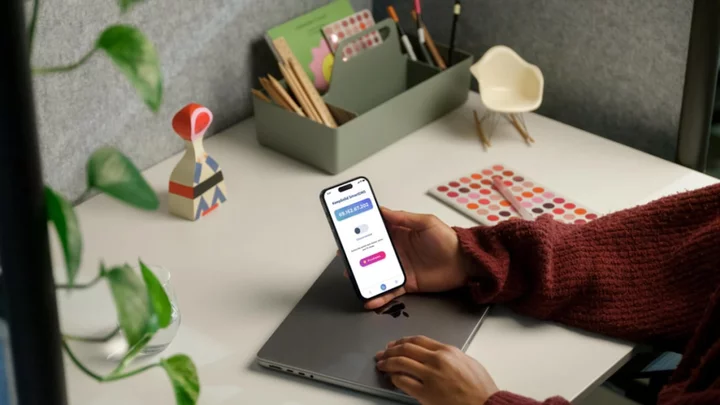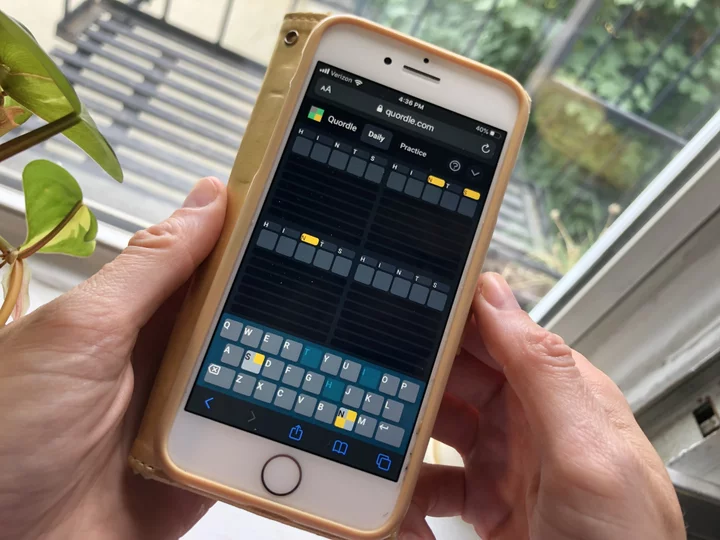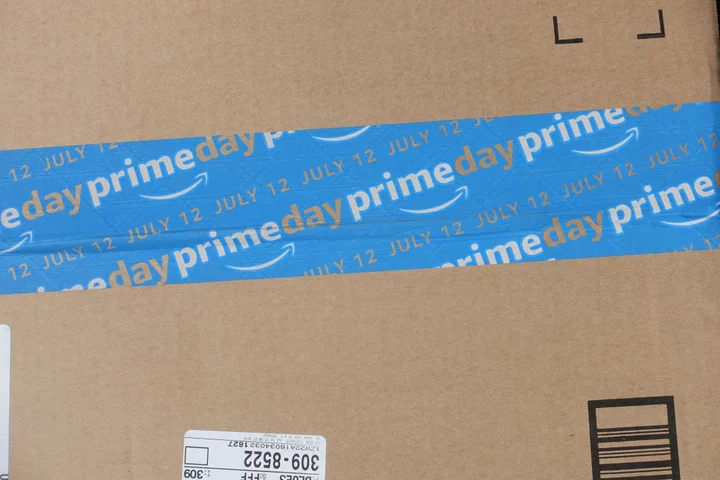It's been a while (2017, precisely), since we've taken a deep look at a Biostar board. With an MSRP of $260 and street prices bouncing between $225 and $333, Biostar's B760A-Silver is an ATX-size motherboard that blurs the boundary between a mainstream and a midrange board. Its conservative black-and-silver design spans a wide variety of features, including three M.2 slots and four SATA ports for storage, integrated 2.5Gbps Ethernet, a solid audio solution, a USB Type-C port on the rear I/O panel, and ample power delivery even for the flagship Core i9-13900K we use for testing. Its main shortcoming is a lack of integrated Wi-Fi, but many Intel desktop builders will find it fills the bill, especially if you can find it in stock at the lower end of the price range.
Board Design, CPU, and Memory
The B760A-Silver sits on a black six-layer PCB with silver heatsinks covering all critical parts. The heatsinks for the VRMs are sufficiently large, with enough surface area to keep the power bits below them running within spec. Embossed on the top is Silver branding with black and gray lines running diagonally through it and the chipset heatsink. If you're looking for built-in RGB lighting, you'll be disappointed, though the board has three headers to add your own strips and other bling, and you also get software to control it. Overall, the Biostar's appearance won't turn any heads, but you won't need to hide it, either, as it should mesh with most build themes.
(Credit: Joe Shields)The motherboard supports Intel's 12th and 13th Generation LGA1700 processors up to and including the Core i9-13900K/KS. The 70A MOSFETs dedicated to the processor handled our Core i9 without any issue during testing, even though the BIOS takes a few liberties with the Intel specification. (It runs the boost clocks longer.) The heatsinks kept the MOSFETs beneath running well within spec, though they did get warm after stress testing.
Memory support is listed up to DDR5-6400+ (OC), a bit lower than comparable boards. That said, you're not missing much, as once past the DDR5-6000 to DDR5-6400 sweet spot you're paying big bucks for marginal performance gains at best.
(Credit: Joe Shields)Our DDR5-5600 and DDR5-6000 kits were perfectly stable after setting the internal XMP profile; the motherboard balked at our DDR5-7200 kit, but that was expected. You can overclock the memory on this platform, though again the ceiling is a bit low. Still, you get access to a slew of timings to adjust if RAM-speed tinkering is your thing.
Layout and Internal Connectors
The B760-A Silver has a fairly standard layout. Starting at top left, we spy the 8-pin (required) and 4-pin EPS connectors to power the CPU. The left VRM heatsink reaches out over some of the rear I/O bits but leaves a lot exposed compared to similarly priced options. Again, the Biostar by no means looks bad, but boards from other makers offer a more premium vibe for around the same price.
Moving past the busy socket area, we see two (of six) 4-pin fan headers before we hit the DRAM slots. Each header supports PWM and DC-controlled devices. Biostar doesn't seem to list the output of these headers in its literature, so I'll be safe and assume each can output 1A/12W. That's plenty for case fans, but I'd think twice about adding a high-powered pump or piggybacking too many fans.
(Credit: Joe Shields)To the right of the DRAM slots is another 4-pin fan header, with all three RGB headers (two 3-pin ARGB and one 4-pin RGB) just below that, along the right edge. Once you connect compatible RGB strips, you can control them via Biostar's Silver Lightning Windows software in the Vivid LED DJ section (more about that below).
Next, we see the 24-pin ATX connector that powers the board, a 19-pin USB 3.2 Gen 1 (5Gbps) header, and a front-panel USB 3.2 Gen 2 (10Gbps) Type-C header. If you need more than the seven USB-A ports on the rear I/O, there are expansion slots to add more via a PCI Express card.
Audio, Expansion, Storage, and Rear I/O
At the bottom left of the board is the audio section. Unlike more expensive boards that use Faraday cages to minimize EMI, all the audio bits are visible, led by a last-gen Realtek ALC1220 codec. This older budget audio chipset is a typical choice in this price range, but the the 7.1-channel codec is perfectly acceptable for all but the most critical listeners.
Four PCI Express slots and four M.2 sockets sit in the middle of the board. Starting with the PCIe slots, there are two full-length slots, with the top slot (primary for graphics cards) reinforced to prevent shearing from heavy cards. The top slot sources its bandwidth from the CPU and runs at PCIe 5.0 x16 speeds. The bottom full-length slot uses the chipset and runs up to PCIe 4.0 x4. The two x1 slots also source their bandwidth from the chip and run up to PCIe 3.0 x1. Overall, there are plenty of slots and bandwidth for video cards and any expansion you want.
(Credit: Joe Shields)Of the four M.2 sockets found in between the PCIe slots, three are used for storage while the fourth is a Key-E (not Key-M) slot used for CNVi-based Wi-Fi (sold separately). All the sockets run up to PCIe 4.0 x4 (64Gbps) speeds, with two of them (M2M_CPU and M2M_SB1) supporting up to 80mm NVMe devices while the third socket handles up to 110mm SATA or NVMe modules. If you use a PCIe module on M2M_SB1, the second full-length PCIe slot is disabled; this only matters if you plan on using that second full-length slot.
Along the bottom edge of the board are several headers including additional USB 2.0 ports and fan headers, front-panel audio, a COM port, a Thunderbolt AIC header, a clear-CMOS jumper, a 4-pin speaker header, and finally the front-panel button and LED header cluster.
(Credit: Joe Shields)Moving around to the rear I/O, one of the first things you'll notice is that the I/O plate needs to be installed on the board. This isn't a big deal, but other motherboards at this price have theirs attached at the factory, adding a bit of convenience to your installation.
The I/O plate has easy-to-read silver text on a black background. You'll find eight USB ports: one 3.2 Gen 2 (10Gbps) Type-C, five 3.2 Gen 2 (10Gbps) Type-A, and two retro USB 2.0 ports. Just be sure the seven Type-A ports on the rear are enough, as a few users (like myself) can use more. Also present and accounted for are the Smart BIOS update button and DisplayPort and HDMI ports for integrated video output. At right, above the USB 2.0 ports, are the 2.5GbE port and the three-analog-plug audio stack. You'll also see here mounting posts for Wi-Fi antennas, should you add a Wi-Fi card.
A Brief Look at the Biostar UEFI BIOS and Utilities
Biostar's BIOS has a unique configuration versus BIOSes from the big four motherboard makers (Asus, ASRock, Gigabyte, and MSI). Although you'll still find major headings at the top, the system info detailing CPU and DRAM speeds, CPU temperature, and the system date is on the left side. White or light-gray text on a gray background makes for easy reading. As customary, the BIOS offers both a friendly EZ Mode and an Advanced mode where all options are available.
(Credit: Biostar)The BIOS launches into an informative EZ Mode that provides system information such as boot priority, CPU, memory, and storage info; some simple switches to enable LEDs and RAID; and more. Overall, it's just as helpful as the "easy" screens from other manufacturers.
(Credit: Biostar)The Advanced BIOS has several headers across the top (Main, Advanced, Chipset, Boot, Security, Tweaker) in typical fashion. You can't overclock the CPU (this is a B760-chipset board, after all), but you'll find plenty of options to tweak the memory speed and timings.
(Credit: Biostar)Inside the Advanced section are several subheadings where you can tinker with the CPU, chipset, SATA, USB, audio, and network functionality.
(Credit: Biostar)In the Tweaker section, you'll find all the options to overclock the RAM and adjust the CPU. Since the board uses the B760 chipset, processor tweaking is limited to BCLK adjustments, but again, you can overclock the memory and (if you're using it) the processor's integrated graphics. In all, there are plenty of options and controls here.
The Biostar BIOS isn't our favorite among major board partners, but it's easy to navigate and has all the usual options. It may not be as pretty as some, but its functionality is what matters.
On the software side, Biostar's Silver Lightning app is a comprehensive program that controls several functions, including audio (Smart Ear), RGB LEDs (Vivid LED DJ), fan control (AI Fan), and even a hardware monitor to check temperatures and critical voltages.
(Credit: Biostar)The System Information tab presents high-level system data including clock speeds, motherboard, memory, and CPU information. If you need details on your system's configuration, this is where to look.
(Credit: Biostar)Next is the GT Touch section. Here you can select among three preset performance modes (Normal, Eco, and Sport), which work by adjusting the default behavior of the CPU.
(Credit: Biostar)The Vivid LED DJ section controls any RGB LEDs attached to the three onboard headers (since no LEDs are integrated into the board). In Vivid LED DJ, you will find eight canned modes (Permanent, Shine, Breathe, Starry Night, Colorful Permanent, Colorful Shine, Colorful Breathe, and Shine and Music). You'll need to play with these to discern what the similar-sounding modes trigger in your lighting. You can also adjust the color and choose to sync with other RGB devices attached to the headers. I didn't see any frequency-based options.
(Credit: Biostar)Next is the AI Fan section, which (surprise!) controls your fans. Once again, you have a choice of manual control or preset modes (quiet, aggressive, and full-on).
(Credit: Biostar)Last but not least is Hardware Monitor, which displays high-level system info including the CPU, system, and VRM temperatures. It also lists the essential voltages and fan speeds, and even monitors the power supply current. (Oddly, our PSU didn't register.)
Overall, we like the Silver Lightning software. It's a bit lightweight or basic compared to others, but it covers what you need within Windows.
Verdict: A (Fairly) Wallet-Friendly B760 Option
We haven't seen many Biostar motherboards here in recent years (the last we reviewed on PCMag was a B350 chipset model), but we're happy to get one to review. While not part of the big four, the company offers reasonably priced motherboards worth buying. The B760A-Silver's MSRP of $260 (quoted by a company rep) is on the high side for B760 boards, but the platform does offer a wide variety of features including three M.2 sockets, 2.5Gbps Ethernet, a PCI Express 5.0 x16 slot, and four SATA ports. Performance was better than expected, matching some Z790 boards with their raised power limits. If you can find one toward the low end of its street price range, it's an attractive choice.
As far as the competition goes, Asus' ROG Strix B760-A Gaming Wi-Fi offers a similar black-and-silver theme, faster RAM support, and a newer audio codec for $229.99, while MSI's MAG B760 Tomahawk Wi-Fi offers an all-black look with similar hardware specifications. If you don't want the hassle of buying and installing your own Wi-Fi, the MSI and Asus boards are where it's at. But if the lack of Wi-Fi isn't a deal-breaker and you have some RGB LEDs on hand to add flair, the Biostar is worth a closer look.