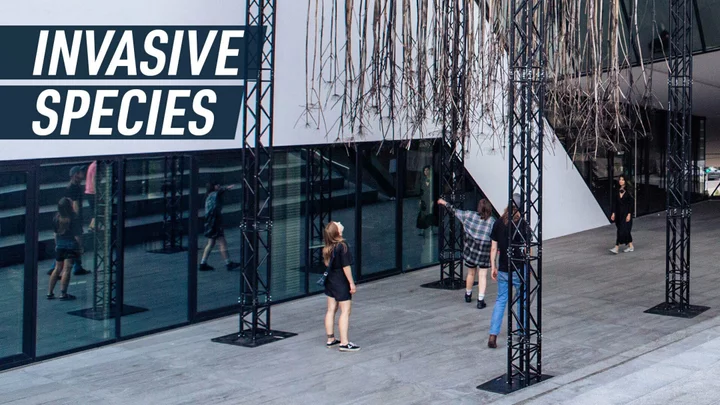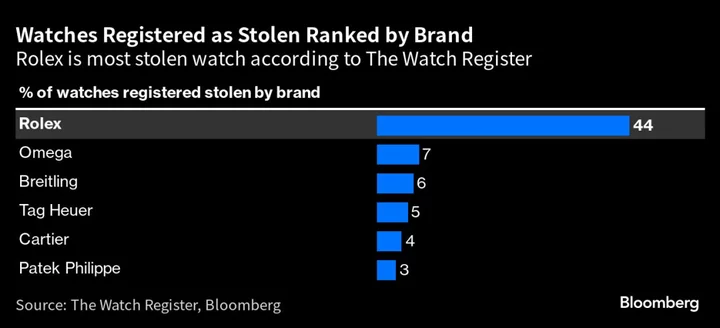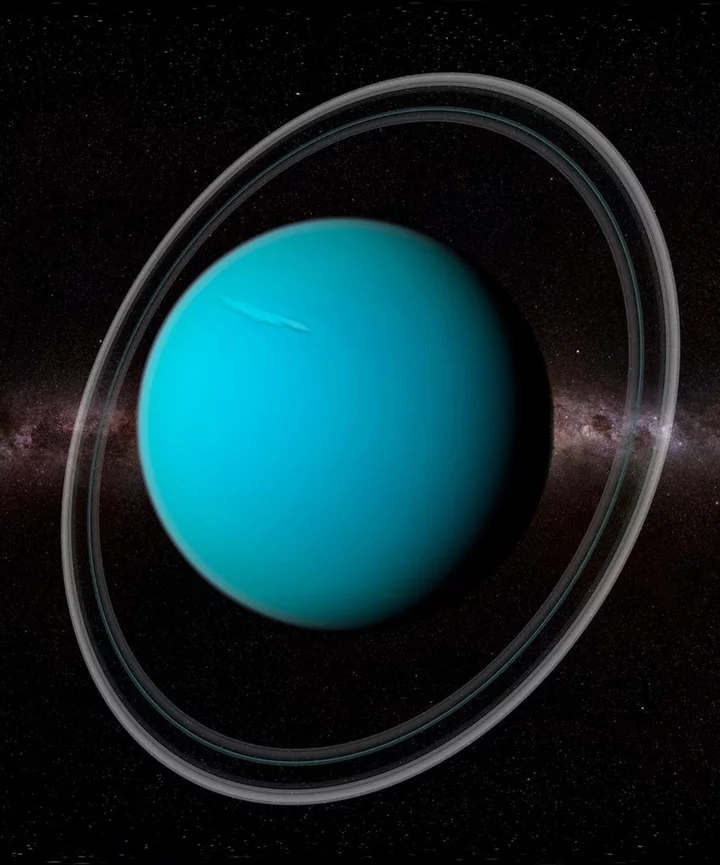In the early 2010s, Evernote was valued at over $1 billion and it made the best note-taking app on the market. What a difference a decade makes. In the years that followed, it suffered a series of self-inflicted blows and then was bought by a little-known company, presumably for much less than $1 billion. Prices doubled, and most of the original staff was laid off. This all happened while Microsoft steadily improved OneNote, an Editors' Choice winner among note-taking apps. Evernote still works well, seemingly despite itself. For new users, however, Evernote is not worth the high price. The only reason to use it is if you already rely on it and don't want to switch to an alternative. If you're looking for a change, OneNote is closest in feature parity, and Joplin, also an Editors' Choice winner, is an excellent free app if you don't need too many features.
How Much Does Evernote Cost?
Evernote offers a free version that lets you add only 60MB of data each month. I'm not aware of any other note-taking app that limits its free version in this way. Most cap the overall amount of data you can store in the cloud. Evernote's free version doesn't work offline at all and can only sync between two devices, another limitation I've never seen anywhere else. Because of these two restrictions, I don't recommend even considering Evernote as an option if you're looking for a free note-taking app.
OneNote is a much better free app. You get 5GB of free storage. Google Keep offers 15GB of storage, though it's shared with other Google apps, like Gmail. Some apps, including Obsidian and Joplin, don't offer syncing in the free version, but they both work offline for free and can optionally sync using a third party, like Dropbox.
Evernote's subscription prices doubled in May of 2023 when Bending Spoons acquired it. The Personal version now costs $14.99 per month or $129.99 per year. Personal accounts include 10GB of monthly uploads, which should be enough for anyone who isn't constantly uploading videos or other large files. You also get offline access to notes and due dates, the ability to connect to Google Calendar, and many more perks and features.
Evernote's Professional account costs $169.99 per year and brings the monthly upload limit up to 20GB. Professional users get everything that Personal users do, plus they can sync multiple Google Calendar accounts, assign tasks to others, and use Boolean terms for search.
Evernote's paid versions are expensive compared with alternatives. If you pay for a Microsoft 365 Personal plan ($69.99 per year), for example, you get 1TB of storage with no syncing limits for OneNote and everything else you want to store in OneDrive, as well as email hosting and other Microsoft Office apps. If you use Google Keep bundled with other Google apps, you can pay $43.20 per year for 30GB of storage or $100.80 per year for 2TB, which includes email hosting and all of Google Workspace. Apple Notes syncs using iCloud storage, which starts at $11.88 per year for 50GB of storage space or $35.88 per year for 200GB.
Many software bundles offer note-taking apps alongside other apps and features, and all of them cost less than Evernote alone. It's hard to recommend Evernote when it comes to price. There are reasons to use Evernote; price is not one of them.
Getting Started With Evernote
Evernote has a web version; desktop apps for Windows, macOS, and Linux, all of which offer the same user interface as the web version; and mobile apps for Android, iPhone, and iPad.
When you sign up for an Evernote account via the web, the site asks whether you want a free, Personal, or Professional account. After that, the site asks you a few questions about how to use Evernote and then asks you to choose a plan, but only the two paid plans are shown. To continue with the free version, you need to click the barely visible "X" in the top-right corner. To use the free version of Evernote is to be constantly subjected to upsells like this one.
From there, you go to the main Evernote web interface, which is the same as the desktop app. In the left sidebar are your notebooks. The right panel has a few widgets, which you can customize if you have a paid subscription; otherwise, it's just a few of your recent notes and a sticky note. The left sidebar is the main way you navigate Evernote.
(Credit: Evernote/Justin Pot)A search bar lets you search your notes the conventional way or by using AI. A button for creating a new note can also be used to create tasks, attachments, audio recordings, and sketches. By default, any task you add using this button shows up in a note called "Things to do," though you can add the task to another note if you prefer. Adding a sketch allows you to draw something—that drawing, in turn, shows up in a new note in your default notebook. The audio recording feature is similar, adding a new note with an audio recording attached.
I point out all these buttons only because Evernote has many features and wants you to be aware of them. Sometimes, the app's design gets cluttered because of this desire to point out features. Anyone who used Evernote in the early 2010s will recall a cleaner and more streamlined desktop application. While writing this review, I stumbled across old screenshots of that application and found myself missing it.
Excellent Tools for Taking and Organizing Notes
Notes are stored in notebooks. You can add as many notebooks as you want to Evernote. You can further organize notebooks by sorting them into groups, also called stacks. You can also tag notes, giving you another way to sort them. Evernote gives you a great deal of flexibility here.
(Credit: Evernote/Justin Pot)The interface for taking notes is streamlined and easy to figure out. I appreciate that you can open a note in the desktop app to see it in a dedicated window, which is perfect if you want a smaller notepad to use alongside meeting minutes or research that you're reading. Notes are all rich text. You can choose among six fonts along with the usual styling, like bold, italic, and underline.
In addition to writing text, you can include attachments. Images show up right in your notes, whereas other types of attachments, such as PDFs and spreadsheets, come with a preview. Embedding documents in a note is a great way to keep all your research in one place. You can, for example, attach a PDF and then put your notes from the PDF in the document below it. You can even preview the entire document in your note or mark it up using a highlighter. It's all very well thought out and similar to what you can do in OneNote.
A major difference between Evernote and OneNote is how notes work. Notes in Evernote are linear; that is, they are a formatted text document that you type. You can insert a sketch if you want, which is particularly useful if you're using a tablet and stylus. That sketch, though, shows up as an image inside the context of a note. This differs from OneNote, which lets you sketch right on the note. Neither approach is better, but it's a difference worth considering.
One of the Best Web Clippers Around
One of the best features of Evernote is its web clipper. It's a browser extension you can use to grab content from any web page and save it to Evernote for future reference. You can grab the full page if you like, but the star feature here is the Simplified article option, which removes all the sidebars, ads, and other clutter and shows you only the article you're trying to read. I took this extension for a spin and found it works as well or better than OneNote's clipper. I love that you can add tasks, tags, and additional notes to a clip before saving it to Evernote and that you can choose which notebook to store the clip in before you save it. My only criticism is I wish you could highlight notes before clipping the way OneNote allows.
(Credit: Evernote/Justin Pot)OCR for Searching Text in Images
Evernote has several advanced features that most other note-taking apps don't have. The ability to search for text and find it in images (called optical character recognition, or OCR), whether those images are snapshots of a page of typed text or contain handwritten text, is perhaps the best example. Microsoft OneNote can do this, too, but very few others can. OCR in Evernote requires a paid account.
When you take pictures of whiteboards, presentations, business cards, advertisements, recipes, or anything else you want to save, you can trust that Evernote will make all the text in the image searchable. It's an incredible feature, although it's not 100% foolproof. From time to time, it misses something due to a glare on the image or some other problem, but it's a pretty powerful feature to have.
Powerful Search and AI Features
The classic search bar also stands out. It's fast and easy to find any note, whether you're searching for the name of the note, something in its contents, or a tag you've added to it. Depending on your perspective, the search capabilities are either enhanced or bogged down by the recent addition of AI search.
In theory, the AI search feature should let you ask a question in plain language and get an answer based on your notes rather than merely typing keywords into the search bar. In practice, as with many such AI integrations, the results are mixed. That doesn't diminish how great the search is, though. If you've used a generative AI chatbot, you're likely aware that large language models can occasionally "hallucinate" or fabricate information. It's nice to be able to ask a plain language question about your notes, like when your upcoming flight will depart, but I don't advise counting on the answer without double-checking the source first.
Speaking of AI, Evernote has a few features that automate small tasks. For example, you can click a button on any note to tell the AI to "clean up" the formatting. I could see how, in the abstract, this feature could be useful, but in testing, I found that it sometimes deleted entire paragraphs of text while not changing the formatting at all. The feature also only works on short chunks of text—if you have anything longer than 1,000 words or so, it doesn't work.
Compatibility With Many Other Apps
Evernote plays well with other apps, which is a huge advantage when integrating it into your personal or business life. For example, every paying Evernote member gets a unique Evernote email address that they can use to forward messages to their Evernote account, turning emails into notes. The app can connect to Slack and Microsoft Teams so that you can type a command into your workplace chat app and have the post automatically appear as a note in Evernote. It works with other workplace collaboration tools and personal apps, such as Pocket.
If there's an app or online service you want to connect to Evernote and don't see support, you can always look to see if connectivity is possible through IFTTT or Zapier because they both support Evernote. IFTTT (it stands for "if this, then that") and Zapier are online tools that help people connect apps that don't necessarily connect to one other natively.
Evernote also makes it fairly easy to switch to another note-taking app, which I respect. You can export any notebook to a PDF, webpage, or an ENEX file. That last format can be imported to OneNote, Apple Notes, and even Obsidian, among others, meaning you can take your Evernote notes with you if you decide the app isn't for you. What you can't do as easily is import notes to Evernote—the application offers vague instructions, which I couldn't follow.
An App That's Tough to Quit
Despite its turbulent history, Evernote is still a pretty good application—albeit one that costs too much. It would be hard to quit if you have a decade's worth of notes living in it, and that alone could make paying for Evernote worthwhile. But its price and very limited free version make it hard to recommend to anyone who isn't already using it. As such, Evernote is no longer an Editors' Choice winner. Most people should look to OneNote instead because it works just as well and is considerably more affordable. Anyone who wants a free alternative should try Joplin, another Editors' Choice winner with fewer features but that works offline and has a desktop interface similar to the one Evernote abandoned years ago.