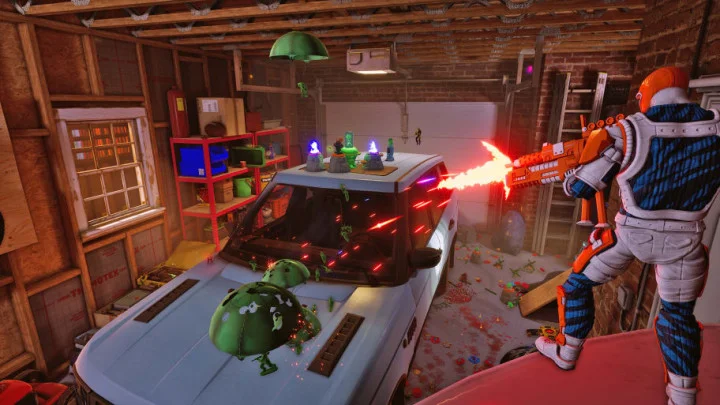We've compiled a full guide to understanding the Diablo Immortal Repair Client software.
What is the Diablo Immortal Repair Client?
The Diablo Immortal Repair Client is built-in software that players can use to manually fix an issue they could be having with the physical files of Diablo Immortal. Most MMORPGs have a similar tool available and ready to use immediately following installation. It is, in essence, a pocket IT professional that will either fix the problem or identify it to be fixed externally.
When to use the Diablo Immortal Repair Client
Players should be prepared to use the Repair Client when faced with a problem they cannot solve on their own. Examples of such issues include:
- Improper installation
- Broken files and/or pathways
- Severe connectivity disruption not otherwise solved by router restart
- Inappropriate lag not otherwise solved by a device restart
- The game software refuses to update
How to use the Diablo Immortal Repair Client
Each device Diablo Immortal can run on has its own method of invoking the Repair Client.
PC Repair
Repairing the game on PC is a rather straightforward process:
- From the Battle.net client, select the Diablo Immortal listing.
- On the bottom bar, next to the "PLAY" button, click the gear icon to prompt the repair menu.
- From the pop-up menu, select "Scan and Repair."
Should the issues not resolve following a successful run of the Repair Client, players are encouraged to do a fresh reinstall of the software.
Android Repair
Upon opening the game, tap the wrench and bolt icon at the top left of the screen to begin the repair process. If this proves unhelpful, users should follow these next steps, starting from the smartphone's Settings menu:
- Select App Manager.
- From the App Manager, locate Diablo Immortal. This will open the app's settings menu.
- Clear the Cache within the app.
If this does not fix the issues occurring within the game, players may need to uninstall and reinstall the software.
iOS Repair
Upon opening the game, tap the wrench and bolt icon at the top left of the screen to begin the repair process. If this proves unhelpful, users should follow these next steps, starting from the smartphone's Settings menu:
- Select the General listing.
- From the General listing, go to iPhone Storage.
- From the Storage, locate Diablo Immortal. This will open the Diablo Immortal settings.
- From the Diablo Immortal settings, select Offload App.
If the issues within the game persist, players may need to perform a fresh reinstall of the app.
More information about the minute details of Diablo Immortal, such as how to successfully download the game in the first place, can be found on our website.