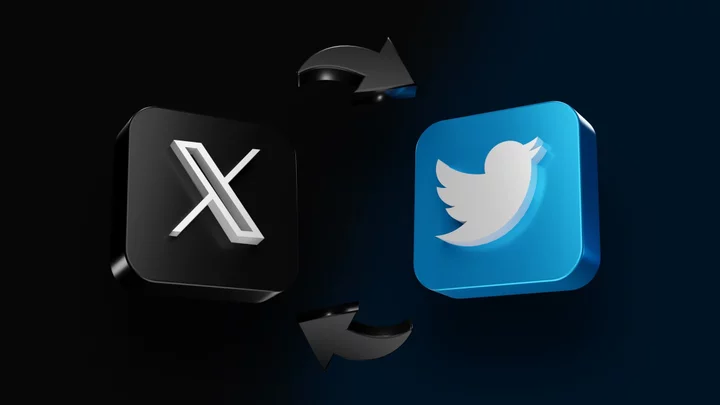Elon Musk's rebranding of Twitter to X is complete. The app’s icon now sports a dark and foreboding X instead of the familiar and friendly blue and white bird logo. This means X now marks the spot on your iPhone, iPad, and Android devices, as well as from the website in Google Chrome and Microsoft Edge. However, all is not lost. If you prefer the older look, there are ways to change the icon’s picture back to the bird.
Change X to Twitter on iPhone and iPad
You can revive the bird for the Twitter icon in iOS and iPadOS by turning to the built-in Shortcuts app. In a nutshell, you replace the app itself with a shortcut that launches Twitter, and that shortcut can sport any name and image you wish.
(Credit: Lance Whitney / Google)To set this up on an iPhone or iPad, first run an image search for the Twitter logo you want to use. To get it straight from the source, use the twitter logo site:twitter.com modifier. Long-press on an image of the familiar blue bird on a white background or the white bird on a blue background and save it to your photo library.
(Credit: Lance Whitney / Apple)Next, open the Shortcuts app and tap the plus (+) icon to create a new shortcut. At the top of the next screen, tap New Shortcut > Rename, and enter Twitter as the name.
(Credit: Lance Whitney / Apple)Under the Next Action Suggestions section, tap Open App. At the next screen, tap the variable for App next to the word Open. Scroll down the list of apps and select X. The command should now say Open X. This means the shortcut will open the X app when clicked.
(Credit: Lance Whitney / Apple)Tap the Twitter name at the top and select Add to Home Screen. At the next screen, tap the icon next to the Twitter name and select Choose Photo. Select the Twitter logo image from your photo library that you previously downloaded.
(Credit: Lance Whitney / Apple)Tap Choose, then tap Add. You’ll now see the familiar Twitter name and logo for the app’s shortcut on your Home screen. You can now hide the X app from the Home screen. Just tap the icon anytime you want to launch X/Twitter.
Change X to Twitter on Android
(Credit: Lance Whitney / Google)You can also bring the bird back to life on Android with a third-party app. First, run a search for the Twitter logo and download the image you want to use for the icon.
Then, select your app of choice. One option is Icon Changer. Open the app and tap the X icon to view several options for modifying the icon. Tap the X label with the pencil just under the large X icon to change the shortcut label to Twitter. Tap Done.
(Credit: Lance Whitney / Any Studios)Next, tap the plus (+) icon under the Icon section and select Image. From your image library, tap the Twitter logo image that you downloaded. At the preview screen, move the slider right or left to resize and scale the image. When done, tap the checkmark in the upper right.
(Credit: Lance Whitney / Any Studios)Back at the main screen, tap Use at the top and then tap Add to home screen. You can then remove the real X icon from your Home screen and use the new Twitter shortcut instead. Note that you’ll need to keep Icon Changer installed on your device, or the icon you created will fly away.
(Credit: Lance Whitney / Any Studios)Another good app to use is X Icon Changer. Open the app and tap the X icon at the main screen. Tap the X under the logo and change the name to Twitter. Tap the checkmark on the keyboard to save the change.
(Credit: Lance Whitney / Aster Play)Tap the Photo button in the center and select Gallery. After you watch a video ad, select the Twitter logo image you downloaded. Adjust the shape or add effects if you wish, and tap Done.
(Select the Twitter logo image)Back at the main screen, confirm the name and logo for the icon. Tap OK at the top, then choose Add to home screen. You can then remove the old X icon from the Home screen and use the new Twitter one.
(Credit: Lance Whitney / Aster Play)There are other ways to get the old Twitter icon back, such as installing an Android APK of a previous version. But using an icon changer is a more reliable method as you can continue to update the X app without losing the icon you set up.
Change X to Twitter on Chrome and Edge
(Credit: Lance Whitney/Twitter)If you use Twitter in a web browser, you can also change the icon with an extension. Open Chrome and you’ll see that the Twitter icon now flashes the new X. Revert back to the bird favicon by installing the Old Twitter extension from software developer Cygaar, which is available on GitHub.
(Credit: Lance Whitney/Twitter)However, there are also extensions available directly from the Chrome Web Store. One is called Get back Twitter icon. Click the Add to Chrome button and then click Add the extension. Select the Twitter icon, and you should now find the X replaced by the bird.
(Credit: Lance Whitney/Twitter)Another helpful extension is Twitter Logo Changer. After installing this one, the Twitter logo should automatically change to the blue bird. Since Microsoft Edge supports Chrome extensions, Get back Twitter icon and Twitter Logo Changer will work here as well.
(Credit: Lance Whitney/Twitter)Otherwise, you may want to try an Edge-specific extension called Remove Twitter Counts and Restore Old Logo, which hides the number that shows how many people viewed your tweets and brings back the old logo. Install the extension, and the icon will once again sport the familiar bird.