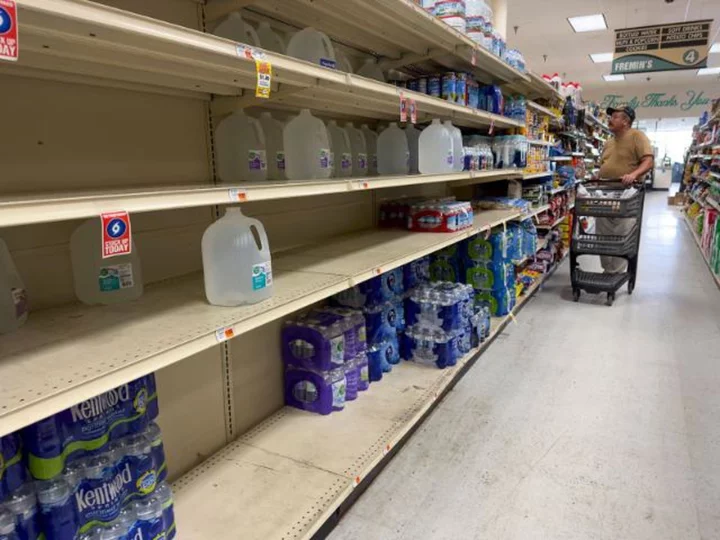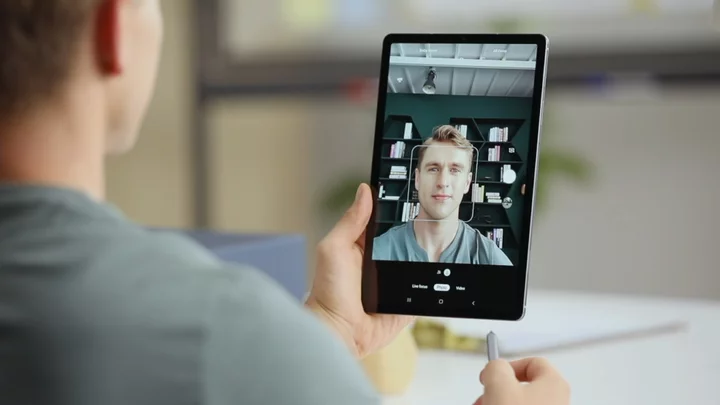Who needs DDR5? The Gigabyte B760M Gaming X AX DDR4 is a budget-oriented motherboard that supports the latest Intel processors, including the flagship Intel Core i9-13900K, but uses DDR4 memory to keep your build price relatively low. Widely available for $150 to $175 (it's $149.99 on Amazon), it's one of the more affordable platforms available for these CPUs but not short on features, including 2.5Gbps Ethernet and fast Wi-Fi 6E, four SATA ports, and two M.2 sockets. It's not a looker (the brownish PCB is nothing to show off) and not long on bells and whistles, but the B760M Gaming X AX is a smart option for cost-conscious Intel fans.
Board Design, CPU, and Memory
The Gaming X AX DDR4 is a MicroATX-size motherboard with a black-to-dark-brown six-layer PCB that resembles the Ultra Durable line more than Gigabyte's premium Aorus products. Patterns stenciled on the board and the black VRMs give it a little flair, but if you're looking for integrated RGB lighting you'll have to look elsewhere. You'll find RGB and ARGB headers to attach your own illumination, but this Gigabyte doesn't match some boards in this price range that come with built-in bling.
Our midsize board supports Intel 12th and 13th Generation Core processors with a 10-phase VRM (eight for Vcore) with 60-amp DrMOS MOSFETs. This configuration certainly isn't the most powerful we've seen, with 480A available, but it's sufficient to not slow down the Core i9-13900K we used in testing. The heatsinks do an adequate job of keeping the CPU cool, though they get hot under heavy loads.
On the memory front, as mentioned, this inexpensive board supports inexpensive DDR4. Although DDR5 pricing has come down since its debut, DDR4 RAM still owns the value segment without a significant performance loss in most tests. The Gaming X AX happily accepted our GSkill Trident Z DDR4-3600 sticks without issue, and we expect the platform to have a lot of longevity considering the maturity of DDR4 today.
If you're into tinkering with your system, the B760 platform allows memory (but not CPU!) overclocking. The BIOS has plenty of memory tweaking options to tweak. I tried the DDR4-4000 kit we have in-house using the internal profile and testing went fine in that area as well. These days, DDR4-3600 to DDR4-4000 is the sweet spot for price and performance; much past that, you get into an expense that's worth it only for benchmarking and bragging rights.
Layout and Internal Connectors
Starting at the top left of the motherboard, we see the 8-pin EPS connector required to power the processor. Surrounding the socket area are two matte black heatsinks with some gray branding stenciled on. The heatsinks do an adequate job, but decent airflow is a must if you're using a high-end CPU.
To the right of the socket area, just before you get to the DRAM slots, is the first of four 4-pin fan headers. Each header supports DC and PWM-controlled devices with up to 2A/24W, which should be plenty of power even to piggyback a couple of fans on one header if needed. As always, make sure you don't overload the headers, as this could render your board an expensive paperweight if you're not careful.
The four unreinforced DRAM slots provide locking mechanisms on both sides of the sticks. I prefer a top-only configuration as you won't have much room to reach the latch to remove the graphics card. Two of the four RGB headers (3-pin ARGB and 4-pin RGB) are to the right of the memory sockets. Control over these devices is handled through Gigabyte's Control Center and RGB Fusion software.
Sliding down the right edge, we run into the 24-pin ATX power connector for the board, another 4-pin fan header, a front-panel USB 3.2 Gen 2 (10Gbps) Type-C header (the only USB-C connectivity on the board), and a USB-A 3.2 Gen 1 (5Gbps) front panel header.
The bottom left of the motherboard houses an exposed audio section with the budget-priced Realtek ALC897 codec and a couple of dedicated audio capacitors. This is typical of the segment; you won't find integrated DACs/amplifiers or Faraday cages to mitigate EMI at this price point. Regardless, many users find this level of audio solution adequate for their needs. If not, you can buy a sound card and stick it in one of the extra PCIe slots.
In the middle of the board are two full-length PCI Express slots, the top used for a graphics card and the other for expansion. Mixed in among the PCIe slots and hidden beneath heatsinks are two M.2 sockets. The push-pin-connected chipset heatsink hides the chipset chip and bears some Gigabyte branding on top.
Expansion, Storage, and Rear I/O
The top (graphics) PCIe slot of the B760M Gaming X AX is reinforced with Gigabyte's Ultra Durable Armor, connecting through the CPU, which gives you a full PCIe 4.0 x16 of bandwidth. You won't find a PCIe 5.0 slot, but few will miss it. The bottom full-length slot connects through the chipset and runs at PCIe 3.0 x4, which is plenty of bandwidth for most add-ons.
As for the M.2 sockets, the top (M2ACPU) connects through the CPU with PCIe 4.0 x4 (64Gbps) bandwidth. It supports devices up to 80mm long. The M2BCPU socket connects through the chipset and also runs at PCIe 4.0 x4 but can house larger 110mm modules. You'll find no EZ-Latch here, so you'll have to fumble around with tiny screws to get parts installed. The motherboard supports RAID 0, 1, 5, and 10 modes on the SATA ports only. You'll find plenty of storage options, all of which you can run concurrently without losing SATA ports or PCIe lanes.
At the rear is a preinstalled I/O plate with a black background and grey labels. Style-wise, it's plain with just a touch of gaming branding visible. Eight USB Type-A ports are included: three USB 3.2 Gen 1 (5Gbps) and five retro USB 2.0 (480Mbps). Eight ports should be enough for most users, but it's disappointing that this board has nothing faster than 5Gbps; if you need more bandwidth, it'll have to be through the front USB-C port (10Gbps). The audio stack consists of three analog 1/8 plugs, while HDMI and DisplayPort ports service the CPU's integrated graphics. Finally, you'll see the 2.5GbE port and the Wi-Fi 6E antenna.
On the performance front, the board did well using the default Spec Enhance setting, which loosely follows Intel specifications. Our motherboard thermally throttled in heavily multithreaded applications, even at default performance settings, but this has been the norm since day one on anything with additional headroom and the Gigabyte did well in the Procyon Office suite and games. If you need a PC for long hours of heavily threaded work on a flagship-class processor, you'll want to spend more for something with better power delivery.
UEFI BIOS and Utilities
Like most BIOSes, Gigabyte's starts in an Easy Mode. Here you'lll find a lot of information about the system, including the processor, RAM, storage, and cooling. Several large buttons at right give access to other features including Advanced Mode, Smart Fan 6, and Q-Flash functionality. Overall, the black-and-orange-themed BIOS is easy to read and logical to navigate, though I wish it allowed Page Up and Page Down so you needn't scroll through extended options manually.
Inside the advanced portion of the BIOS is a standard configuration with major headings across the top, including Favorites (customizable), Tweaker, Settings, and System Info. You'll find all the power-user functionality in this much more comprehensive mode.
The Tweaker section contains all the options to tweak and overclock your system. Here you can adjust voltages and RAM speeds and timings.
Inside the Settings section are several subheadings where you can adjust platform power, configure I/O ports, and PC Health, which shows system info including voltage and temperatures. Here you'll find options to enable/disable audio and integrated graphics, enable Resizable BAR, and configure USB, NVMe, SATA, audio, and network hardware.
Gigabyte's UEFI is laid out logically and easy to get around. As mentioned, you can't play with the RGB lighting from here but must use Windows software. Our F7b version proved stable during our time with the board.
Speaking of software, Gigabyte has a new Control Center for Windows-based monitoring and control of RGB lighting, fans, and performance/overclocking. It's a lightweight app that matches the black and orange Aorus theme and is easy to work with. On startup, it polls the system for software and driver versions and (with your approval) fetches updates as needed. The screenshot below shows the landing page, all the hardware it can control on our test system, and functions such as fan and RGB control below.
For special-effects aficionados, the RGB Fusion software includes eight LED effects (Static, Pulse, Flash, DFlash, Cycle, Wave1, Wave2, and off) and options to change the brightness and speed of the effects.
Fan control has three canned options (silent, normal, and full speed) plus the ability to make manual adjustments and custom curves. The software read all our test system fans, PWM and DC, and controlled them without issue.
Software overclocking control is limited to CPU voltage and memory speed, so you'll likely want to do this from the BIOS. I wish the utility had more granular overclocking control and access to PBO-style tweaking. If manual overclocking feels intimidating, press the OC button and let the board set it for you.
Verdict: A Reasonably Well-Equipped Economy Option
The Gigabyte B760M Gaming X AX DDR4 lands firmly on the budget side of the Intel fence, providing an inexpensive entry point to the chipmaker's 12th and 13th Gen platforms and letting you reuse your current DDR4 memory to save some money. While its neutral appearance isn't a primary attraction, it won't make you buy a windowless chassis, either. For the price, it gives you ample storage options (two PCIe 4.0 x4 M.2 sockets and four SATA ports), fast wired and wireless networking, capable power delivery, eight USB ports on the rear IO, and a budget audio solution. It is missing PCIe 5.0 parts (slot and storage), but so are its peers, as that hardware is reserved for much more expensive boards.
As you'd expect, you'll find a lot of competition at this price point. The MSI Pro B760M-A Wi-Fi DDR4 is the most expensive option at around $170, but the only real reason to pay more for it is if you want that authentic black-on-black look. The ASRock B760M Pro RS and Asus Prime B760M-A D4 are priced competitively with the Gigabyte and provide a different look with silver-colored heatsinks against a black board, and the ASRock is the only board in this price ballpark with RGB lighting. (We haven't reviewed the ASRock B760M, but we did review the full-ATX ASRock B760 Pro RS.) Regardless, we like what the Gigabyte has going for it. Its rear USB ports are on the slow side, but it's a capable MicroATX option that leaves room in most budgets.