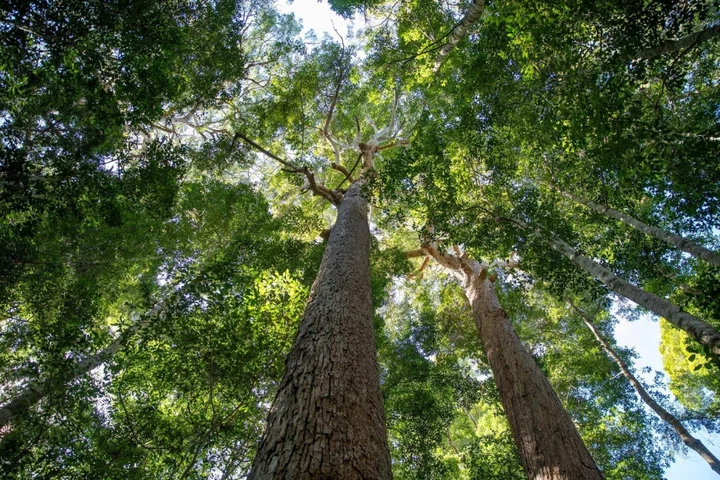Craft lasers are fun. They can cut, burn, shape, and etch anything from acrylic and leather to stone and wood. They can do so much more than craft cutters like the Cricut Maker 3 ($429.99), but they are usually bigger and much more expensive, like the Glowforge Pro ($6,995) or even the Glowforge Basic ($2,495). The Glowforge Aura ($1,199) is the first craft laser we’ve tested that isn’t too big or too expensive for amateur craftspeople. It keeps costs down by using a laser diode rather than a CO2 laser tube, though it is weaker and a bit limited when compared with pricier models. It’s an ideal entry-level craft laser for those interested in working with a variety of materials, and it earns our Editors’ Choice award for craft machines.
A Smaller Craft Laser
The Aura measures 5.0 by 22.0 by 20.5 inches (HWD). It takes up significantly less space than the Glowforge Basic (8.3 by 38.0 by 20.8 inches) and can easily find a home in a typical craft space. The trade-off is the available work area: It has a cutting area of 12 by 12 inches and a maximum material thickness of 0.75 inches compared with the Basic’s 11-by-19.5-inch cutting area and 2.0-inch maximum material thickness. The Aura has pass-through slots, so you can feed material of any length up to 12 inches wide and 0.18 inches thick if you want to work on longer pieces.
(Credit: Will Greenwald)Its design is similar to other Glowforge lasers, though the Aura is almost entirely white with an amber lid compared with the bigger models’ silver top panels. The large, flip-up lid consumes most of the laser’s top surface as well as a good portion of the front. Its only control is a circular white button in the front right corner of the top panel, which begins cutting jobs and doubles as an indicator light. The back of the laser holds only a connector for the included power cable and a large, circular exhaust port.
The interior cavity has a square recess in the bottom that holds a removable metal “crumb tray” that can collect residue and scraps from jobs. It can be taken out to support slightly wider workpieces. Above it, the laser module sits on a magnetic mount attached to two metal bars. The mount travels horizontally while the bars move vertically to let the laser reach all parts of its cutting area.
As for the laser module, it is a black plastic cube attached to the back of the cavity with a ribbon cable. The cube holds the laser diode, which is significantly smaller than the cavity-wide CO2 tube of larger Glowforge lasers. The cavity also features a camera mounted on the underside of the lid, which can preview and monitor jobs as well as identify QR codes on Glowforge’s Proofgrade materials.
Diode-Based Compromises
Glowforge opted for a different type of laser to keep costs under control. The Aura’s laser is a 6W 450nm blue laser diode, compared with the 40W and 45W 10,600nm CO2 tube lasers of the Glowforge Plus and Glowforge Pro. It’s slower than the larger lasers, approximately one-seventh the speed of the Plus. The difference in speed is unsurprising.
This blue laser diode poses a limitation the CO2-based Glowforge models don’t have. Because of the laser’s wavelength, it isn’t effective on transparent acrylic materials; it barely scores some transparent colors and simply shines through others. It also can’t etch mirrored acrylic.
(Credit: Will Greenwald)Don't fret, though, as the Glowforge Aura works with many other materials, cutting up to 0.25 inches and engraving up to 0.75 inches. Its supported material list includes acrylic, leather, and wood for both engraving and cutting; cardstock, paper, and veneer for cutting; and aluminum and slate for engraving. The Glowforge Pro can cut or engrave materials up to 2.0 inches thick and doesn’t have any color or transparency limitations when working with acrylic. The Cricut Maker 3, meanwhile, can handle aluminum, cardstock, fabric, leather, paper, and vinyl, but it requires additional blades for different materials, and it can’t cut anything thicker than cardstock or fabric. None of the lasers work with vinyl; burning vinyl releases a gas that can damage the laser components. Glowforge offers Eco Iron-On material as an alternative to heat transfer vinyl.
Like any craft laser, the Glowforge Aura produces dust and fumes from the material it cuts, so it requires ventilation. It comes with a flexible plastic exhaust duct that can be routed to an open window; an internal fan blows exhaust outward through it. If your workspace isn’t near a window, Glowforge offers a $399 trash-can-sized air filter for the exhaust.
Should You Pay for Glowforge Premium?
The Aura connects to the internet over Wi-Fi and is controlled via the Glowforge app for Android, iOS, Mac, and Windows. You need to create a free account to use it, and you can optionally subscribe to Glowforge Premium for $50 per month or $239 per year to gain access to more features.
(Credit: Glowforge)You'll find the Glowforge app easy to use if you have a compatible image file for what you want to make. Glowforge supports most major file formats including BMP, GIF, JPG, PDF, PNG, and SVG. Once you upload a file, the app will process it and determine how to engrave and cut it. SVG files work best if you want to make precise cuts, while JPGs and other files will usually be converted into engraving instructions. With the file or files processed, the object components the app identifies will be loaded onto the work area, which shows the camera view of the cavity. If you don’t have any image files to go on, you can also just place a drawn design in the Aura and use the camera to scan and trace that design.
Unless you know exactly how to get the app to process the results you want, you’ll probably need a Glowforge Premium subscription. Glowforge Premium provides access to over a thousand projects, two million vector art files, and 1,200 fonts. More importantly, it enables placing shapes, patterns, and text directly on your projects instead of preparing those details in your image files. Basically, you need Glowforge Premium to cut out anything or to add custom names or other text to projects. It’s not a big limitation if you’re a vector art pro, but if you’re just starting out using a craft laser you’ll probably need the extra tools.
Without Glowforge Premium, you can still buy projects and vector art piecemeal through the app. The costs can vary wildly, from $0.99 to $50, with choices for both single prints and unlimited access. There’s little logic to how these designs are priced, and not all designs are free with Glowforge Premium. You can always look for vector art and even laser-ready project files from sites like Thingiverse and Printables.
Using the Glowforge Aura
I tested several different materials for several different projects, including foldable art cards, acrylic stands, wooden placards, and slate coasters. When working with paper, wood, and even stone, the Aura is fantastic. Acrylic, meanwhile, can be hit-or-miss.
(Credit: Will Greenwald)Wood projects came out great in testing, especially with the Proofgrade wood materials Glowforge sent with the Aura. Both cutting and etching were consistent, with one exception. The Proofgrade materials have stickers with QR codes on them so the laser can automatically identify them. They don’t pose a problem for cutting, but when I engraved a pattern on some hardwood, the etching was lighter where the laser had to burn through the sticker as well as the protective film. For large engraving patterns, you should keep the design away from the sticker, or scratch it off and manually enter the material into the app instead.
(Credit: Will Greenwald)I experimented with some cheap plywood squares from a craft store and I found etching and cutting to be similarly consistent after I did some experimentation with the Proofgrade plywood presets; the lighter, thinner squares needed less power to avoid being completely burned through during etches.
(Credit: Will Greenwald)I tried the laser with some slate coasters and was pleasantly surprised. The Aura can’t engrave stone with the same three-dimensional texture it can apply to softer materials, but it burns the dark coasters a pleasant white while keeping them smooth. The coasters I produced came out quite nice, whether I used simple logos, more complex iconography, or photos (which I processed both before uploading them to the Glowforge app and within the app using brightness and contrast sliders).
(Credit: Will Greenwald)I used the laser to cut some card stock for papercut folding art, which involved taking a PDF pattern from Popupology and manually turning it into an SVG file in Inkscape. Tracing in Inkscape is simple, but the Glowforge app converts all dotted and dashed lines into straight lines, so I had to put my own dashes in one by one for folds. Despite this nuisance, the cuts came out perfectly. The results were precise and sharp, a bit cleaner than projects made with the Cricut Maker 3, which requires using an adhesive pad to keep paper in place.
(Credit: Will Greenwald)Acrylic was the most difficult and limited material to work with. The laser could engrave and cut the opaque Proofgrade samples Glowforge sent, but engraving on opaque acrylic didn't result in a clear picture. Cutting generally worked well, but occasionally the laser didn’t go all the way through. Making sure the camera, laser lens, and track are all clean by wiping them down with lens wipes or lint-free cloth with rubbing alcohol every 10 hours helps maintain consistency for cutting harder materials like acrylic; it requires two passes, and if there’s any buildup of dust on the laser’s track, those two passes can become slightly misaligned, preventing the full cut from occurring.
Just as frustratingly, the laser occasionally stopped partway through long engraving jobs, leaving pieces half engraved and half blank. This also seems to be the result of debris and dust buildup, so you really have to keep the interior of the laser clear and the components clean with regular wiping down. Even then, you might end up wasting time and workpieces. It's definitely a more temperamental device than the larger Glowforge lasers.
To its credit, the air filter kept my apartment from filling with dust and fumes from the cuts. As long as I waited a few minutes after each job, no unpleasant smell wafted out of the laser. The filter is very loud, though; it’s like listening to an upright vacuum cleaner at full blast for as long as your project runs. Get headphones if you’re going to be in the same room as the laser while it works.
(Credit: Will Greenwald)A More Accessible Laser for Crafts
Glowforge brings laser cutting and etching to the home craft masses with the Aura. It’s limited compared with the Performance series, but it’s also a lot cheaper at $1,199. It’s easy to cut and engrave many different materials, either with the patterns and tools Glowforge offers via its subscription or with your own files, though it doesn't work with some acrylics. Its accessible price and size open up a whole new world of crafting, and for that earns it our Editors’ Choice for craft lasers. If you’re sticking with cardstock, leather, and paper, or want to work extensively with vinyl, the Cricut Maker 3 is a more economical choice at less than half the price of the Aura.