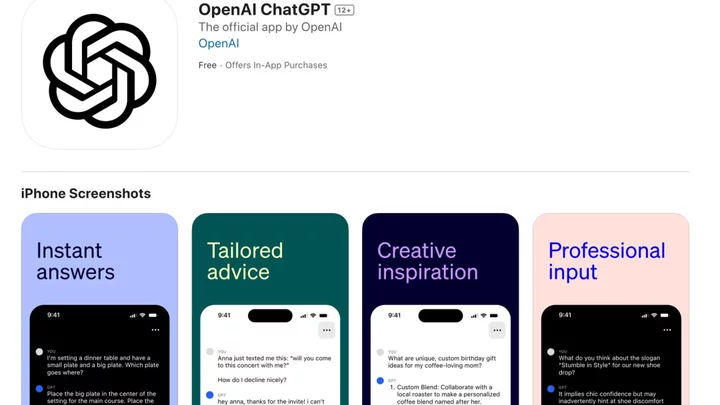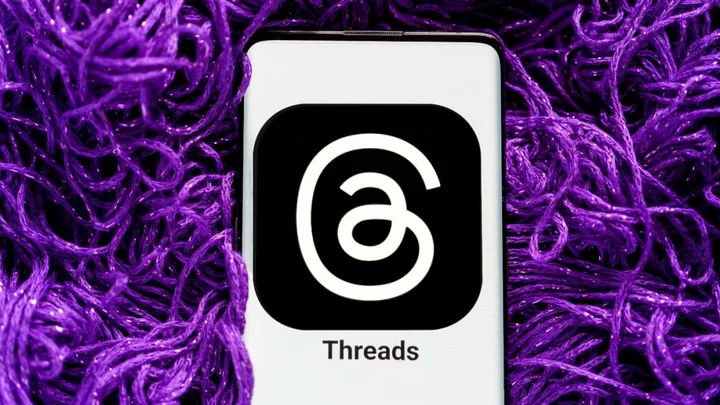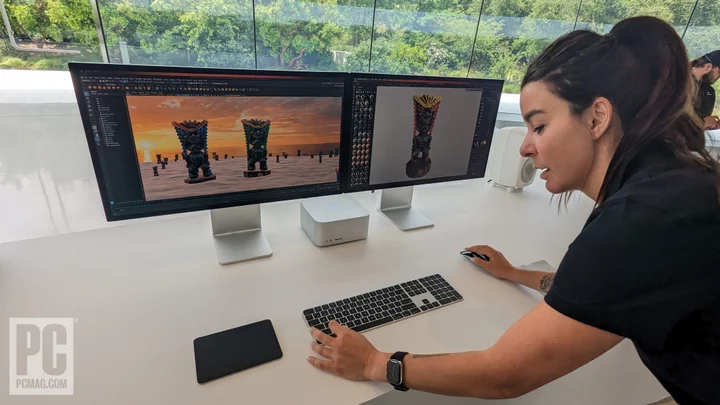As the 2024 election nears and AI-altered media continue to generate buzz online — and distort the perception of reality — digital consumers have an urgent need to add easily accessible fact-checking notices and tools to their misinformation toolkit.
SEE ALSO: Israel-Hamas disinformation: What it is, how to fight itFortunately there are plenty of them online, and you don't even have to leave your Google homepage to find them. Today, Google announced the global expansion of its About this image tool, an updated image information resource that the company hopes will bolster users' visual literacy and help them confirm the credibility of images online.
Google's launched other fact-checking resources in the past, including labels that note when a page has been highly-cited, fact checks directly in Search results, and advisories when relevant information isn't available on Google Search.
The company has also committed to ensuring all of its AI-generated images have a markup in the original file to provide context outside of Google's generative AI platforms. In partnership with Google, publishers (including AI image generators by Midjourney and Shutterstock) committed to including AI-generated flags on their images. In June, Google expanded its fact-checking investments even further, and announced in September that the company would mandate disclosure of AI-altered political ads appearing on Google and YouTube.
Despite these commitments, individuals should still exercise their own due diligence in verifying an image's credibility. Here are ways you can use Google to verify those viral, or potentially AI-altered, images.
About this image
Google announced About this image in May, providing quick access to additional context for images appearing online and in search.
Rolling out globally to English language Google Search users beginning today, About this image can provide more information on an image's history, like when an image or similar images may have first been seen by Google Search and whether it was previously published much earlier on other webpages, the company explains. "This can be helpful if an image is being taken out of context and shared in relation to a current event, but it's actually much older," Google writes.
It also provides context for how other pages, including news and fact-checking sites, use and describe the image, which Google says can help users assess the claims being made about an image and see evidence and perspectives from other sources.
About this image also provides users with an image's metadata, when it's made available by creators and publishers, including fields that may indicate that it has been generated or enhanced by AI.
To use About this image:
Search for an image on Google Images.
Click on the three dots in the righthand corner of the selected image.
Select "About this image" at the bottom of the menu.
Users should see a pop-up displaying Google's estimated age of the image and associated web results.
Users can also get About this image information within the About this result tool, which provides site context for top search results. Select "More about this page" under "About this result" to see information about images appearing on a website.
Reverse Image Search
Users can get additional image information using Google's reverse image searching options. This includes where an image has appeared online, how frequently it has appeared online, and other related images that might provide further context.
Reverse image searching is available via Google Chrome for both desktop and mobile, the Google app, or on images.google.com.
Reverse Image Searching on Google Chrome for desktop or mobile:
Navigate to the image you'd like to verify.
For desktop users, right-click on the image and select "Search Image with Google." For mobile users, long press on the image and select "Search Image with Google."
A drop-down window will appear on the right side of a desktop page. A new page will open on Google Chrome for mobile.
Scroll down to see other uses of the exact image.
Select "Find image source" to generate the earliest appearances of the image on the internet.
Reverse Image Searching on images.google.com:
To search an image using Google Lens on images.google.com, users must save and upload the image itself, drag the image into the search bar from their computer, or input the image's URL.
To upload a photo from your computer:
Select the camera icon on the right side of the search bar.
Drag or upload your image.
To search by URL:
Right click on the image.
Select "Copy Image Address."
Go to images.google.com and select the camera icon.
Paste the image address into the "Paste image link" field.
Learn more about finding Google Image URLs on images.google.com.
Reverse Image Searching on the Google app:
Google app users can also search images using the Images tab in Google Search or by clicking on an image on a website. Google must be your default search engine for website searching to work.
For the Images tab:
Search for a photo in images.
Select the camera icon (it may also appear as Search inside image on the bottom left of the image.)
For website image searching:
Go to the website and tap on the image.
Select "Search Image with Google Lens."
Users can also search a single object or portion of the image by adjusting the highlighted section under "Select image area."
Scroll to find related search results, or refine your search by adding keywords under "Add to your search."
Fact Check Explorer
Google's Fact Check Explorer is an online fact-check search tool that utilizes Google's claim review markup, the same process that facilitates publishers uploading false claim reviews and Google's display of fact checks on search results. The explorer aggregates already published fact checks from online sites, rather than providing a fact check itself.
In June, Google released a new beta version of the Fact Check Explorer that allows users to also search fact-checked images. When searching an image on the new page, fact checkers will have access to other Google information as well, including when it was first indexed on Google, any online references of that image, an overview of the different topics associated with the image, and the evolution of these references over time.
Interested users can apply for beta tester approval. Google is also expanding Image Search functionality to its FactCheck Claim Search API, which will allow journalists and fact checkers to incorporate the search tool into their own fact-checking products.