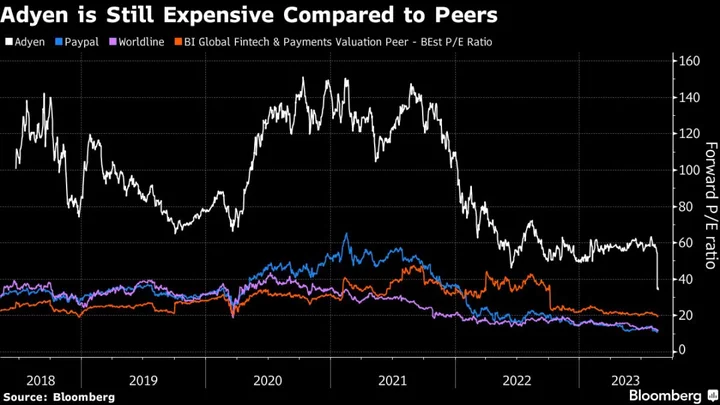In Apex Legends, as in any first-person shooter, your frames per second (FPS) are crucial to success. Having a high FPS allows you to react faster to situations such as incoming enemies.
However, PC players will notice in Apex Legends that your FPS is capped at 144. Fortunately, there is a way to surpass that cap, even if your graphics card isn't the best. Here's how to get a higher FPS rate on Apex, plus how to go beyond 144 FPS on PC.
How to  Avoid the FPS Cap in Apex Legends Without Enabling V-Sync
To make sure you have no FPS cap in Apex Legends, you need to add a command line to Apex Legendsâ launch options in Steam and Origin.
- Close Apex Legends (you canât change launch options if the game is running).
- Open Origin or Steam.
- Go to your Game Library and right-click on Apex Legends.
- Click the âGame Propertiesâ option on Origin. If on Steam, choose âProperties.'
- Navigate to the Advanced Launch Options (Origin)/General (Steam) tab on your preferred platform.
- Under Command line arguments (Origin) or Launch Options (Steam), type: +fps_max unlimited
If you donât play with a great graphics card but still want to be able to stay competitive, you also have options. You can do this by turning every graphics setting you can to the lowest possible option. This will give you higher FPS (and is definitely advisable with lower-end or older GPUs). There is, of course, a trade-off in visual fidelity, but the higher FPS is often worth it to competitive players.
Adjusting Discord Settings to Add FPS
A lot of PC Apex Legends players use Discord to communicate with their friends whilst in-game. Although the software is great, thereâs a way to make sure itâs fully optimized to squeeze out a few more FPS.
- Open Discord.
- Navigate to the Settings menu (cog icon in the bottom left).
- Click the Overlay tab and ensure âEnable in-game overlayâ is unchecked.
The Discord overlay might not seem like much, but it can often affect in-game FPS on low- and medium-spec PCs. Users can also turn off Hardware Acceleration, located at the bottom of the âAppearanceâ tab. This stops Discord from using your graphics card to accelerate the speed of the software and will net you a few more FPS in-game.
Upgrade your PC
If these don't help, your last resort is upgrading your PC. According to Respawn Entertainment, these are the PC requirements youâll need to run Apex Legends effectively. If you donât quite meet these requirements, then you may be experiencing frame drops and other performance issues.
Minimum System Requirements for higher FPS in Apex Legends
- OS: 64-bit Windows 7
- CPU:Â Intel Core i3-6300 3.8GHz / AMD FX-4350 4.2 GHz Quad-Core Processor
- RAM:Â 6GB
- GPU:Â NVIDIA GeForce GT 640 / Radeon HD 7730
- GPU RAM:Â 1 GB
- HARD DRIVE:Â Minimum 22 GB of free space
Recommended System Requirements
- OS:Â 64-bit Windows 7
- CPU:Â Intel i5 3570K or equivalent
- RAM:Â 8GB
- GPU:Â Nvidia GeForce GTX 970 / AMD Radeon R9 290
- GPU RAM:Â 8GB
- HARD DRIVE:Â Minimum 22 GB of free space