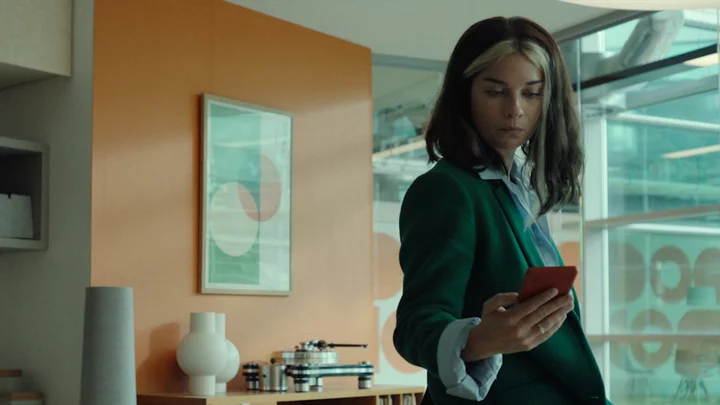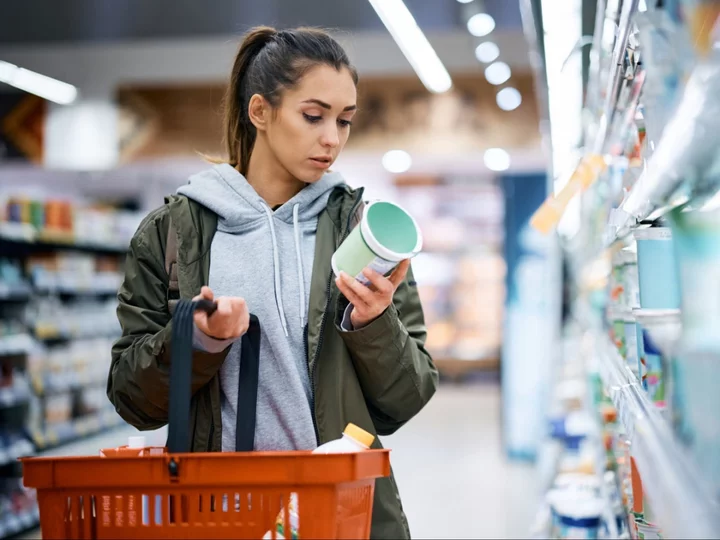If you ever find yourself with the need to combine several PDFs into one single file, you may be immediately frustrated: It's not immediately obvious how to achieve what you're trying to do.
Luckily, Adobe, the creator of the PDF, offers a super-simple and free online tool that will help you combine your files in a matter of minutes. Read on for an easy-to-follow walkthrough that will show you exactly what you need to do to successfully combine two or more PDFs.
Using Adobe Acrobat's online tool to combine PDFs
Adobe's free online tool to combine PDFs offers a clean and simple interface that's easy to understand.
The first time you use the tool, you don't need to sign in, and you can just select to download your merged file when you've completed the process.
If you want to use the tool again, you will need to sign in with your Google, Facebook, or Apple account, or by creating an account with your email address and a password.
When you do sign in, you get the additional option to share your file by either generating a link or emailing it to others.
Combining PDFs files online
Total Time- 2 min
- Desktop or laptop
- Adobe Acrobat
Step 1: Get your PDF files into the main "Combine Files/Merge PDFs" box you will see at the top of the page. You can do this by dragging and dropping your PDF files into the box, or you can click the "Select Files" button..
Credit: Screengrab: adobeStep 2: Once you've uploaded your PDF files, it's just a matter of clicking the "Merge/Combine" option toward the top right of your screen. If you're signed in, you'll need to give the new file a name before the "Combine" button is clickable.
Credit: Screengrab: adobe. Kitten pics used with thanks to Unsplash / Kote Puerto / Andriyko Podilnyk / Bofu ShawWhat you can do with your combined PDF file
Credit: screengrab: adobe. Kitten pics used with thanks to Unsplash / Kote Puerto / Andriyko Podilnyk / Bofu ShawAfter you've completed the combine process, you can download or share your new file.
From the completed merge screen, you'll also see a menu on the right-hand side of the page.
Credit: screenshot: AdobeThis menu gives you further options to edit your file, including the ability to reorganize the pages, split the PDF, edit it, convert it into an alternative file format such as a JPEG or Word file, and to add a comment. Simply click on each option to make it happen.