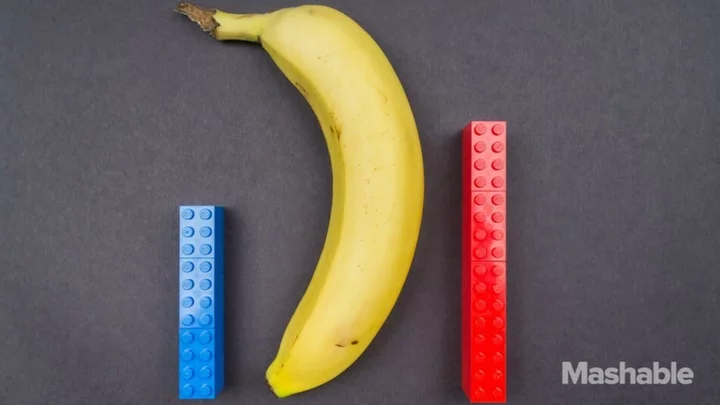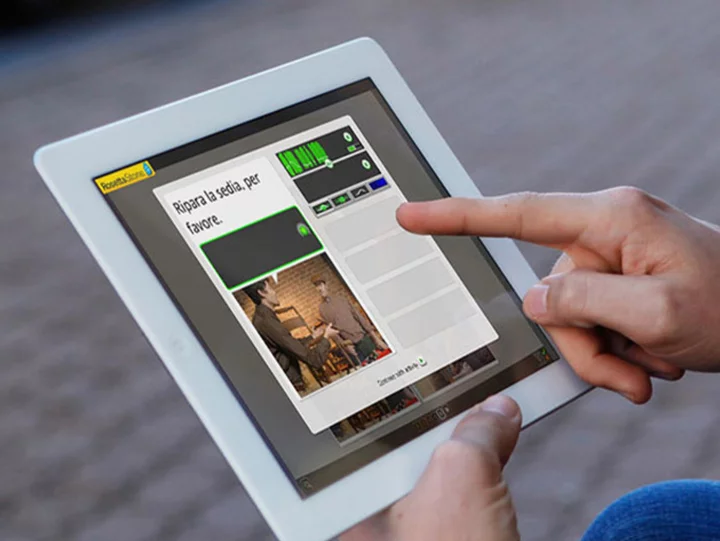Amazon's Prime Day kicks off Tuesday, July 11, and runs through July 12. That means deals and lots of great shopping opportunities. If you're interested in the best deals, Mashable has you covered.
But for some folks, Prime Day might've reminded them they even had an account with Amazon. Or maybe some folks want to get a single Prime Day deal, then move on. Or maybe some are deciding to back off Amazon shopping altogether, with Prime Day as good as any to stop. Whatever the case, here are the simple steps you need to take to delete your Amazon account.
Total Time- 5 minutes
- A web browser or Amazon app
Step 1: Go to the Close Your Account section on Amazon
The Close Your Account section on Amazon will get you exactly where you need to go.
Step 2: Log-in to your account
If you're not logged into your account, then you have to log-in. Be sure to use the account you want to delete.
Credit: Screenshot: AmazonStep 3: Confirm and delete
Once you reach the Close Your Account Page, scroll down to the bottom of the page. There will be a space to click to confirm you wish to close your account, then a button to close it. Just know that this action is permanent and Amazon says it will delete your personal information forever.
Credit: Screenshot: Amazon