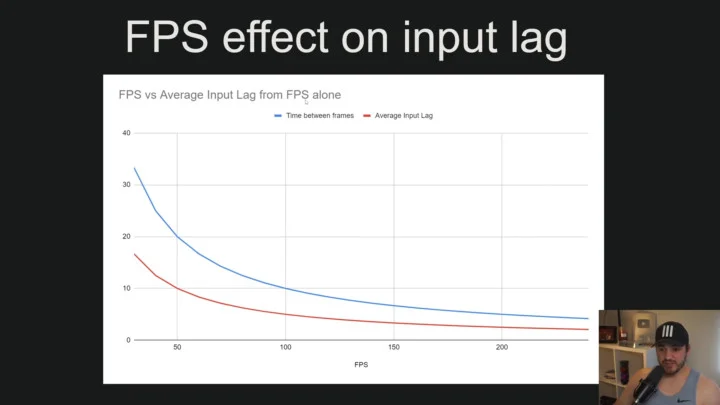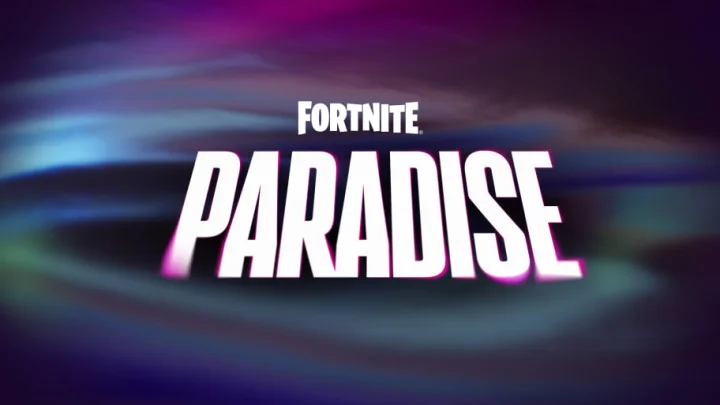The most innovative players can create a thriving metropolis in Cities: Skylines 2. This simulation allows players to experience the challenges of running a city. That includes everything from controlling rent costs to paving roads. Many players need help to rotate buildings. If you’re one of them, continue reading to find out how.
How to Rotate Buildings in Cities: Skylines 2
Cities: Skylines 2 is a PC exclusive, but it’s compatible with an Xbox and PlayStation DualShock controller. Follow the steps below while using a mouse or controller to rotate your buildings.
With a Mouse
- Select the building you’d like to rotate.
- Click the right button on your mouse to rotate the building gradually until you get the building in the position you want.
- You can also hold the same button to rotate it any way you want.
- Press the left mouse to place your building down.
With a Controller
- Select the place you’d like to rotate.
- Press the square (PlayStation) or Y button (Xbox), and move the right stick to rotate the structure.
- Hold the square or Y button for more precision when turning the building.
- Press A (Xbox) or X (PlayStation) to place the building down.
This article was originally published on dbltap as How to Rotate Buildings in Cities: Skylines 2.