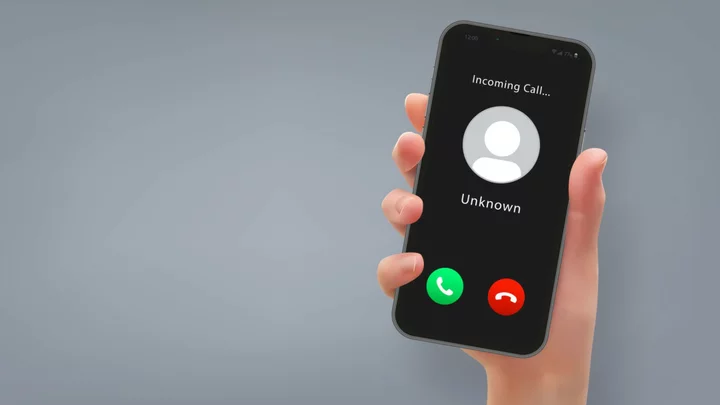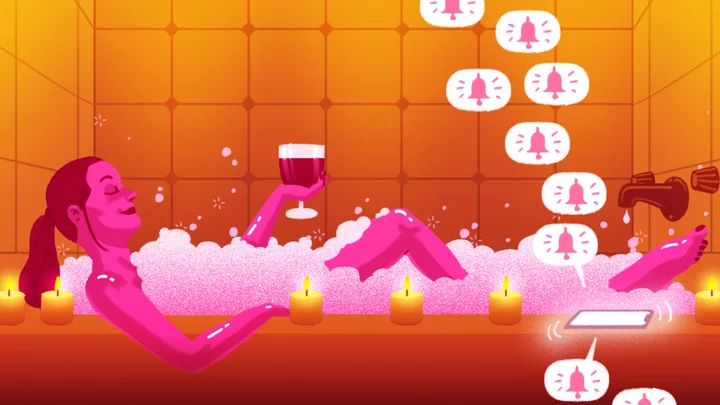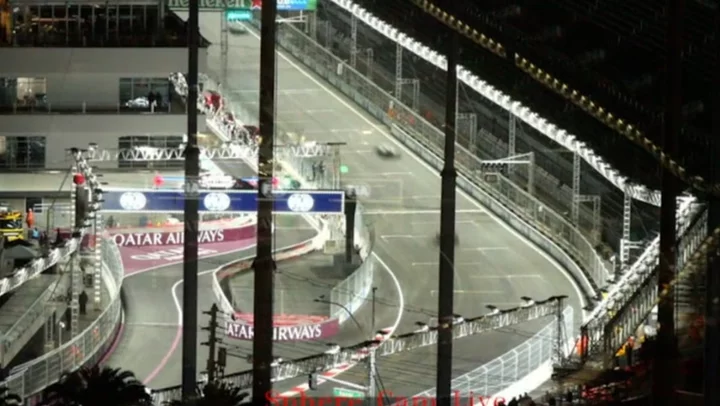Back in times of yore, before TikTok and Twitter dominated our Screen Time statistics, humans used to use iPhones to make phone calls. This enabled people to orally communicate in real time, but without the pressure of looking physically presentable that comes with video calls.
Phone calls have largely fallen out of fashion in favour of text messaging's practicality. However, calls occasionally still arise thanks to a few dedicated demographics such as grandparents and scammers.
SEE ALSO: How to turn on dark mode on iOSAs such, it's a good idea to set your iPhone's ringtone to one that you actually like, assuming you don't just keep your phone on silent at all times. Getting interrupted by an unexpected call is jarring enough, but it's even worse when it comes bundled with loud, shrill shrieking.
Here's how to change the ringtone on your iPhone.
Open "Settings."
Tap on "Sounds & Haptics" to open a new menu.
Under "Sounds and Haptic Patterns," tap "Ringtone."
From here, you can listen to and select from 28 inbuilt ringtone options. If none of these strike your fancy, you can scroll to the bottom of the list and tap "Classic" to browse through 25 more options.
iOS also lets you use an alert tone as your ringtone if you'd prefer, but they'll be less suitable for the task since they're designed for one-off notifications rather than incoming calls.