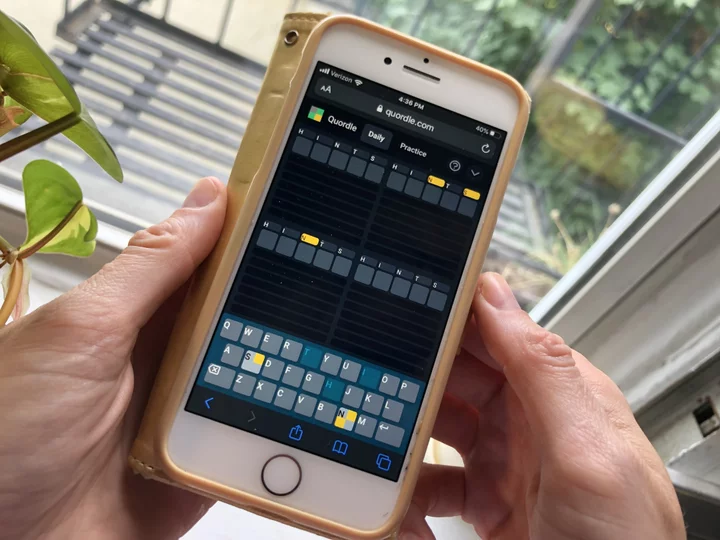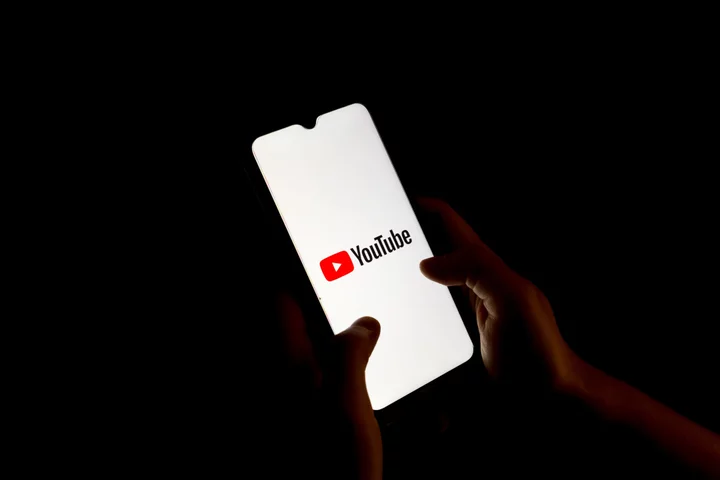Facebook and Instagram are known for tracking your online behavior—both on and off the platforms—in order to personalize your experience and send you targeted ads. Fortunately, parent company Meta offers ways for you to review and modify your privacy settings.
The Your Activity off Meta Technologies tool lets you remove or disconnect the information that Meta gathers about your online activities when you leave Facebook and Instagram. And Facebook’s Privacy Checkup tool allows you to determine how much or how little information you reveal, and to whom. Here's how to use these features.
What Is Your Activity Off Meta Technologies?
Meta doesn't just have access to your activity when you use Facebook and Instagram. It also knows what you do when you navigate away from its social apps and websites. To help you manage that information, Meta allows you to review and delete the data collected about you when you’re using other websites. You can also prevent your off-Meta activity from being saved with your account entirely, and even download the data to analyze it offline.
Your activity off Meta Technologies includes any information that websites, apps, and organizations share with Facebook or Instagram about your actions with them. This may be something as simple as visiting a specific website or app, or a more involved task such as searching for an item or purchasing a product. Facebook and Instagram then use this information to serve you targeted ads.
By capturing your activity and choices on supported websites, Facebook may show you coupons and promotions that may be more relevant to you. For example, you might buy a pair of shoes from an online clothing store. That store shares your activity and purchase with Facebook, which saves it to your account. Facebook then serves you an ad with a 10% off coupon on your next purchase from that store.
If you're uncomfortable with this type of tracking, especially since it occurs when you’re not on Facebook or Instagram, you can use Meta's built-in tool to manage this information.
Access Your Off-Meta Activity From Facebook or Instagram
To get started from Facebook, open the website or app. Select your profile icon in the upper or lower right. From there, go to Settings & privacy > Settings. Go down to the Settings & privacy pane to the Your Information section and select the Off-Facebook activity option, then hit Continue.
(Credit: Lance Whitney / Meta)To reach your off-Meta activity on Instagram, open the app or website. In the app, tap the profile icon in the lower right and select the hamburger icon at the top. From there, head to Settings and privacy > Accounts Center > Your information and permissions > Your activity off Meta technologies.
(Credit: Lance Whitney / Meta)On the website, click the More icon at the bottom of the left pane and select Settings. Go to Accounts Center > Your information and permissions > Your activity off Meta technologies.
Manage Your Your Off-Meta Activity
This will open Meta's Accounts Center page and launch a pop-up message regarding your activity off Meta technologies. If you wish to learn more about how the tool works, select the Learn more about activity off Meta technologies option.
(Credit: Lance Whitney / Meta)If you have any recent activity on Facebook, select the Recent activity option. You can also choose Clear previous activity to remove all past activity or choose Disconnect specific activity to block only certain types of activity.
(Credit: Lance Whitney / Meta)Return to the previous screen, and you can select Disconnect specific activity. Here, any activity that Facebook has collected from different apps and websites will no longer be saved. Select the Clear previous activity option and hit the Clear button to remove any activity for Facebook and Instagram.
(Credit: Lance Whitney / Meta)Return to the Your activity off Meta technologies screen and select Manage future activity to turn off any future activity for Facebook and Instagram. Check the Disconnect future activity button, and select Continue. Confirm your action by choosing the Disconnect future activity button.
(Credit: Lance Whitney / Meta)Download Off-Meta Information
You can review your Off-Meta activity by downloading the data. To do this from the Facebook website, click your profile icon at the top. From there, go to Settings & privacy > Settings > Accounts Center > Your information and permissions > Download your information.
(Credit: Lance Whitney / Meta)From Instagram, click the More icon and select Settings. Go to Settings & privacy > Settings > Accounts Center > Your information and permissions > Download your information.
(Credit: Lance Whitney / Meta)Click the Request a download button. Select the Facebook and Instagram profiles that you wish to download, then click Next.
(Credit: Lance Whitney / Meta)At the next screen, choose how much information you would like to download. Choose Complete copy to download all the available information connected to your account or Select types of information if you just want selected types of information.
(Credit: Lance Whitney / Meta)Scroll down to the Apps and websites off of Facebook section and check the Apps and websites off of Facebook button, then click Next.
(Credit: Lance Whitney / Meta)At the next screen, choose the Select all link and click Next. After that, hit Select all again and click Next.
(Credit: Lance Whitney / Meta)At the final screen, review the different file options and change any you wish, such as the date range, format, and media quality. When ready, click Submit report. Your download is then generated. You’ll receive an email confirming your request.
(Credit: Lance Whitney / Meta)Another email will notify you when the download is ready. At the Download Your Information screen, click the Download button to save the information as a zip file on your computer.
(Credit: Lance Whitney / Meta)Select the profiles for the files you want to download. Unzip the file and open it to review the information. From the extracted files, open the start_here.html file. From there, you can view whatever categories of information you downloaded.
(Credit: Lance Whitney / Meta)Run the Facebook Privacy Checkup
Facebook also offers a Privacy Checkup tool to help you better secure and protect your account and data. To run the tool on the website, click your profile icon, go to Settings & Privacy, and select Privacy Checkup. At the Privacy Checkup window, click the first topic for Who can see what you share and then click Continue.
(Credit: Lance Whitney / Meta)At the Profile Information window, review the settings for your phone number, email addresses, and birthday. Click the button next to each one, and choose whether to change it to Public, Friends, Only Me, or a specific Facebook list. You probably want this information to remain private or only visible to friends or a specific group. When done, click Next.
(Credit: Lance Whitney / Meta)At the Posts and Stories window, set the option for who should see future posts. You’ll likely want to set this to Friends. The Limit Past Posts option changes past posts that were seen by the public or friends of friends to only friends. To do this, click the Limit button and click OK. Then click Next.
(Credit: Lance Whitney / Meta)You can block specific people from seeing things you post, starting conversations with you, or trying to add you as a friend. To do this, click Add to Blocked list and type the name of the person or account you wish to block. From the list of suggestions, click the Block button for the correct person, then click Next.
(Credit: Lance Whitney / Meta)Click Review Another Topic. Select How people can find you on Facebook and then click Continue. At the Friend Requests window, click the button if you wish to change who can send you friend requests. Click Next.
(Credit: Lance Whitney / Meta)Decide who can look you up on Facebook by your phone number and email address and then click Next. At the Search Engines window, make sure to turn off the switch for Do you want search engines outside of Facebook to link to your profile? Click Next.
(Credit: Lance Whitney / Meta)Click Review Another Topic. Select How to keep your account secure and then click Continue. At the Is Your Password Private window, click Change Password if you’re concerned that it was compromised or you want to change it to something more secure. Click Next.
(Credit: Lance Whitney / Meta)At the Add an Extra Layer of Security to Your Account window, click the Get Started button to add two-factor authentication to protect your Facebook account. Follow the steps to set this up. You can choose SMS to receive a text message, select an authenticator app such as Google Authenticator, or use a physical security key.
(Credit: Lance Whitney / Meta)At the Control Your Alerts window, turn on the switch for any alerts you wish to receive if you or someone else signs into your Facebook account from a new or different location. Then click Next.
(Credit: Lance Whitney / Meta)Select Review Another Topic. Choose Your data settings on Facebook and click Continue. At the Apps and Websites window, remove apps you no longer use to prevent the developer from further accessing certain Facebook data about you, such as a list of your friends. For any such apps, click the Remove button. At the confirmation window, click the Remove button and click Next.
(Credit: Lance Whitney / Meta)Click Your ad preferences on Facebook and click Continue. Read the first screen for this topic and click Next. Turn off the switch for any pieces of information that you don’t want Facebook to use to serve you targeted ads and then click Next.
(Credit: Lance Whitney / Meta)At the Social Interactions window, choose who can see your social interactions alongside ads. Click Next, then click Review Another Topic, and you’re done.
(Credit: Lance Whitney / Meta)