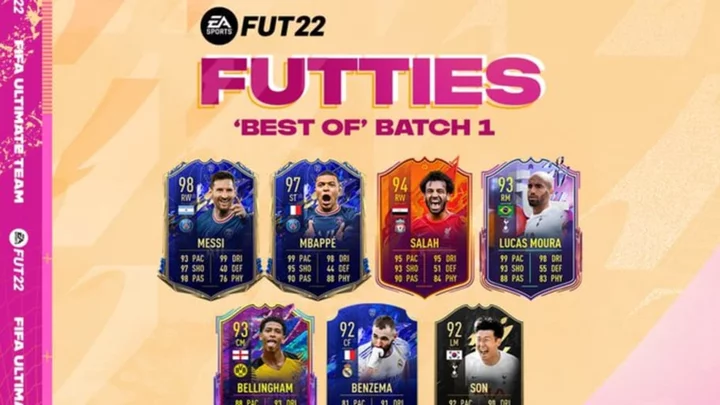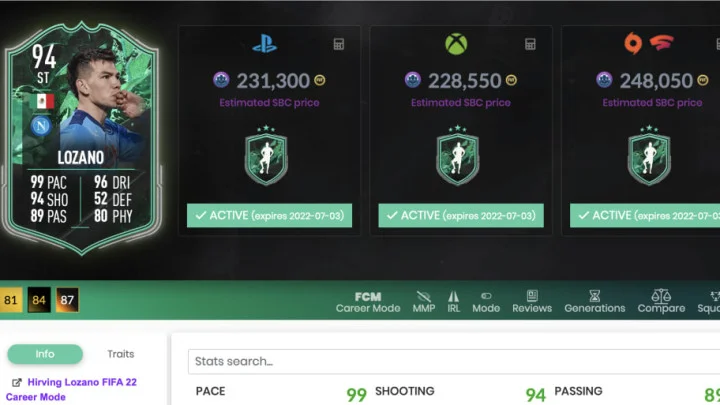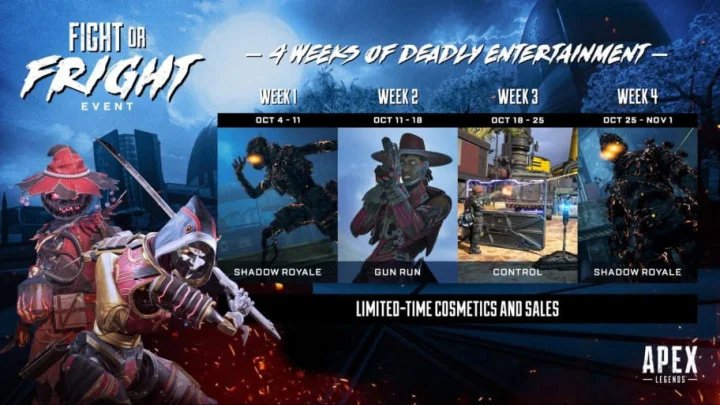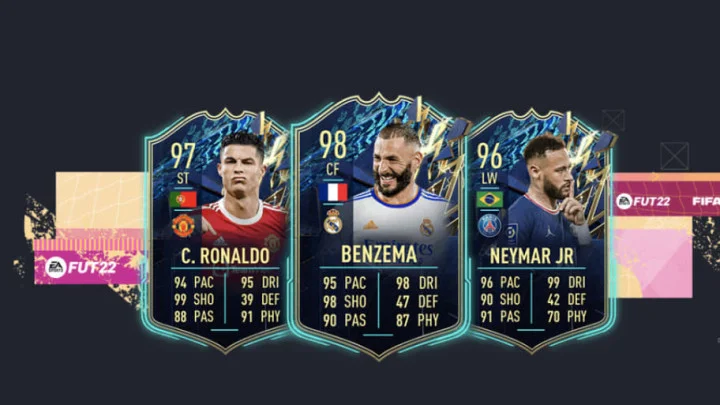A guide on how to use native refresh rate in Pokemon GO
Pokemon GO has seen a recent resurgence, and that's mostly due to the fact the devs have been putting in plenty of new content and features into the game since the mobile phenomenon released back in 2016.
The game encourages players to walk around and capture Pokemon to battle AI enemies or other players. It's a mix of classic Pokemon gameplay with some added features from new technologies available on smartphones.
Even though Pokemon GO is a mobile game, there is a hidden setting that can change the refresh rate of the game, and provide numerous benefits to your gameplay. Here's how to use it:
How to Use Native Refresh Rate in Pokemon GO
In order to use Native Refresh Rate, all players have to do is simply go to settings, scroll down to advanced settings, and then select 'Native Refresh Rate Options." Once doing this, Pokemon Go will run at your phone's natural refresh rate.
This comes with a plethora of advantages for Pokemon GO gameplay. The first and greatest advantage is that the game will run a lot smoother. Load times are faster, and that pesky delay when trying to capture a Pokemon goes away as well. Another great benefit of Native Refresh Rates is that some phones have a 120hz display, which is double that of the average smartphone. Playing at 120hz gives Pokemon Go the same refresh rates as some games on the PS5 or Xbox Series X, meaning it is a massive upgrade.
This article was originally published on dbltap as How to Use Native Refresh Rate in Pokemon GO.