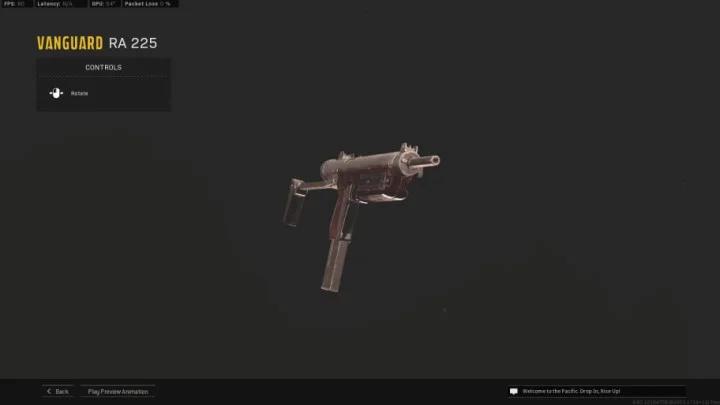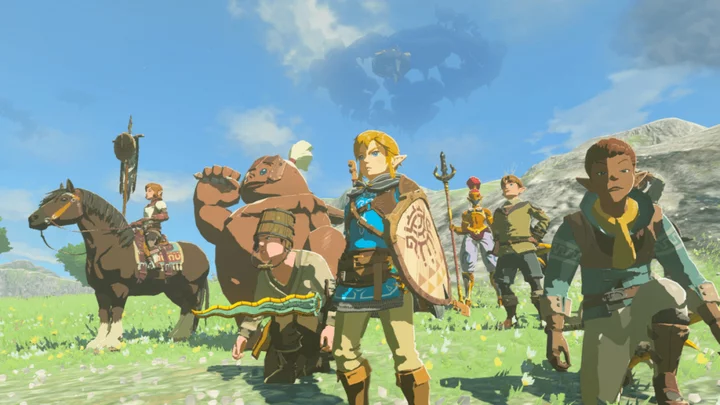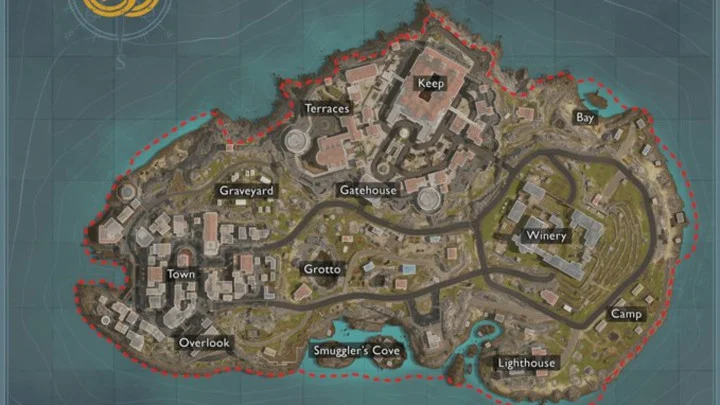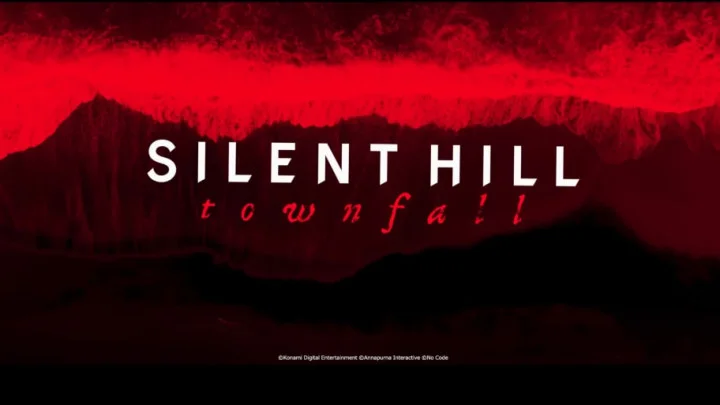One of Warzone 2's new features is proximity chat. Here's how to use it in-game.
Proximity chat allows players to hear the chat of nearby players. In Warzone 2, this applies to nearby enemies as well as your own teammates. If you're hearing an enemy speak, their nametag will appear in red to the left of the screen. Your own teammates' names will appear in white.
So how do you use proximity chat in Warzone 2?
How to Use Proximity Chat in Warzone 2
Proximity chat in Warzone 2 is turned on as default, meaning players won't need to tweak any settings in order to turn the function on. That said, there'll be times when you want to adjust the settings and edit the feature:
- Open the settings by pressing the gear icon in the top-right corner of your screen.
- Go to the Audio tab and scroll down to the Voice Chat section.
- You'll see the Voice Chat and Proximity Chat options. You can enable them by toggling the option to 'On.'
Ensure that Voice Chat is on in order to make use of proximity chat. You can switch voice chat and proximity chat to either Open Mic or Push To Talk.
This article was originally published on dbltap as How to Use Proximity Chat in Warzone 2.