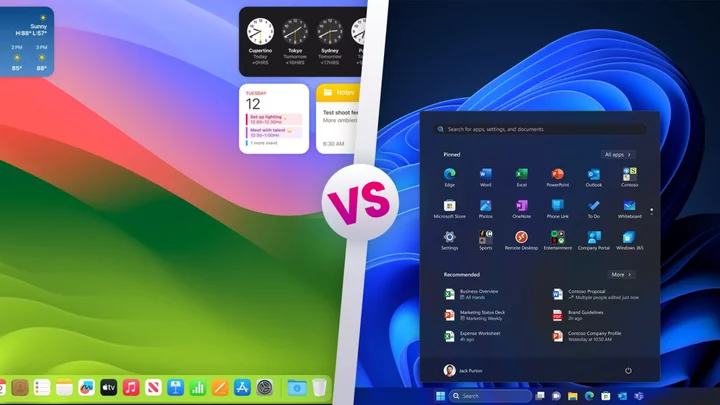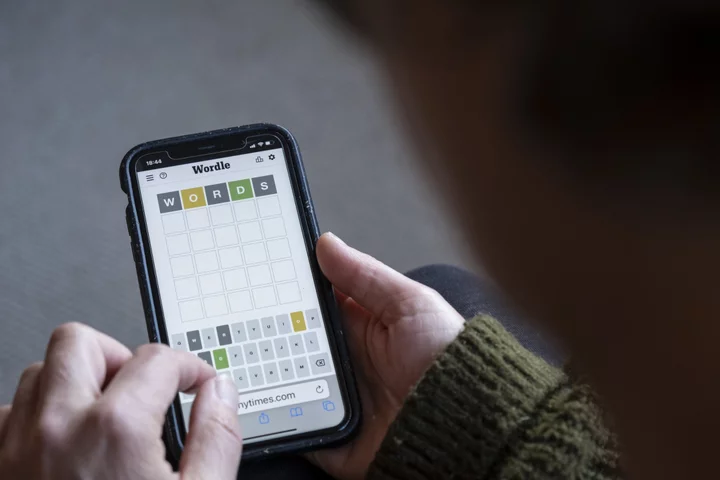Most tech users are vehemently loyal when it comes to their platform choices. But I suspect there are open-minded people on both sides of the macOS vs. Windows operating system debate who aren’t aware of what the other side has to offer—or maybe you're just curious. So here I compare the standard operating system features from Microsoft and Apple one by one. Each category has a winner or is declared a tie, and at the end I tally up the points to declare an overall winner. Note that this is a different exercise than how PCMag reviews products, which involves rating each product as a whole in its category rather than as the sum of its parts, as I do here.
The features, hardware, and software support compared below are only a few of the factors to consider when choosing an operating system. You might also base your decision on what the people around you use, your device ecosystem (including your smartphone and tablet), your business needs, and your personality. And don't forget that Linux and Chrome OS are options, too, as long as you don't need to run demanding software like professional video editing programs. For most people, the choice is between the big two operating systems: Mac or Windows.
macOS vs. Windows: Setup Experience
(Credit: Apple/Microsoft)Both OSes have clear and polished setup processes. You can use either without signing in to an account with Apple or Microsoft, though you get a richer experience on both if you do. Not signing in means missing out on syncing machines, voice assistants, app roaming, messages, and a whole lot of other goodies.
Microsoft lets you install the OS with your voice and differentiates the process based on whether you're setting up the computer for personal or business use. You can now install macOS three different ways: through the System Settings (called System Preferences before macOS Sonoma), the Mac App Store, or by downloading a disk image in Safari. Both OSes automatically recognize and install drivers for standard hardware peripherals, such as mice, keyboards, and storage.
Winner: Tie
macOS vs. Windows: Logging In and Getting Started
(Credit: Microsoft)Both systems have login options that go beyond the traditional act of simply signing in on your desktop. If you have a recent MacBook or a Magic Keyboard, you can easily sign into your Mac using your fingerprint. Or you can log in through your iPhone or Apple Watch if they are close enough to the computer. In my experience with a recent MacBook Air, however, I have to enter the computer password more often than seems necessary, with fingerprint login not working for one reason or another.
Windows 11 uses a system called Hello for logging in with your biometrics, and you have a few options. Face login with a depth-mapping-capable webcam is probably the coolest and quickest, and it's available on most higher-end PCs, including all Surface devices. Windows Hello also supports fingerprint readers, available on laptops such as the HP Pavilion Plus 14. If you don’t have hardware that's compatible with either of those features, Windows will also accept a PIN, which is more convenient than a full password. The fact that the PIN is tied to the current machine—not stored online the way a standard account password is—and that four incorrect entries temporarily lock you out, make it quite secure.
Once you boot the OS, Windows has a Start button and menu to access your most frequently used apps, settings, and documents. There's nothing similar in macOS, but you can pin frequently used apps to your Dock, head to the Applications folder, or set up your desktop with icons for frequently used programs and files. The macOS Launchpad is another way to page through and start apps, though few use it.
Winner: Windows
macOS vs. Windows: Hardware Options
(Credit: Microsoft)Apple has some great computer hardware options, with gorgeous industrial design on MacBooks, optional 5K screens on iMacs, and the massively powerful Mac Pro (starting at $6,999). The issue is that these device options are not only pricey, but are easily eclipsed by the availability of an enormously diverse array of Windows PCs and tablets from many different manufacturers. To those, you can add nontraditional options like the HoloLens, VR headsets, and Raspberry Pi, which can all also run Windows. Another one is the Steam Deck handheld gaming PC.
As for internal components—things like the CPU, graphics card, and storage—there’s no contest. Windows gives you a lot more leeway in configuring a system with the components you want, and more flexibility to upgrade later.
Winner: Windows
macOS vs. Windows: Included Apps
(Credit: Apple)Both operating systems come with a wealth of utilities and apps, from mail clients and calendars to photo and video editors. Both come with screenshot tools, voice recorders, web browsers, not to mention apps for maps, cameras, news, weather, and contacts.
Microsoft throws in nifty Sticky Notes and Teams Chat. It also has Xbox gaming apps, though I look at games separately later. Mac has Stickies and FaceTime. But macOS has a superior video editor in iMovie, a preview utility, and an outstanding streaming music service in Apple Music. It also has the awesome GarageBand music composition app and a full office suite in iWork.
Winner: macOS
macOS vs. Windows: Third-Party Software Compatibility
(Credit: Microsoft/Algoriddim)Both platforms have had time to develop rich ecosystems of software and services. Custom business applications are more likely to be supported on Windows, and macOS is prevalent in creative fields. That said, you can find plenty of good general business software for Macs, and Windows actually boasts more options in some creative areas, such as video editing and photo editing software. Furthermore, Windows 11 throws in the ability to run both Android and Linux applications via built-in subsystems.
Mac and Windows have app stores that manage installation and updating, but sadly the app developers haven’t given attention to these desktop stores the way they have to their mobile counterparts. On a related note, I still find it odd that some macOS apps make you drag a disk image to the Applications folder, and that's just one of at least three different ways to install apps on a Mac. Windows app installation is more straightforward. Windows' default web browser has for a few years let you install many app-like websites as progressive web apps (PWAs). They can appear in the Microsoft Store (the Windows app store), they get Start menu entries, and they can be uninstalled just like any other application. With Sonoma, Apple avoids the industry-standard term PWA, instead launching a proprietary-sounding web app capability, but they can't appear in the Mac App Store.
Winner: Windows
macOS vs. Windows: Interface Customization
(Credit: Apple)Both operating systems give you decent leeway for customizing their appearance. You have choices in your desktop backgrounds, colors, screen item sizes, and screen savers. The quality of an operating system's dark mode can be a point of contention for some users. Mac’s version is a bit more consistent, while some older Windows dialogs are still not darkened when the mode is enabled. Windows has a Custom option, which lets you decide whether you want dark or light mode for system elements, apps, or both. Both have slick rounded window corners.
Mac and Windows both come with excellent, plug-and-play multiple monitor support, though Windows gives you a bit more control. With Microsoft, you can span program windows across multiple screens, whereas with macOS, each program window can only live on a single display. If you’re truly gung-ho on interface customization, I recommend Linux, which gives you a selection of completely different user interface shells.
Winner: Tie
macOS vs. Windows: Desktop and Window Management
(Credit: Microsoft)Whenever I work on a Mac, I’m frustrated by how program windows are managed and arranged (this opinion could be a result of having more experience with Windows). Microsoft's OS makes it easier to arrange windows on the screen the way you want, and not the way the OS wants. Want an app to take up exactly half the screen? Drag it to the left or right edge. How about having it displayed on a quarter of the screen? Snap it to any of the screen corners. And if you don't like this snapping, you can turn it off in Settings. Show or switch to the desktop by clicking to the very far right of the taskbar. macOS has a menu option for splitting the screen between two app windows, but it's not available with all windows and not as swift as the Windows feature.
Windows 11's windowing conveniences continue to improve with things like Snap Layouts, which let you choose window arrangement from any program's Maximize button. The same thing works on a tablet's touch interface if you drag an app's top bar to the top of the screen to see layout choices. You even get to reuse these layouts from Taskbar icons, and they're also remembered if you use them on a secondary display.
(Credit: Apple)Apple put some effort into upping its windowing game with Stage Manager, available since Ventura. When enabled, it displays diagonal 3D tiles to the left of the active program window for easy switching. Since Stage Manager is not enabled by default the way Snap Layouts is on Windows 11, it remains to be seen how many people will use it.
(Credit Microsoft)You can create multiple virtual desktops in both Windows and macOS, and they do an equally good job of letting you switch between them.
Confusingly, in macOS, there are two different ways for an app to run full-screen. The default is as a separate virtual desktop, which you get when you click the green maximize button (which also serves as a Resize button) but there's another full-screen mode that maintains the system menu across the top.
Finally, my favorite Windows window-management trick: Hold and shake the mouse key on a window title bar to minimize everything else (note that in Windows 11 you have to turn this "title bar window shake" feature on in Settings).
Winner: Windows
macOS vs. Windows: Widgets
(Credit: Apple)When it comes to widgets, the two OSes differ markedly in implementation. Windows 11 introduced widgets that live in a panel that pops up when you hover over its Taskbar icon. Until recently, Apple restricted macOS widgets to staying inside the Notification Center panel, but with Sonoma you can now place them anywhere on the desktop, just as you could in Windows Vista more than a decade ago. What's more, you can use iPhone widgets on the macOS desktop, thanks to Continuity (see Mobile Device Integration section below). The major difference is widgets created with iPhone only display information; they're not interactive.
Do you prefer having access to your widgets at all times or do you find that they clutter the desktop? Only macOS gives you the option.
Winner: macOS
macOS vs. Windows: Taskbar vs. Dock
(Credit: Apple/Microsoft)The macOS Dock has made strides over the years, with its nifty mouse-over magnification and displaying the icons of recently used apps. You can easily change the placement of icons in the Dock and enlarge or shrink the whole thing at any time, which is good for accessibility. One thing I find frustrating about macOS is that when I click on a running app’s Dock icon, sometimes its window doesn’t appear on the screen. That's because macOS is document-based, while Windows is application-based. When you click on an app's icon in the Dock, you may just see its menu at the top, but no program window. In Windows, tapping a taskbar icon always brings up the associated program.
The Windows taskbar shows a thumbnail miniature of the program window when you hover the mouse cursor over its icon. Taskbar Jump Lists let you see recent files opened in the app or jump to frequently needed actions in that program; macOS's Dock works similarly. In Windows 11 the Taskbar takes a step backward. The default center alignment means that the Start button isn't always in the same place, but you can set it to left-justified, and the ability to choose a wider, more informative view of the app buttons has been restored with the 23H2 update.
Winner: Tie
macOS Finder vs. Windows File Explorer
(Credit: Apple/Microsoft)File Explorer has improved in recent Windows updates. The Home folder's Quick Access is a favorite feature because it makes it easy to find the last file you saved, no matter what it was or where you saved it. You can also pin folders here. The macOS Finder’s Recents folder works similarly, and Finder, too, has a Favorites section, though I find it much harder to use than File Explorer, especially for getting from one place to another on a drive.
Window's File Explorer has finally caught up to Finder in its ability to have multiple tabs in a window. File Explorer also has nice new color-coded main folders. Both OSes show previews of documents on the right side of the Explorer/Finder windows, let you choose which app to open a file with, and let you easily share files with a right click. The most recent update for File Explorer adds a Gallery view for photo folders and native support for RAR and 7-Zip archive files.
Winner: Windows
macOS vs. Windows: Search
(Credit: Apple/Microsoft)Search capabilities now are at parity between the two OSes. Windows has a permanent search box in the Taskbar, which I find convenient. Both OSes have magnifying glass icons and simple keyboard shortcuts to summon the search feature. Both can find local and web content, as well as do math and conversions. And both have search tools that can be summoned with a simple keyboard shortcut.
Winner: Tie
macOS vs. Windows: Touch, Pen, and Dictation
(Credit: Microsoft)Windows has had full touch screen support for more than a decade, and it has a touch-optimized interface when you switch from keyboard to touch or stylus input. There’s a good selection of convertible laptop/tablets on the market to take advantage of it. I use my Surface Go exclusively as a tablet.
Stylus input is another win for Windows. The support for styli like the Surface Slim Pen 2 on touch screens is robust, with incredibly good handwriting-to-text conversion and pressure sensitivity. You can use a pen anywhere you enter text.
In both Windows and Mac, you can use your voice for text input in any app. To do this in macOS, you have to specifically enable it. Once voice dictation is turned on, you can access it by double-tapping the Fn key. In Windows, just press Windows Key-H (for hear) and you're off and dictating. Both work in any text field.
Winner: Windows
macOS vs. Windows: AI Helpers Copilot and Siri
(Credit: Microsoft/Apple)Apple's macOS retains Siri as an AI assistant (one that's generally not well thought of), while Microsoft has completely revamped its AI strategy for Windows with the Copilot sidebar. It can not only generate text and images using ChatGPT 4 and DALL-E 3 from OpenAI but also do some computer functions like changing settings or snapping screenshots. Siri, however, is currently stronger when it comes to controlling system settings, and it can be used for smart home control. Windows' Copilot doesn't have wake-word functionality yet.
Winner: Tie
macOS vs. Windows: Mobile Device Integration
(Credit: Apple)With the Windows Phone Link app, Microsoft has reached near parity with Apple's mobile-to-desktop integration story, especially with the popular Samsung Galaxy line of smartphones. You can text, call, and even run multiple Android apps on a Windows screen now. Even without a linked phone, Windows 11 can run Android apps. But the Apple desktop-mobile connection continues to be tighter and slicker.
You can use an iPhone as an external webcam and an iPad as a secondary screen. The macOS Notifications panel lets you send text messages by syncing up to a nearby iPhone. All your photos can be shared across devices in Apple Photos. You can transfer almost anything with AirDrop. And you can even engage in video calling with FaceTime between devices. Apple Watch is yet another piece of the integrated ecosystem that Windows can’t match. For example, you can unlock your Mac when your watch is in proximity, and the same notifications flow to both.
Even more unification between macOS and iOS is possible with the advent of the Apple Silicon CPUs that power newer Macs, letting you run iOS apps. But many Android apps don't run in Windows 11's subsystem, and many iPhone apps are not listed in the iPhone section on the Mac App Store. For example, you won't find the Amazon Alexa iPhone app there.
Winner: macOS
macOS vs. Windows: 3D, VR, and AR Support
(Credit: Microsoft)VR, AR, and the metaverse may or may not be the hot topic it once was, but it's still a valid criterion to consider when comparing OSes, especially with Apple finally getting into the space with its Vision Pro headset. Windows still powers Microsoft's HoloLens, which is used exclusively by industrial and healthcare organizations. Windows also has store apps like 3D Viewer and 3D Modeler that let you, well, view and model 3D objects in a pair of goggles or on-screen. Windows' Mixed Reality Portal app works with VR headsets exclusively, giving you a virtual portal to VR apps. One of the most popular VR headsets, the Meta Quest, works with only with Windows, not Macs. The same is true for SteamVR gaming, which only runs on Windows.
Apple does provide some VR support: You can edit 360-degree video content in Final Cut Pro with external enclosures for graphics cards that are VR-capable. And Apple’s ARKit system works with some iPhone and iPad models to let app builders create augmented reality applications.
Winner: Windows
macOS vs. Windows: Accessibility
(Credit: Microsoft)Both operating systems include a good deal of support for users with disabilities, but Microsoft has consistently made it a top priority. Both OSes have screen magnification, text narration, Braille support, sticky and slow key entry, and voice input. But with Windows, a blind person can set up the system by voice. Microsoft has even added the ability to control the computer with your eyes and has come out with a line of Adaptive Accessories for alternative input.
Microsoft has customer support in American Sign Language by video call and works with the free BeMyEyes app that "connects blind and low vision people with volunteers for visual assistance through a live video call." At a Microsoft Build conference, one of the company's developers, who is blind, demonstrated an AR app running on the HoloLens that described people's emotions to him in real time based on their expressions, using the company's Seeing AI technology. Microsoft has even published a highly rated Seeing AI app for Apple's iOS.
Windows 11 has live captions that display text for any spoken audio from any source on the screen (macOS introduced a beta of a similar feature a few months after Microsoft did). Windows 11 also made its Narrator voice sound more natural when reading screen text, and an improved Voice Access feature lets you control everything on the PC (now in preview). The company staffs a Disability Answer Desk for both consumers and businesses.
In its favor, Apple continues to improve and add accessibility features, such as Personal Voice, which lets people at risk of losing their voice create a digital voice that sounds like theirs in phone or video calls.
Winner: Windows
macOS vs. Windows: Security and Stability
(Credit: Apple)Windows PCs have fallen prey to far more malware than Macs in the recent past, including ransomware, spyware, botnets, and good old-fashioned viruses. For its part, Microsoft is constantly beefing up its security, pushing Windows Defender updates, and even introducing anti-ransomware measures.
Macs have a much cleaner record, but they’re by no means immune from the baddies out there. Just look at two recently uncovered vulnerabilities. Apple is pretty good about issuing patch updates to address these, but PCMag's lead analyst for security, Neil Rubenking, strongly recommends using antivirus software on Macs.
Both operating systems include built-in VPN support, and all of PCMag's top VPN service choices are available on both platforms, so that category is a wash.
And then there’s the issue of stability. Macs win on this count, too, mostly because Apple controls the hardware ecosystem (third-party drivers are a major cause of instability on Windows PCs) as well as the software. Windows's stability has improved with Windows 11, but it's still not rock-solid. Those looking for the ultimate in stability should check out Linux.
Winner: macOS
macOS vs. Windows: Gaming
(Credit: Microsoft)Hard-core gamers don’t even need to look at this section. While there are plenty of excellent games available for macOS, and there’s even a version of Steam for the platform, Macs typically don't allow the level of internal component customization that's possible with PC gaming.
As for game selection, there are far more AAA titles on Steam that are compatible with Windows than macOS. Even PlayStation games are available on Windows through Sony’s PlayStation Plus service, and you can stream games to your PC through the Xbox app. With Play Anywhere, games you buy on the Microsoft Store can be loaded on either your PC or your Xbox console, including exclusives like Cuphead, both Forza series, the Halo series, Gears of War, and Starfield.
Windows' Game Bar, summoned with Windows key-G, lets you record your gaming activities, see system resource usage, and interact with fellow gamers. With the 2023 update, you can play casual games in Windows without any downloading, inside the Microsoft Store app.
Winner: Windows
Winner: Microsoft Windows
(Credit: Apple/Microsoft)In many cases, the two operating systems are at parity as indicated by all the ties, but overall Microsoft Windows comes out ahead. Nevertheless, you have your own needs and should weigh the categories for your OS priorities. For example, if gaming is everything to you, then Windows is a no-brainer. If you don't care about gaming or VR and are a creative type, then you’re likely better off with a Mac.
Here's the final score tally:
| Apple macOS | 4 |
| Microsoft Windows | 9 |
| Tie | 5 |
Do you agree? Are there other categories that should have been included in our evaluation? Let us know in the comments. And while you're deciding, be sure to read and keep up with all of our Windows 11 and Apple macOS coverage.