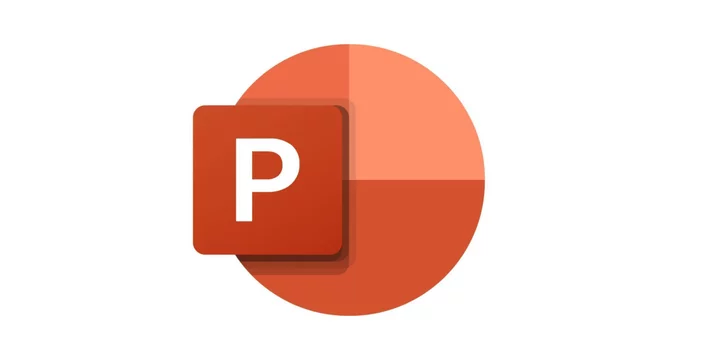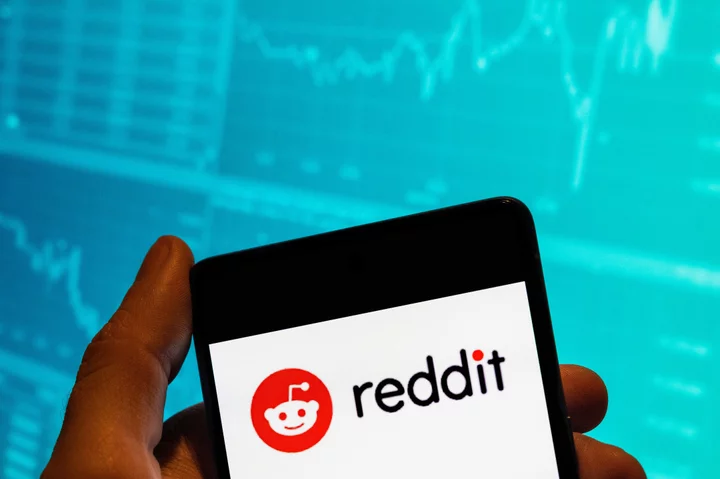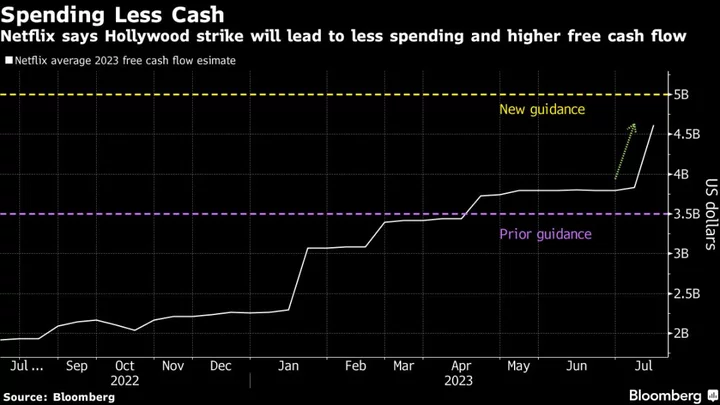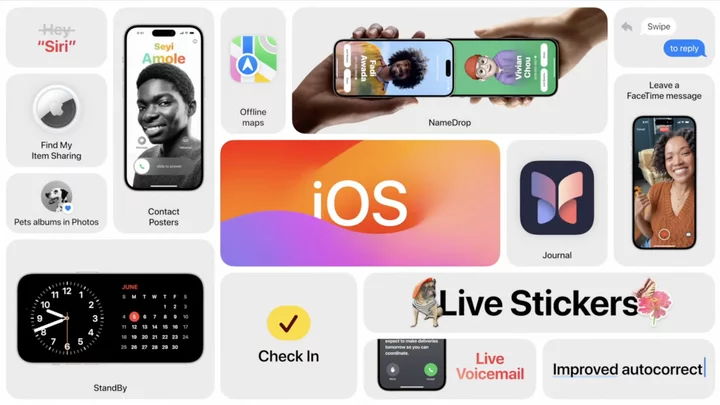What’s to say about PowerPoint that hasn’t been said before? Its ubiquity is such that when referring to a presentation or slide deck, workers, teachers, and students often call it "a PowerPoint." PowerPoint is a juggernaut, a legend, a meme. Everything about its reputation is well deserved, including our Editors' Choice award. It's quite simply the best presentation software, for both school and work.
PowerPoint Gets More AI
Here at the cusp of an artificial intelligence (AI) revolution, it’s safe to say PowerPoint has managed to monopolize the two extremes of presentation design. On one hand, you can use Microsoft's Copilot AI to create an entire presentation from a proposal or a few bullet points and images stored in your OneDrive account. On the other hand, you might use some of PowerPoint's harder-to-find design tools and transition effects to create breathtaking slideshows that get 20 million views on TikTok and become the envy of mid-level executives worldwide.
In the middle are ample tools that help you make a polished presentation using a layout you pick, text you enter, and the Designer tool that spruces it all up for you—more on Designer in a bit.
How Much Does PowerPoint Cost?
PowerPoint is popular because it’s easily accessible. You can buy the app outright for $159, but you should check if it’s already included at your business or via a school-provided Microsoft 365 account. If not, you can spring for a $6.99 per month or $69.99 per year Microsoft 365 Personal account, which gives you access to PowerPoint, along with other office apps, as well as a generous 1TB of OneDrive storage. Microsoft’s $99 per year Family plan makes this deal even sweeter, with six accounts that all get access to office apps and 1TB storage per person. That’s just $16.50 per person per year for all of Microsoft’s services—an excellent deal.
Even with the $6.99-per-month plan, PowerPoint manages to undercut its paid competitors on price. Prezi’s snazzy video and zooming transitions-based presentation app costs $12 per month if you want to use it offline (although there is an online-only Prezi account that's just $5 per month). Canva’s Pro subscription, which comes with AI presentation tools, costs $12.99 per month.
One price you can’t beat is free, and if you have a Google account, you can access Google Slides online without paying a dime. If you’re an Apple user, you most likely already have Apple Keynote and the rest of Apple iWork available on your Mac, included with the device purchase. While they both make simple slideshows just fine, PowerPoint is a better and more feature-rich app than Slides and Keynote.
What's New in PowerPoint?
Simply put, PowerPoint’s recent updates are filled with quality-of-life improvements. Want your favorite commands handy? Customize the Quick Access Toolbar up top (it’s near the Save button) to save yourself from getting lost in all the ribbon menus.
PowerPoint also supports video, although it’s nowhere near as polished as Prezi's video offerings. A new Cameo feature lets you add a live, customizable camera feed anywhere in the slideshow, so you can pop up right in the presentation from time to time. There’s also a feature for recording a presentation with video and audio support.
Microsoft is getting better about accessibility features, in particular features for people with sight or hearing disabilities. Closed-captioned audio support has been added, so you can include audio commentary for a recorded presentation alongside encoded subtitles. There’s also support for alt-text for media.
As with nearly every other productivity tool out there, the hottest new feature in PowerPoint is AI. It’s so new that it’s not even rolled out for everyone. Microsoft is working on heavily integrating ChatGPT-like AI features in all its products, and its Copilot feature should soon make it to PowerPoint as well.
When launched, Copilot will help PowerPoint users create a new presentation from a Word document and will serve as a helpful assistant while creating a presentation. You can use the chat interface to create a slide using a prompt, much like using ChatGPT. For example, if a slide feels boring, you can ask Copilot to add more graphics. Copilot can also move text to the speaker notes and replace your points with an image instead. It can help you when it comes to styling slides and adding smooth transition effects, as well.
PowerPoint Works Everywhere You Work
Though you should expect nothing less from a tool that’s been around for close to four decades, PowerPoint works on almost all devices out there. Thanks to the new Microsoft 365 subscription, PowerPoint doesn’t feel like an afterthought on a Mac or iPad. It runs on Android and iPhone, too, and runs on the web when you don't have a copy of the software installed locally.
The web app is completely free to use (all you need is a free Microsoft account), and while it’s not a complete replacement for the desktop app, you may be surprised at how much it’s capable of doing.
In the web app, you don’t get access to some features like the Presenter mode, but you can use the Designer tool, along with transition effects like Morph, and there’s support for animations. Just as in Google Slides, you can share and collaborate on presentations directly in the web browser, with data automatically saved in OneDrive. PowerPoint also has excellent collaboration features, just as Google Slides does. You can invite anyone to view or collaboratively edit your presentation by sending them a link, and you can work on a presentation with multiple people in near-real time. Each collaborator's work is identified by name, and everyone can communicate inside the app using the Comments sidebar.
Suites of features help you deliver your presentations. The Presenter View displays notes and lets you control presentations on your computer’s screen, while the audience only sees the presentation. Presenter View encourages you to put walls of text in the notes section (to be delivered orally) instead of cluttering the slide deck, and the world is better for it. Other tools help presenters rehearse presentations while keeping the time in mind.
All the transition effects you know from thousands of PowerPoint presentations are still here. You can go for a slow fade, or something a bit more exciting, like a vortex effect. PowerPoint does a fantastic job of showing you exactly how a transition or an animation will take effect, so you won’t be surprised during the presentation itself. The Preview button is your friend here.
Strong Support for Importing and Exporting
Another big advantage to PowerPoint’s legacy is that it works almost everywhere—not just in platform support, but also in terms of file support. Once created, there are many ways to present or share a PowerPoint file. You can export it as images, a PDF, or even as a video file.
Because the PowerPoint PPTX file type is so universally accepted, most competing presentation tools work with it, too. You can import a PPTX file into Google Slides if all you have is a computer with a browser and a Google account. Canva lets you download a presentation in PPTX format, and Prezi lets you upload existing PPTX presentations, to add the app’s video or unique zooming effects.
PowerPoint’s Designer Tool Fills Countless Gaps
There's no getting around the fact that PowerPoint can be overwhelming. It might take you years to figure out everything hidden behind the tabbed menus up top. Here’s the good news: You can safely ignore 90% of the stuff up there and still come out with something quite good.
That's thanks largely to PowerPoint’s Designer feature. It's tucked away in the Design tab where it was called Design Ideas. Here’s how it works. Start with a blank slate and add some text and images in any layout template you want. Click the Designer button, and a sidebar on the right shows you a long list of slide designs based on your input. It refreshes every time you add or change anything in the slide.
For instance, it can help you turn a boring list of bullet points into an aesthetically pleasing slide with a featured image (if the stock image doesn’t do the trick, you're free to replace it). Designer can create very catchy title slides with media or photos related to your title and presentation. While the whole AI Copilot shebang is a few miles down the line, Designer already helps you create presentations that truly feel like they belong in the 21st century.
While Designer works on a slide-by-slide basis (it gives different suggestions for each slide), it takes into account the context of the entire slideshow, which is ideal. It’s more like a live, dynamic theme, not a rigid template such as those you get from Canva or Prezi. When you pick a design after creating your first title slide, the next slide shows multiple options for presenting the information, all of which match your title slide, design-wise. The font, style, elements like frames for images, and shapes are coherent throughout the presentation.
And that is the reason you can trust the Designer tool to help you design the entire presentation. You add the text and images, and let the Designer tool do the rest.
Rich Graphic Design Tools...in the Right Hands
If you look hard enough, you’ll find graphic design tools hidden in PowerPoint. But they're not for everyone.
If you get into PowerPoint and start creating cool slides with images that contain weird shapes with bold and beautiful typography and morphing transition effects, you might end up creating breathtaking presentations—or you can end up wasting hours of your time creating a big mess. If you're not a graphic designer or have any design background, you might want to stick with the help that PowerPoint already gives you in making appealing slideshows using Copilot, themes, and templates.
That said, it’s good to know PowerPoint offers these powerful tools for those who know how to use them.
PowerPoint Is the Best Presentation App
Microsoft PowerPoint is by far the most complete, polished presentation app. Over the last couple of years, PowerPoint has added new features and evolved to support online and hybrid work models. The addition of the Cameo live camera view, improved collaboration, and an improved web app go a long way toward making PowerPoint easier to use, especially in cross-platform environments.
While it’s possible to get some of the same features for free in Google Slides or Apple Keynote, PowerPoint’s package deal is difficult to beat. And besides, many potential users may already have access to it through work or school. For most users, PowerPoint has everything they’re looking for, and then some. It's a clear Editors' Choice winner and our overall favorite presentation app.
If you’re in the mood for something entirely different, Prezi’s nonlinear, aesthetically pleasing presentation-creation tools are worth exploring. Prezi also receives an Editors' Choice for presentation software.