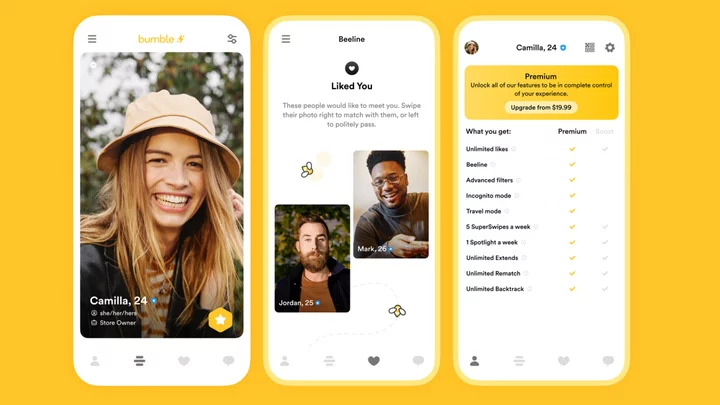The MSI MAG B760 Tomahawk Wi-Fi ($219.99 MSRP; often $199 or less on sale) is a full-featured ATX-size motherboard from the budget side of the tracks. As long as overclocking your processor isn't a requirement (remember the B760 chipset can overclock memory but not the CPU), this affordable board has a broad feature set including three M.2 sockets and four SATA ports for storage, power delivery suitable for Intel's flagship processors, plenty of rear I/O including a 20Gbps USB Type-C port, and a low-end but acceptable audio solution. It's not flashy, but it's a competent platform with decent performance.
Board Design, CPU, and Memory
MSI's full-size Tomahawk sits on a 6-layer matte black PCB with 2-ounce thickened copper that MSI says improves signaling and communication. Like other boards in its price range, it has large heatsinks covering the VRMs and others covering the chipset and M.2 sockets. The heatsinks have a brushed aluminum finish with white stenciled branding in MSI's cruise missile or military theme. The primary PCI Express slot has metal reinforcement to prevent shearing from heavy graphics cards. The B760 Tomahawk does not come with integrated RGB lighting, but has plenty of headers to connect your own. It doesn't stand out like motherboards with fancy LEDs, but the neutral, all-black look fits in with most build themes.
(Credit: Joe Shields)The B760 Tomahawk Wi-Fi supports Intel's 12th and 13th Generation Core processors. The VRMs tasked with powering the CPU utilize a 12-phase design with 75-amp DrMOS MOSFETs. The 900A available for the CPU is more than adequate for flagship-class chips like the Core i9-13900K we use for testing. Since the B760 platform doesn't allow processor overclocking, piling on the power increases cost with little benefit to the user.
MSI lists memory support for the Tomahawk at up to DDR5-7000+ (OC) with a maximum capacity of 192GB (48GB in each of the four slots). That supported speed is average to slightly below average for this Intel platform, but with DDR5's current sweet spot for Intel sitting around the 6,000MHz to 6,400MHz range, you'll find plenty of headroom if you want to spend more on faster or higher-capacity kits.
(Credit: Joe Shields)If you're into overclocking your RAM to squeeze the last couple of percent out of your PC, the MSI BIOS provides lots of memory tweaking options including all the primary, secondary, and tertiary timings and voltages. Our base DDR5-5600 and DDR5-6000 kits worked fine by setting the XMP and EXPO profiles as expected.
Layout and Internal Connectors
Starting at the top left of our cruise-missile-named motherboard, we see two 8-pin EPS connectors (one required) to power the processor. Surrounding these connectors are two beefy heatsinks to cool the VRMs below. Their heavy mass and several cutouts keep the MOSFETs running well within spec.
(Credit: Joe Shields)Moving past the socket area, we encounter the four unreinforced DRAM slots with locking mechanisms on both sides. Above them is the first set of headers, in this case two 4-pin fan headers. The board contains seven in total, each able to power and control 3-pin DC or 4-pin PWM-type fans and pumps. The CPU and system fan headers output up to 2A/24W, while the pump fan header supports a whopping 3A/36W. You won't run out of power with these headers, with plenty of them to go around. (But do not overload them!) You control connected devices through the BIOS (sadly, not through the MSI Center app yet).
Also in this area are the first two RGB headers, one 3-pin ARGB and one 4-pin RGB. Since the Tomahawk lacks any RGB lighting of its own, you'll need to add your own bling via these four headers (the other two are located on the bottom of the board). Control over these headers is managed through the Mystic Light section of the MSI Center app.
Moving down the right edge, we run into two more fan headers, the EZ Debug LED, and the 24-pin ATX connector to power the board. Below are a front-panel USB 3.2 Gen 1 (5Gbps) Type-A header and a USB 3.2 Gen 2 (10Gbps) Type-C header.
Expansion, Storage, and Rear I/O
On the left side of the board, we get a closer look at the audio section, with the budget-class Realtek ALC897 chip on full display. You'll find the familiar audio separation line to keep the more sensitive audio bits away from the rest of the motherboard and a couple of dedicated audio caps. While the ALC897 isn't the latest and greatest, many users still find this audio solution acceptable, although more critical listeners may want to use a sound card.
(Credit: Joe Shields)In the middle of the board are a couple of expansion slots and three M.2 sockets, the latter hidden under heatsinks. The top PCIe slot, the primary slot for graphics cards, connects through the CPU and runs at PCIe 5.0 x16 speeds. The second full-length and bottom x1 slots connect through the chipset, with the full-length slot running at PCIe 3.0 x4 and the x1 slot at PCIe 4.0 x1.
For storage, the top M.2 socket connects through the CPU running at PCIe 4.0 x4 (64Gbps) speeds, while the others source their lanes through the chipset. The top socket supports up to 110mm modules while the bottom two sockets, also PCIe 4.0 x4 (64Gbps), hold drives up to 80mm in length. If you have a SATA-based M.2 module, the bottom M.2_3 socket supports it.
Finally come four SATA3 6Gbps ports for more traditional storage. If you want to use RAID, MSI only supports RAID 0, 1, 5, and 10 modes on SATA-connected devices. You'll see some lane sharing when an M.2 SATA drive is placed in the M2_4 slot (SATA7 is disabled). If it's a PCIe module you can run all storage concurrently.
(Credit: Joe Shields)The rear I/O is typical MSI fare. The panel has a black background with light gray port labels and MSI MAG branding. You'll find a total of nine USB ports here: one 20Gbps Type-C, four 10Gbps Type-A, and four USB 2.0 (480Mbps) ports. Among all these are HDMI and DisplayPort video outputs to use with the CPU's integrated graphics. Just above the USB ports is the Realtek 2.5Gbps Ethernet jack, as well as antenna connections for the included Wi-Fi 6E adapter. Last, on the right edge is the audio stack comprising five analog ports and one SPDIF.
UEFI BIOS and Utilities
Like nearly all desktop BIOSes, MSI's starts in Easy Mode. This mode is informative, with system details listed across the top, and functional, with the ability to change a few options including boot priority, XMP profiles for RAM, and Game Boost. Overall, it provides plenty of helpful information.
The advanced version of the BIOS is unique compared with other motherboard makers: Instead of arranging the major headings across the top, it puts them off to the sides. You'll see all the information the BIOS provides in the middle, while the system summary remains visible up top with other sections on the side.
In the Settings section, you’ll find details on the system, boot, and security functionality and options to adjust things like peripherals, USB, graphics, and more.
(Credit: MSI)Next, the OC setting holds everything you need to tweak the RAM and processor. Users can adjust the CPU speed, but only up to turbo settings. If you're into overclocking the memory, you'll find more timings than you can wrap your head around (as is the norm with B760 boards).
(Credit: MSI)The Hardware Monitor section displays relevant system information ranging from CPU and motherboard temperatures to fan speeds and voltages. Within this section, you can adjust the fan speeds of all the onboard 4-pin fan headers and set up custom profiles for all items attached to the headers.
(Credit: MSI)MSI's BIOS is as feature-rich and as easy to navigate as its competitors. The system was stable during our brief testing period and we encountered no glitches or concerns.
On the software side, MSI has updated MSI Center, a single app you can download and launch other applications from. This includes MSI Companion, Gaming Mode, Super Charger, Mystic Light for RGB control, and many others. It also provides hardware monitoring, though it lacks overclocking features (not relevant for B760 platforms anyway).
(Credit: MSI)The hardware monitoring section is detailed, displaying CPU use, frequency, and temperature along with system temps including DRAM, CPU, MOSFETs, chipset, and critical voltages. It's informative, but nothing you can tweak or adjust.
(Credit: MSI)Last inside the MSI Center software is the Mystic Light app. Here you can set profiles, change brightness, sync RGBs, and adjust parts individually for components connected to the RGB headers.
(Credit: MSI)Verdict: Decent Specs and Looks But Not the Top Value
Overall, MSI’s B760 Tomahawk Wi-Fi is one of the better options in the budget B760 space. From its military-themed black aesthetic to the 20Gbps USB-C port at the rear, it likely has what you're looking for in an affordable motherboard. While B760 doesn't have all the features Z790 does, most users don't need them and certainly don't need to pay extra for them. While the Tomahawk isn't the cheapest B760 platform, you get decent performance (including gaming) for the money, capable power delivery, tolerable audio, three M.2 sockets, four SATA ports, and integrated Wi-Fi 6E.
(Credit: Joe Shields)MSI's competitors all have motherboards that compete with the Tomahawk, with the Asus TUF Gaming B760-Plus Wi-Fi D4 carrying the same $199.99 price tag and the Gigabyte Aorus Elite AX and ASRock B760 Pro RS DDR4 cheaper at $169.99. All these boards have three M.2 sockets, Realtek's budget audio codec, 2.5GbE LAN support, and four SATA ports. All but the ASRock include Wi-Fi (though the Asus has just Wi-Fi 6 instead of 6E). For most builders, the choice comes down to the need for the fastest Wi-Fi or 20Gbps USB-C as provided by MSI and Asus.
Ultimately, the MSI earns a high rating as one of the most complete solutions, though you'll spend a bit more on its required DDR5 memory. We consider the Aorus Elite AX a slightly better bargain, though it lacks a 20Gbps USB port. Your preference will come down to price and design.