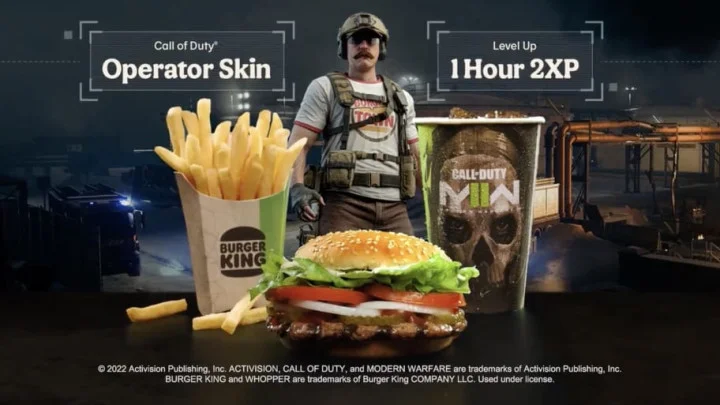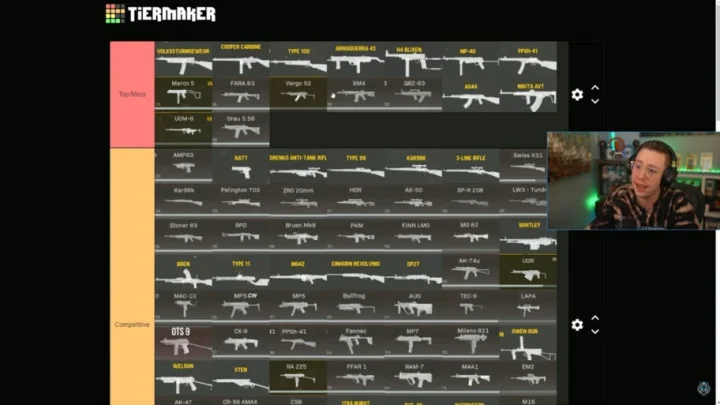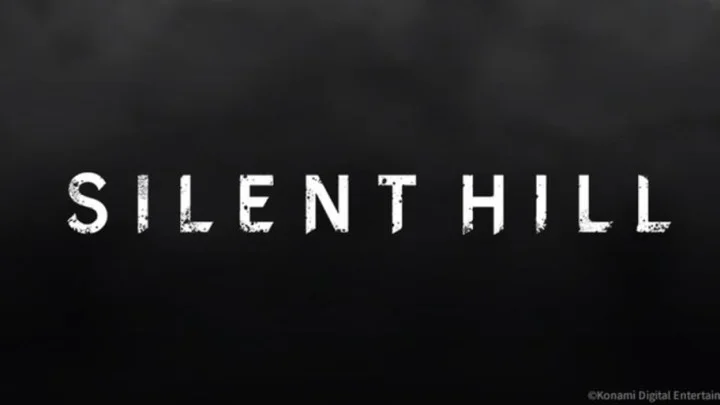EDITOR'S NOTE: Mashable readers can save 10% on new Squarespace plans with the coupon code MASHABLE10.
Looking to take your filmmaking, video-editing, or streaming talents beyond YouTube, Vimeo, TikTok, or Twitch? A personal website filled with your best work can attract potential clients, grow an audience, and help flesh out your brand. It can even serve as an alternate source of income — especially with the rollout of Squarespace's new "Courses" feature, which allows you to package your expertise into multimedia lessons and sell it to eager site visitors.
As far as website builders go, Squarespace is a popular pick for creatives because it takes a streamlined approach to site management and design. With pricing starting as low as $16 a month, all of its plans include 24/7 customer support, unlimited bandwidth, performance metrics, SEO features, ecommerce tools, and SSL security. It also maintains a huge library of stylish, mobile-optimized website templates that are easily customized using drag-and-drop page elements; you don't need any coding experience to create a visually stunning site that runs smoothly.
Better yet, every single Squarespace template supports video.
SEE ALSO: 16 of the best Squarespace templates for bloggers and beyondTruthfully (and depending on how decisive you are), this could be a blessing or a curse. On the one hand, you've got so many templates to choose from — over 240, to be more specific. On the other hand, you've got so many templates to choose from that it can be hard to pick one, especially if you're still not sure exactly how you want your site to look.
After reviewing dozens of templates, we put together this guide to choosing the best Squarespace templates for video and a roundup of our current favorites. So, if you're a filmmaker, streamer, vlogger, or video creator of any kind, check out the stylish templates below.
What is a Squarespace template?
A Squarespace template or theme is a pre-built demo website that'll serve as "a starting point to help inspire your site's design," according to the brand's support center. You can leave that website mostly as-is and simply repackage the demo content with your own branding, or give it a top-to-bottom makeover with different colors, font packs, layouts, and content blocks — it all depends on how unique you want your site to be (and how much time and effort you feel like investing in its design).
Templates work differently depending on the version of Squarespace you're running. You've got two options as of 2023:
Squarespace version 7.0 contains 91 templates sorted into different "families" that share the same fixed structure and formatting options. Some experienced Squarespace designers prefer using this version because a handful of its advanced functionalities still aren't available in the newer one (the Brine template family's parallax scrolling effect, for example), but the inability to mix and match features from different families can make it feel inflexible and frustrating.
Squarespace version 7.1 merged all 140-plus of its templates into one family, so all of them share the same features and style elements. The demo designs wind up looking a little more homogenous, but the trade-off is that you can easily switch between templates without risking content loss. Version 7.1 templates can also be built out using Fluid Engine (new as of mid-2022), Squarespace's next-gen, grid-based content editor; it offers more flexibility for block placements and layout options compared to the platform's Classic Editor.
Some fine print: It's technically possible to move from version 7.0 to version 7.1, but that usually involves a manual rebuild and a potential hit to your site's search ranking on Google. If you're not sure which version you should use, go ahead and boot up Squarespace's free 14-day trial — that'll let you explore both before locking in a paid plan.
Remember to use the code MASHABLE10 to save 10% on your paid membership.
How do you add video to a Squarespace site?
You can add videos to your site in three different ways, which also depend on the version of Squarespace you're running.
Embed videos from YouTube, Vimeo, Animoto, or Wistia using a URL or embed code. This works with video blocks, embed blocks, gallery blocks, gallery pages, cover pages, lock screen backgrounds, and some banners and product pages (depending on the template family) in version 7.0, and with videos pages, video blocks, embed blocks, section backgrounds, lock screen backgrounds, and some gallery blocks (depending on the site area) in version 7.1. You can even include livestreams from YouTube and Vimeo, but note that they may not work after the stream is over depending on your settings.
Upload .mp4, .m4v, or .mov files. Version 7.1 also lets you add clips directly to any video page or section background (up to 5GB or 500MB, respectively). These play on the platform's custom video player and feature editable titles, descriptions, URLs, thumbnails, and metadata. Note that all Squarespace plans come standard with just 30 minutes of high-resolution video storage, but you can upgrade by activating its Member Sites feature for an extra fee. (More on that in a sec.)
Swap static images for animated .gif files. Sound-free GIFs that play and loop automatically can go anywhere on your site where images are supported, including image blocks, banners, and gallery blocks. Both versions of Squarespace give you this option.
This one comes with an important caveat as well, which is that Squarespace doesn't include any video metrics in its analytics tab. Plays of embedded videos may add to your total view count, but you'll have to contact your host (e.g., YouTube) for more intel.
What other video tools does Squarespace offer?
Squarespace has launched a few cool video-related tools within the past couple of years, one being the aforementioned Member Sites feature (previously called Member Areas, FYI). Add it to your plan for as low as $9 a month to unlock more video storage (10 or more hours, to be exact) and the ability to gate certain content on your site, including virtual workshops, tutorials, packages, newsletters, and (as of August 2023) full-fledged courses. It makes a good in-house alternative (or supplement) to Patreon or YouTube channel memberships, as you can charge users a one-time fee or a recurring subscription for access.
SEE ALSO: Here's the gear you need to start livestreaming on Twitch and YouTubeSquarespace fleshed out its free Unfold app for social content with additional video features in 2022, adding a Slideshows tool that can stitch a series of images and clips for TikTok or Instagram Reels (complete with custom templates, filters, and effects). It's available for both iOS and Android.
Users can also take advantage of Squarespace Video Studio, an app for creating premium videos you can share directly to your site and/or on social media. (This one's available exclusively for iOS.) Featuring professionally designed video templates you can autofill with your site's brand styles and product images, its AI voiceover tool and built-in teleprompter (with script length suggestions!) make it easy to whip up clips on the fly. It's free to download with any Squarespace plan or trial, with full access unlocked for Business and Commerce subscribers. If you don't have the latter two plans, you'll only be allowed access to four project templates in Studio.
Do note that, as of September 15, 2023, Squarespace is stopping its support of Video Studio — but this won't affect your ability to keep using the app if you already have it downloaded. For users who sign up after that date, Squarespace suggests making premium videos using its Marketing Kit in the main Squarespace app.
Last but surely not least, as we briefly mentioned before, Squarespace recently announced its new Courses feature for video creators on August 21, 2023. It's yet another manifestation of Squarespace's brand vision "Everything to Sell Anything" (Mashable reporter Haley Henschel discusses Courses in detail in her guide to the best Squarespace templates for e-commerce sites). This vision aims to equip creators with as many options as possible to monetize their content and make passive income.
Using Squarespace Courses, "anyone can easily create and sell a professional online course, from chefs selling cooking lessons to wellness instructors creating meditation videos and photographers teaching the basics of photography," according to a Squarespace press release.
Courses can be made using layouts that match your brand and site style, can be organized into lessons and chapters, and are also powered by Fluid Engine. Just like with the Member Sites feature, Courses lets you choose a fee structure for your customers and sell video courses either individually or in bundles.
For those who are intrigued by the idea of monetizing their know-how but aren't quite sure how to get started, check out the Squarespace Courses guide to get started.
How do you pick the right Squarespace template for video?
Squarespace's templates tab lets you filter its library by type and topic, which should help you condense your pool of candidates quite a bit. Hit the "Preview" button after clicking on any template to see what a live version could look like. Unfortunately, very few of these preview sites include video content, but keep in mind that they're fairly easy to add almost anywhere on a site. Squarespace notes that "you may find it easier to start with a design that's already close to how you want your site to appear," so focus mainly on colors and layouts that catch your eye.
Need some better direction? Keep scrolling to check out seven Squarespace templates that work especially well for video right off the bat.
Note: Most of our recommendations are from Squarespace version 7.1, but we've sprinkled in a few options from version 7.0 that continue to stand out. Templates have been labeled accordingly.