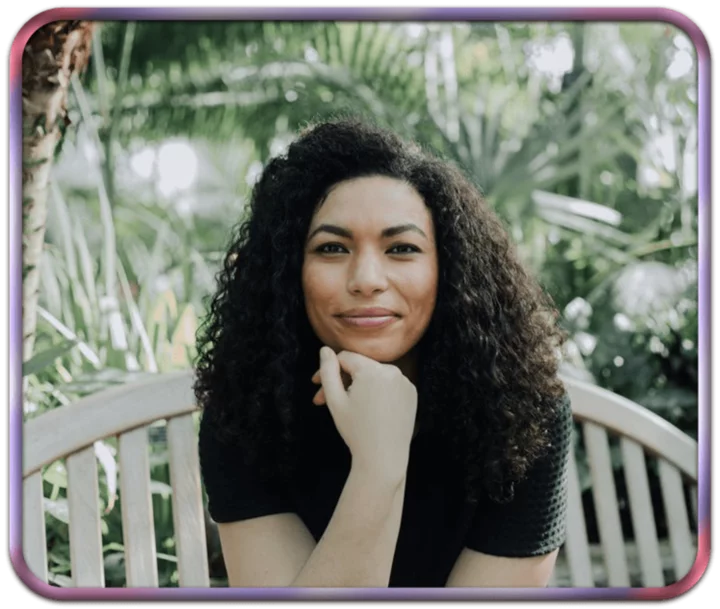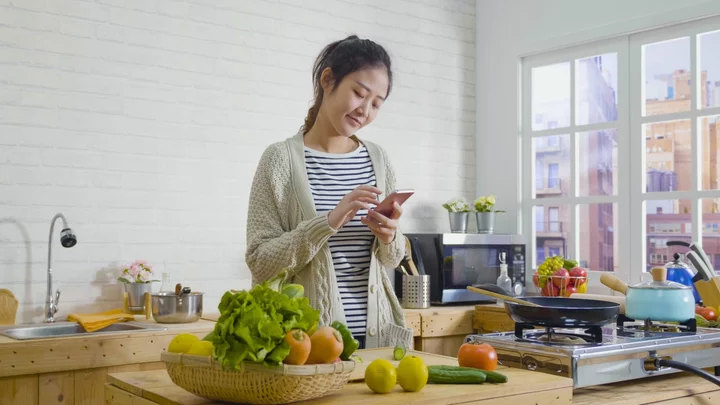Almost everyone needs a desktop PC, especially at work. Email, Twitter, chat apps, the web: All these technologies keep today's businesses humming. It might be tempting to buy a simple consumer PC from a big-box store like Best Buy or Walmart for your startup, but you'll be doing yourself and your customers a disservice if you do. Specialized business PCs have extra features that make them better suited to the office than the $300 sales-circular special.
For one, business desktops are built to last longer and are easier to service than consumer PCs. After all, the longer a business PC is down, the more money it costs you in lost earning time. Business PC makers may have specialized tech-support lines to help you troubleshoot your hardware meltdown or QuickBooks problem. At the very least, you can add a service contract to your business PC so onsite support calls are handled by techs who respond in hours rather than in the days or weeks of most consumer tech-support turnaround.
Read on for our picks of the best business desktops for 2023 across a variety of categories, followed by a buying guide to assist your business PC shopping.
Assessing CPUs: Intel Core, Xeon, or AMD Ryzen?
Multicore processors, particularly in the Intel Core i3, Core i5, and Core i7 lines, are the norm in business PCs. Celeron and Pentium CPUs are found in lower-priced desktops and use technology trickled down from the higher-end Intel Core processor line, but we'd look to the higher-spec Core chips instead of these.
Consider buying a more powerful processor if you're concerned about keeping your system for a lengthy useful life. Faster CPUs are a must for today's attention-challenged, multitasking PC users. Core i7, Core i9, or Intel's workstation-oriented Xeon CPUs are prime options for users like graphic artists, hardcore number crunchers, and other gearheads who stress over the speed of their PCs.
Much less common among business machines, but also viable options, are desktops based on AMD's Ryzen, Ryzen Pro, and Threadripper CPUs. (See our guide to today's desktop processors.)
As for memory, insist on at least 8GB of RAM. In general, the more memory you can get the better, especially for people who work in graphic design and web development—they will need no less than 16GB. More memory lets you do two things: open up more programs and windows at a time and perform multimedia processes (like editing photos) faster. Anything less than 8GB is suitable only for an occasional-use desktop that won't be tasked with running more than one program at a time.
Storage: Solid-State Drive or Hard Disk Drive?
You'll always see exceptions, but business PCs often require less storage than consumer PCs, since you're less likely to use them to sync your iPhone or to house your personal video and photo collections. Unless you're a professional content creator, many of the day-to-day files you or your users access will tend to be housed on common servers, and business folks may well spend much of their time in cloud services for key operations.
Even so, since storage is so inexpensive these days, you might be tempted to think that a hard drive with around 500GB of space strikes a good balance between economy and space. Frankly, 60GB of available storage could be enough for just about all the PowerPoint, Word, and Excel documents you use on a daily basis, especially if your office uses a network to house (and thus back up) files. And that leads us to why you should opt for a solid-state boot drive instead, in most cases.
Compared with traditional hard drives, solid-state drives (SSDs) deliver less capacity per dollar. But an SSD-only system will boot and launch programs much quicker than a hard drive, almost as quickly as your phone does. A 256GB SSD should be sufficient for office workers' needs today and for the near future, even if it costs a little more than a machine with a traditional hard drive.
Larger SSDs, 512GB or 1TB in capacity, are speedy options for power users, but these upgrades will boost your per-unit purchase price. That said, a small-capacity SSD is far preferable to a large, slower hard drive whose capacity your office users will never fill.
Optical disc drives are less critical for consumer PCs these days, but a DVD burner still may be a useful addition to a small-business PC. You may need it to burn copies of projects for your clients, or to read the occasional CD or DVD that's either sent by a supplier or customer or that contains important records or files from several years ago.
Most PCs don't come with these drives anymore, but watch for models that include them if you need them. It will probably be a checkbox item, not standard.
Business Desktop Graphics: The Basics Usually Suffice
Most business PCs come with an integrated graphics processor (IGP)—that is, they rely on the video capabilities built into the central processor. Most of the time, integrated graphics will be just fine, since you won't be playing games on your work desktop. You can spot an IGP solution in an Intel-based system by the names HD or UHD Graphics, Iris Plus Graphics, or Iris Xe Graphics.
Most workers who require a PC with a discrete or dedicated graphics processor or card need it for specialized tasks, such as GPU acceleration in a content creation app or 3D graphics visualization for architectural drawings, or for displaying to more than two or three monitors. Ultra-small or ultra-slim desktop PCs will likely have only integrated graphics and no expansion card slots. These systems are best suited to general productivity tasks (i.e., most business work).
Check out our guide to the best graphics cards for much more on assessing discrete graphics.
Business Desktop Expansion: Slots and Bays
Most minitower and some small-form-factor (SFF) budget desktops will have a measure of expansion. You'll find space for at least one extra internal hard or solid-state drive, a PCI Express (PCIe) x16 graphics card slot, a selection of PCIe x1 expansion slots, perhaps a legacy PCI slot or two, and maybe space for a second optical drive or other "big bay" device (seldom needed nowadays). You may also find extra DIMM slots, which will let you upgrade your memory later.
Nowadays, most desktop PCs have motherboard slots for what are called M.2 drives, small stick-of-gum SSDs (or sometimes Wi-Fi cards) that let you mount a drive straight onto the board. (See our guide to the best M.2 SSDs.) Usually in a prebuilt business PC the M.2 slot is occupied by the boot drive, but some systems may have an extra slot.
Eventual upgrades in a business PC are likely to be modest, however, by tendency and necessity. Why the latter? The 125-to-350-watt power supplies typical in these PCs won't be able to power more than a low-end graphics card. Memory or storage upgrades will have only a trivial effect on power consumption, so this is not a concern if you're adding those kinds of hardware.
All-in-One Business Desktops: Space Savers
Don't need multiple hard drives or dedicated graphics cards for your users? Consider deploying all-in-ones instead of traditional tower PCs. All-in-one desktops have the benefit of a built-in screen without the theft and travel breakage risks that business laptops face every day. While many come with high-performance processors (such as Intel's Core i5 or Core i7) for demanding users, there are models available with energy-saving processors for everyone else. Some all-in-ones use Intel's power-thrifty mobile processors (with U or G suffixes) built for laptop PCs.
If you choose an all-in-one PC with DisplayPort or HDMI inputs, the screen will still be usable even after the internal CPU and storage become obsolete. Touch screens are useful for certain applications (kiosk, point of sale, and information retrieval come to mind), and the all-in-one form factor lends itself to touch-screen computing. Touch is not yet as essential (nor remotely as common) on desktop PCs as it is on tablets and laptops, but if you're launching touch-optimized apps on Windows, you'll probably want to go with an all-in-one desktop PC that offers touch support.
Mini PCs and Sticks: Bringing It Really Small
Most mini PCs run on the same basic components as laptops: low-power processors, non-upgradable integrated graphics, 4GB or 8GB of RAM, smaller hard drives or flash storage, no optical drives, and Windows or Linux—assuming there's an operating system at all.
They're built to surf the web, run productivity apps, and perform other light computing duties. Unlike larger systems, mini PCs have almost no capacity for internal expansion. This means they're best suited for applications where they can sit unattended in a locked cabinet or behind a screen, serving as point-of-sale terminals in a retail environment, for digital signage, or in kiosk use.
We wouldn't recommend running a business on a mini PC, unless you just need an email terminal and are planning to buy a whole new system in a year or two. The extra speed and upgradability of a larger desktop PC will pay off if you ever have to recalculate a spreadsheet in the 10 minutes before the client arrives, or quickly retouch a photo or document layout.
The most portable type of computer that still technically counts as a desktop is the "stick PC." It's exactly what it sounds like: a computer in a tiny, skinny form factor that's easy to carry with you anywhere. These work by taking advantage of the HDMI input ports that are built into almost every modern monitor and TV set by turning that screen into your display. Just plug the stick PC into one of those ports, connect the power cable, add a keyboard and mouse, and you're good to go.
You'll be extremely limited in terms of output ports (there's only so much room on that stick, after all), and you won't get a lot of storage (usually only about 32GB to 64GB). But if you're a frequent business traveler, especially one who makes a lot of presentations, a stick PC can be a handy supplement to your laptop. Or you can use it around the office to power a common-area big-screen display, such as in the break room or reception area, with content you simply can't serve from a smart TV. (See a guide to all of our favorite mini PCs.)
IT-Friendly Features
The more corporate-oriented a PC is, the more likely it will have security features (like Kensington or Noble lock cable security ports, TPM, and vPro); easy-to-access, IT-friendly components; and remote desktop management tools. You'll need these features only if you're a rapidly growing business or already have more than a dozen employees.
Once a business expands beyond half a dozen workers with PCs, it will likely need a dedicated IT staffer or subcontractor and PCs with corporate IT manageability features to make deployment and troubleshooting easier. If you run a startup or small partnership with just a few staff members, then buying a budget business PC is fine—just be prepared to face longer waits on tech-support phone lines when things go wrong. With a small-business desktop, there are usually dedicated sales and technical support personnel who can help you tailor your purchase and support to your business' needs.
Beware Bloatware
Often one of the reasons a PC is inexpensive is that, as with broadcast TV and "free" cell phones, some other entity is subsidizing the price. Bloatware consists of all those trial software applications that are designed to tempt you into buying programs that didn't come with your PC. (It's worth noting that Macs don't have this issue.) It can be hard to remove bloatware completely from your system, and leaving it in place can even compromise performance. Although many desktops come with some bloatware, manufacturers tend to put more of it into lower-end consumer models.
Fortunately, PCs targeted specifically at business usually have minimal bloatware. On Windows desktops, there's almost always a trial version of Microsoft 365 or Office, but in a small-business context that can be a good thing. You can upgrade to a fully functional version with all the suite apps including Outlook, Excel, and PowerPoint simply by clicking a link and entering your credit-card number.
There's usually an antivirus suite, as well, but be wary of trial packages that stop updating after 30 to 90 days. You don't want to get a virus on the PC you depend on to make a living. Again, this is one case where you might consider upgrading to the full version of the software over the internet (assuming your company doesn't have its own antimalware strategy, of course).
Warranties and Future-Proofing
For consumer electronics, most experts recommend avoiding extended warranties, but for a business PC, an extended warranty can mean the difference between getting your work done or being forced to close shop early. Most business PCs come with a one-, three-, or five-year warranty. Usually this means that you tell the PC manufacturer what's wrong, and they'll either ship you a replacement part or send over a repair tech in a timely manner (say, within 24 to 36 hours during the work week).
If you need a faster response, you can buy warranties from some manufacturers for eight- or two-hour response or even onsite on-call help depending on your needs. Other options include "keep-your-drive" plans so your data never leaves your premises, accidental damage protection, data recovery, and even end-of-life data destruction services. These all come at an added cost, but like any insurance, whether such options are worth it depends on what you need to protect.
These days, it may be tempting to grab the cheapest system you can find and call it your business PC, but don't do it. Keep in mind that what you buy must last at least as long as it takes for you to amortize the capital investment (usually three to five years, but the exact length depends on your company's accounting practices). Paying a little extra for more power or capabilities now will save you headaches down the road. The added value of a longer warranty, specialized tech support, and/or the elimination of bloatware are among the extra benefits you may get.
So, Which Business Desktop Should I Buy?
We refresh this list often to include the newest systems, but because of the large number of desktops we review every year, not every top-rated product makes the cut. For now, our top picks are below. If your employees need portability, also check out our top picks for business laptops.
Need to add peripherals to your work space? We've also rounded up the best business monitors we've tested, along with our favorite keyboards and printers.