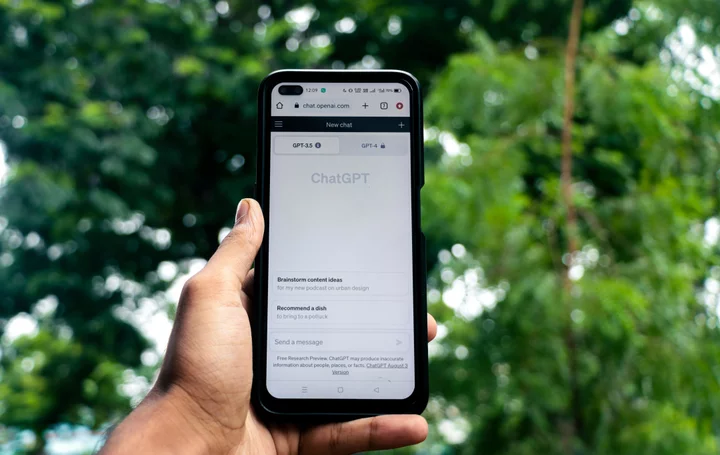So much of your day-to-day work happens with your eyes. Your workspace may have a powerhouse PC with a ton of storage, an excellent keyboard and mouse, and even a comfy chair, but if your monitor isn't the right fit for what you do, your productivity will suffer.
For a better display that lets you get more done, you want a model that offers the specific features you need, at the right size, resolution, and cost. And if you're an IT professional tasked with buying a host of monitors for your business or for a fleet of home-based workers, basic functions and price are what matter most. You'll also have to determine what size panel works best for each employee, which features will help enhance productivity, and what kind of warranty you need.
In this guide, we'll show you what to look for when shopping for a desktop monitor for work, whether these days that's in a batch for an office or as single panels for remote-working folks. We'll start below with our top picks among office-appropriate monitors we've tested. Read on for our labs-tested favorites, followed by the buying basics you should know when shopping for one. Also note: At the very end of this article is a detailed specifications breakout, in a handy chart format, of our top choices.
Most businesses operate within a strict capital budget, so it's important to spend your money wisely. A basic 24-inch monitor can cost anywhere from $90 to $150. If you require more screen real estate, a basic 27-inch panel will run you anywhere from $120 to $220.
If you want to replace a dual-monitor setup with a single display, consider going with an ultrawide monitor. For around $300, you can get a 34-inch ultrawide panel that lets you easily view several windows side by side. For those who have the room (and cash) to spare, 43-inch ultrawide business models start at about $500, while gigantic, sprawling 49-inch models start at around $1,000.
(Credit: Zlata Ivleva)A subset of ultrawide models support taking in multiple input sources and viewing them side by side onscreen, or via insets. Not all ultrawides support simultaneous display from more than one source; look for monitors that support PbP ("picture by picture")—in which the screens from each source are displayed side-by-side—or PiP ("picture in picture"), in which video from one source runs in an inset box on the screen showing content from the other source. Bear in mind that displaying multiple video sources onscreen at the same time is not a given; you have to look for that feature if you need it.
Also, note that the screens on many new panels larger than 30 inches are concave, with the left and right edges curving slightly toward the user. These curved monitors provide a more immersive experience than flat panels and reduce distortion at the screen's edges.
As always, be prepared to spend more for monitors with high-end, high-resolution panels and features such as height-adjustable and pivoting stands, or picture-in-picture functionality. For example, a high-end, 27-inch Wide Quad High-Definition (WQHD) monitor will cost you at least $200, while 34-inch Ultra High-Definition (UHD) or 4K displays with all the trimmings start at about $350. Fortunately, you don't have to spend big bucks for a sizable midrange UHD monitor; plenty of 27-inch models are available for around $300 if you shop wisely. And it's very likely that you can get by with a native resolution much lower than UHD. (More on that in a moment.)
While it's always nice to work with a big screen, it's not always practical or cost-effective, depending on your budget and available workspace. A 24-inch widescreen (the smallest size of mainstream desktop monitor we cover, or recommend), starting at about $90 is a good fit for users who need to have more than one window open at any given time but have limited space. If there's room (and budget), a 27-inch screen (starting at about $120) is even better for multitasking, while a 34-inch ultra-wide panel ($300 and up) is a space-saving alternative to a dual-monitor setup.
Which Panel Technology Is Best in a Business Monitor?
The most common monitor panel technologies relevant for business use are in-plane switching (IPS), vertical alignment (VA), and twisted nematic (TN).
IPS excels at accurate color and grayscale performance, and it delivers wide off-center viewing angles, while VA is known for exceptional contrast. Though they are occasionally used on business models, TN panels are best known for their gaming-friendly attributes: high refresh rates, and fast response times. TN panels used to be, on the whole, the least expensive to produce of the three, but now that they're closer in price, TN panels for business use have largely been superseded by VA and (especially) IPS ones.
(Credit: HP)IPS has largely become the default choice for mainstream business displays, and you should have no qualms about opting for IPS barring specialized content-creation concerns. A recent IPS variant, IPS Black, offers far better contrast than traditional IPS panels thanks to its ability to render deep black tones. Other less-common panel technologies include patterned vertical alignment (PVA), multi-domain vertical alignment (MVA), indium-gallium zinc oxide (IGZO), and the emerging technologies of full area local dimming (FALD) and mini LED. The latter two promise exceptional color accuracy and high contrast ratios through their ability to control small groups of LEDs at the back of the panel.
Last, organic light-emitting diode (OLED) technology, which has been used in TVs, smartphones, tablets, gaming consoles, and most recently, a few laptops, is slowly entering the monitor arena. OLED panels provide excellent contrast and color coverage, but their price has been an obstacle for them to take hold in the market. Although you'll spot OLED screens as an option in a handful of pricey business laptops, they have only recently become a factor in stand-alone business monitors. For now, FALD, mini LED, and OLED will appeal most to serious graphics pros and video makers.
What Screen Resolution to Get in a Business Monitor?
These days, nearly every monitor is capable of displaying content in high definition—specifically, what's known as full HD or 1080p resolution, meaning 1,920 by 1,080 pixels. You may find some aging, dirt-cheap displays that peak at 1,366 by 768 pixels or 1,440 by 720 pixels; give them a hard pass.
For basic office use, 1080p resolution should suffice, in a monitor up to 27 inches in panel size. You can also find roomy 32-inch-class monitors with 1080p native resolution, and they are perfectly fine for everyday use, though 1080p may look a tad coarse at that screen size to discriminating eyes, especially for displaying fine text.
Users who work with detailed images or large spreadsheets may want to go with a WQHD monitor, which offers 2,560-by-1,440-pixel resolution, typically at a diagonal screen measurement of 27 to 32 inches. (This resolution is also called "1440p.") Some ultrawide variants of this resolution go up to 49 inches in size with 5,120-by-1,440-pixel resolution, which is great for multitaskers, who will be able to keep several windows open onscreen, side by side, at once, or stretch a spreadsheet out. Ultrawide models are a good alternative to a multi-monitor array.
UHD resolution, also known as 4K (3,840 by 2,160 pixels), is a boon to graphic designers and photographers. UHD monitors are available in a variety of sizes ranging from 24 inches up. However, for everyday productivity use, UHD is mostly practical only at sizes of 32 inches and up. Multi-windowing at 4K and smaller screen sizes will tend to lead to some quite small text.
What Ports and Features to Look for in a Business Monitor?
As is usually the case with features, the more you get, the more you'll pay. A display with a highly adjustable ergonomic stand—one that not only lets you adjust tilt, height, and swivel but also pivots between landscape and portrait orientations—will cost a good deal more than a display that has only a tilt adjustment.
(Credit: Zlata Ivleva)The same goes for ports. You might still see the occasional DVI or VGA port, but your monitor should connect to your PC via an HDMI cable or a DisplayPort cable. (Indeed, one of these interfaces is generally a necessity for resolutions above 1080p.) A growing number of monitors add USB Type-C ports with DisplayPort functionality, which, with a properly equipped client PC or laptop, can let you push the video signal over this interface.
Some monitors have USB hubs that let you plug USB thumb drives or other devices into more convenient ports on the monitor instead of reaching around the back of your PC; such a display will have both a USB upstream port (for connecting the monitor and computer) and one or more USB downstream ports (for thumb drives and other peripherals). Don't confuse these USB ports, however, with USB-C video-signal connectivity.
On USB Type-C-capable monitors, sometimes that same connection can act as the video-signal carrier and the data conduit, and often can supply power to run or charge your computer as well. You'll want to look at the specs or product description carefully for details on that. These kinds of functionality are often dubbed "DisplayPort over USB" and "USB Power Delivery (PD)," respectively.
Some monitors, especially Mac-friendly ones, have Thunderbolt ports, Many of these are Thunderbolt 3, but we are seeing some with Thunderbolt 4, as well. They offer a speedy connection when paired with a computer with Thunderbolt ports, which includes recent Macs and some Intel-CPU (but not AMD-based) machines. You can identify a Thunderbolt port by its lightning-bolt icon; check the computer's specs if you're not sure. A Thunderbolt port is physically the same as a USB-C port, but there is no guarantee that a Thunderbolt monitor will work as fully intended if connected to a non-Thunderbolt-supporting USB-C port. You do pay a premium for monitors with Thunderbolt ports, so be sure you can use such a connection before you invest in a Thunderbolt display.
(Credit: Zlata Ivleva)If you spend an inordinate amount of time in front of a screen, you may want to consider a model that offers a "low blue light" setting that can help reduce eyestrain and fatigue. And if you require accurate colors, look for a monitor with an extensive menu of image settings and color palettes.
We generally test each business monitor in three color spaces: sRGB, Adobe RGB, and DCI-P3. sRGB is the de facto color standard for web-based photos and numerous other purposes, and is the most generally useful and applicable of the three. Adobe RGB has a much wider color gamut than sRGB, but it is mostly used for select graphic arts purposes such as print photography. Last, DCI-P3 is a color space designed for cinema video and is used mostly by videographers and filmmakers. A few high-end models come with a built-in or separate color-calibration hardware tool, but third-party calibration solutions are available as well. For ordinary productivity work, that's not needed. (See more about how we test monitors.)
(Credit: Zlata Ivleva)Built-in speakers can reclaim valuable desktop workspace, but the ones in monitors, especially business-oriented panels, are typically underpowered and tinny-sounding. If your management doesn't want employees listening to music in open air at their desks, look for a monitor without embedded speakers. The same goes for built-in webcams, which are much less common; they can be useful for videoconferencing, but you'll want to be sure you need them before springing for the extra cost.
If you plan on using wall-mounting kits or articulating arms to conserve desk space, make sure the monitors are equipped with VESA-compliant mounting brackets or holes. Last, look for at least a three-year warranty that covers parts, labor, and backlighting.
So, What Is the Best Business Monitor to Buy?
To get you started, we've listed some of our top-rated business monitors in a variety of sizes and price points. Also, be sure to check out our overall monitor favorites for a wider selection that includes entertainment panels, and our sub-selection of portable monitors if you need a small panel you can take on the go.