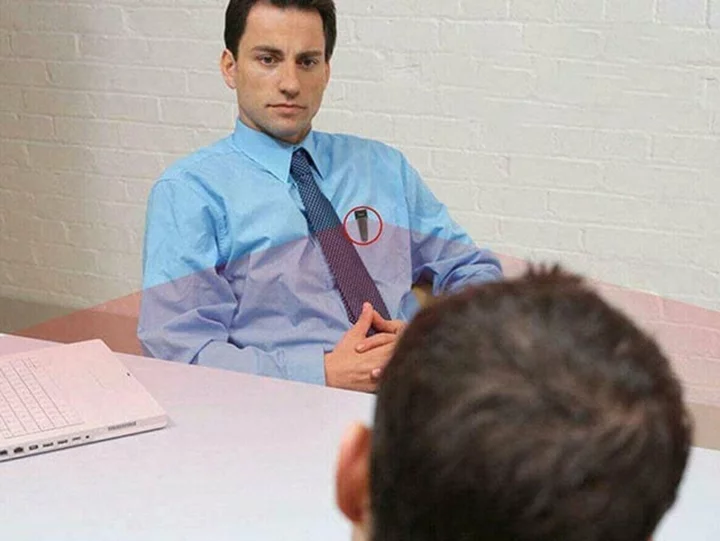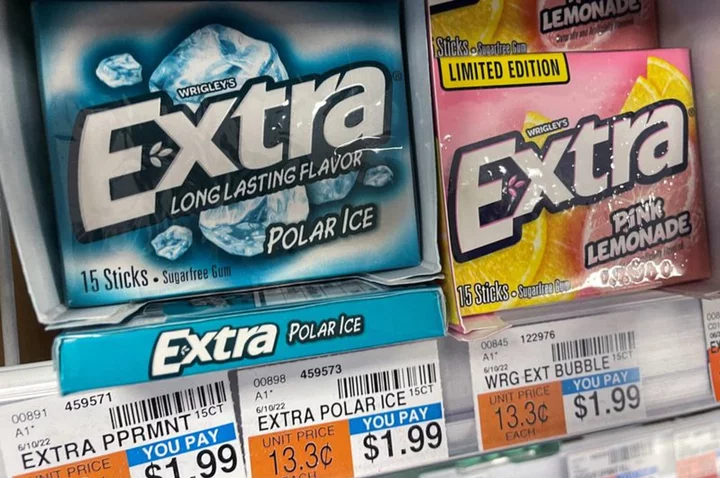In an era when many gigabytes of cloud storage storage cost a mere few dollars per month, and trim, slim external SSDs are getting cheaper, external hard drives, based on spinning platter disks, might appear less essential than they once were. But modern ones are faster, more stylish, and often more durable than their counterparts from a few years ago. They're ever more capacious for the money, too. For about $50, you can add a terabyte of extra storage to your laptop or desktop by just plugging in a USB cable.
Choosing an external drive isn't as simple as buying the most expensive one you can afford, however. The drive capacity is the most important factor to consider, and it can increase or decrease the cost dramatically depending on your needs. Other factors include the physical size of the drive (is it designed to be carted around, or to sit on your desk?), how rugged it is, the interface it uses to connect to your PC, and even what colors it comes in. This guide will help you make sense of these and many more questions that arise while you're shopping for an external hard drive.
First off: We've outlined below our top picks among external hard drives we've tested. Read on for our labs-tested favorites, followed by the buying basics you should know when buying an external drive. Our article concludes with a detailed spec breakout of our top choices.
Hard drives may get you more capacity for your dollar by far, but first you need to consider a major difference in external storage these days: the hard drive versus the SSD.
Solid-state drives (SSDs) have fewer moving parts than traditional hard drives, and they offer the speediest access to your data. Unlike a conventional disk-based hard drive, which stores data on a spinning platter or platters accessed by a moving magnetic head, an SSD uses a collection of flash cells—similar to the ones that make up a computer's RAM—to save data.
Just how much faster is it to access data stored in flash cells? Typical read and write speeds for consumer drives with spinning platters are in the 100MBps to 200MBps range, depending on platter densities and whether they spin at 5,400rpm (more common) or 7,200rpm (less common). External SSDs offer at least twice that speed and now, often much more, with typical results on our benchmark tests in excess of 400MBps. Practically speaking, this means you can move gigabytes of data (say, a 4GB feature-length film, or a year's worth of family photos) to an external SSD in seconds rather than the minutes it would take with an external spinning drive.
Not only is it faster to read and write data stored in flash cells, but it's also safer. Because there is no spinning platter or moving magnetic head, if you bump the SSD while you're accessing its data, there is no risk that your files will become corrupted and unreadable.
Still, while external SSDs are cheaper than they were a few years ago (see the best we've tested at the preceding link), they're far from a complete replacement for spinning drives. Larger external drives designed to stay on your desk or in a server closet still almost exclusively use spinning-drive mechanisms, taking advantage of platter drives' much higher capacities and much lower prices compared with SSDs.
And portable hard drives can be a great value if what you need is raw capacity above all else. You can find a 2TB portable hard drive with ease (possibly even a 4TB one, depending on the day) for less than $100. A 2TB SSD, though? Expect to pay at least two to three times as much as you would for that 2TB hard drive. And let's not even talk about the cost of 4TB and 8TB external SSDs.
Should I Get a Desktop Drive, or a Portable One?
If you have a large media-file collection—perhaps you are a photo or video editor, or maybe a movie buff—you'll likely need several terabytes of space in which to store it. In that case, your best option is a desktop-class hard drive. We define these as having one or more spinning-platter drives inside and requiring a dedicated power cable plugged into AC power to work. (Of course, in this scenario, your files are going to have to stay at your desk.)
A desktop drive with a single platter mechanism will typically use a 3.5-inch drive inside and comes in capacities up to around 20TB. Most are roughly 5 inches tall and 2 inches wide. In addition to storing large media collections, these drives can also serve as inexpensive repositories for backups of your computer's hard drive that you schedule, using either software that comes with the drive or a third-party backup utility.
The next size up for consumer desktop drives is about the same height but twice as wide, to accommodate more than one platter-based hard drive mechanism in the chassis. These larger models are more expensive but also much more capacious—think 24TB or more (in that case, populated by two 12TB drive mechanisms). In the case of these and single-platter-drive products, you're not meant to swap out the drive or drives inside.
The largest desktop drives are often much, much bulkier than the first two categories, so big that you'll want to stick them under your desk or in a dedicated server closet. They're mostly intended for professional use in editing studios, surveillance control rooms, and the like. Their defining characteristic is the ability to swap drives in and out of their multi-bay chassis easily, so most provide quick access to the drive bays at the front of the device.
Most such multi-bay devices are sold without the actual hard drives included, so you can install any drive you want (usually, 3.5-inch drives, but some support laptop-style 2.5-inchers). Their total storage capacities are limited only by their number of available bays and the capacities of the drives you put in them. The storage industry refers to these (as well as smaller-capacity externals as a whole) as DAS—for "direct attached storage"—to distinguish them from NAS, or network attached storage, many of which are also multi-bay devices that can take two or more drives that you supply. (See our separate roundup of the best NAS drives.)
At the other end of the physical-size spectrum are portable drives. Hard drive-based portables make use inside of the same kinds of platter-drive mechanisms used in laptops. These are called generically "2.5-inch drives," though they are actually a smidge wider than that. Any portable platter-based hard drive should fit easily in a purse or even a coat pocket. As a rule, portable drives get their power from the computer to which you connect them, through the interface cable, so there's no need for a wall outlet or a power cord/brick.
The best way to gauge relative value among similar portable drives is to calculate the cost per gigabyte, dividing the cost of the drive in dollars by the capacity in gigabytes to see the relative per-gig price. Example: A $60 1TB (1,000GB) hard drive would run you about 6 cents per gigabyte, while an $80 2TB (2,000GB) drive would work out to about 4 cents per gigabyte.
Need Redundancy or Extreme Speed? Consider a RAID-Enabled Drive
If you buy a larger desktop drive with two or more discrete spinning-platter drive mechanisms inside, you'll almost certainly have the option to configure the drive as a RAID array using included software. Depending on which RAID level you choose, you can prioritize capacity, speed, or data redundancy, or some combination thereof.
A collection of spinning drives configured with a RAID level designed for faster data access can approximate the speeds of a basic SSD, while you should consider a drive with support for RAID levels 1, 5, or 10 if you're storing really important data that you can't afford to lose. Hit the link above for an explanation of the traits and strengths of each RAID level. Some require you to sacrifice raw capacity for data redundancy, so you'll want to pay attention to the nuances of each level.
Which Drive Interface Should I Get?
How an external drive connects to your PC or Mac is second only to the type of storage mechanism it uses in determining how fast you'll be able to access data. These connection types are ever in flux, but these days, most external hard drives use a flavor of USB, or in rare cases, Thunderbolt.
Right now, the fastest connection type in wide use on hard drives is Thunderbolt 3, which is handy assuming you have a newer laptop or desktop with a Thunderbolt 3 port. (Thunderbolt 4 is found on most new Macs and some new PCs, but drives that use it are not yet common.) Both Thunderbolt interfaces piggyback on a USB Type-C connector (not all USB Type-C ports support Thunderbolt, though) and offer blazing peak throughput of up to 40GBps. As a bonus, a desktop drive that supports Thunderbolt might also come with additional DisplayPort and USB connections that allow you to use the drive box as a hub for your keyboard, mouse, monitor, and other peripherals. (See our explainer Thunderbolt vs. USB-C: What's the Difference?)
You'll only see the speed benefits of Thunderbolt, however, if you have a drive that's SSD-based, or a multi-drive, platter-based desktop DAS that is set up in a RAID array. For ordinary external hard drives, Thunderbolt is very much the exception, not the rule. It tends to show up mainly in products geared toward the Mac market.
A desktop hard drive with a single platter-based mechanism inside, or a portable hard drive, is far more likely to make use of plain old USB instead. Almost every recent drive we have reviewed supports USB, and the same goes for laptops and desktops. USB ports are ubiquitous, and many external drives now come with cables with both rectangular USB Type-A connectors and oval-shaped USB Type-C ones to enable adapter-free connections to PCs that have only one type. If the drive includes only a single cable, you may need an adapter, depending on your computer's available USB ports. Be mindful of that.
In addition to their physical shape differences, USB ports on the computer side will variously support USB 3.0, 3.1, or 3.2, depending on the age of the computer and how up to date its marketing materials are. You don't have to worry about the differences among these three USB specs when looking at ordinary hard drives, though. All are inter-compatible, and you won't see a speed bump from one versus the other in the hard drive world. The drive platters' own speed is the limiter, not the flavor of USB 3.
The only case with hard drives where the USB standard matters much is if you connect a drive to an old-style, low-bandwidth USB 2.0 port, which is better reserved for items like keyboards and mice. (Also, if it's a portable drive, that USB 2.0 port may not supply sufficient power to run the drive in the first place, so the speed shortfall may be moot.) Any remotely recent computer will have some faster USB 3-class ports, though.
Is a Rugged Hard Drive Worth It?
If you carry your drive around frequently, you'll want to pay attention to how rugged the drive is. Some models include plastic bumpers, and some even meet military standards for shock and dust protection. (Look for support for specifications such as IP67 or IP68.)
And of course, if you're carrying your drive around with you, you want it to look nice. Some come in multiple colors, while others are super-slim and ready to be tossed in a pocket.
Perhaps the only thing you don't need to pay all that much attention to is the warranty. Sounds counter-intuitive, perhaps? Sure, a long warranty is nice. But if your drive breaks because you dropped it, the warranty likely won't cover that, anyway. Even if the drive fails because of a manufacturing defect, most warranties simply replace the drive and don't cover the cost of recovery services that attempt to rescue your data from the broken drive. The real value lies in what's on your drive, not the drive itself.
So, What Is the Best External Hard Drive to Buy?
Also know that you can find external drives that do way more than just store your data. Some include SD card readers to offload footage from a camera or drone in the field, while a few specialized models have built-in Wi-Fi and can double as a little media server, able to connect to more than one device at a time.
To get you started in the right direction, below are the best external hard drives (platter-based models) we've tested of late, at a variety of prices and capacities. They're a fine starter mix for your research. Bear in mind that most of them come in a range of capacity options, so know that even if the specific model we tested is too big or small for your needs, the drive maker may well offer it in a more fitting size. And don't forget to explore our recommendations for the best external SSDs as well, if you need more speed than a platter-based drive can offer.