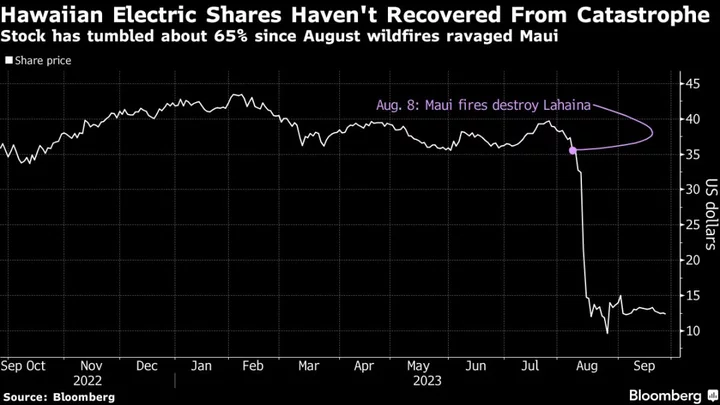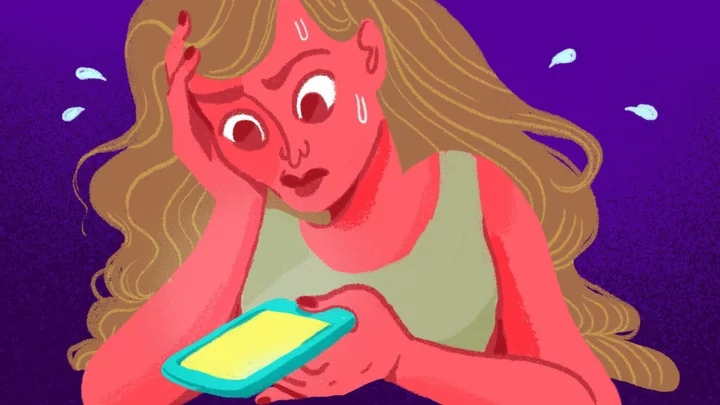Is your preferred choice for your next printer an inkjet? You can find the technology in a huge variety of single-function printers and all-in-ones (AIOs) designed to fill a wide variety of roles at home or at the office.
Here, we'll explore our top picks in each category, followed by an overview of some key features to look for when shopping for one.
It's important to be clear about what you need to do with an inkjet printer before you start shopping. Some inkjets are meant for family and home use, which means they focus on photos and often come with apps, firmware, or connections to cloud services that include photo albums and options to print output of particular interest to home users (from greeting cards to graph paper for a homework assignment). They usually offer good quality for photos and graphics, but they may or may not handle text well. A subset of home printers is the dedicated photo printer, designed to print photos in one or more small formats, from wallet-size to 5-by-7-inch snapshots, at a quality level as good as anything you can get from your local drugstore or equivalent online photo service.
A second category is aimed at offices. These printers often print photos well, too, but some don't offer the same photo quality as home printers. They tend to offer better text quality, though, along with good graphics quality, plus faster printing, higher paper capacities, and lower ink costs. They're also more durable, designed to print more pages per month and more over their lifetimes. And because almost any inkjet today can do a credible job with photos, there's also a subset of office printers for dual use in a home and a home office. Many of these are just as suitable for micro offices or as personal printers in larger offices. A small subset of office inkjets offers monochrome printing only, in direct competition with mono lasers.
A few top-end photo models, aimed at imaging pros, excel at producing gallery-worthy prints. These "near-dedicated" photo printers are widely used by professional photographers and artists looking to sell their work, by graphic artists, and by photo enthusiasts. They differ from the dedicated home printers both in the maximum size of the output and in their ability to print top-quality text and graphics as well as photos. Desktop photo printers can handle standard paper sizes as large as 13 by 19 inches, while floor-standing models can print at still larger sizes.
Finally, a few inkjets are designed for mobile printing, complete with rechargeable batteries. Most are meant for printing a handful of pages per day. They are primarily for business use, letting a salesperson print a proposal for your new roof while sitting at your kitchen table, for example. But because they're designed as portables, they're of potential interest to anyone who wants a small printer they can bring with them, to print from their laptop, say, or who doesn't need to print much and doesn't have a lot of free desktop space for a printer.
How Much Will It Cost to Print?
Ink costs for cartridge-based inkjets have been long been a sore spot for both business and personal inkjet users. However, in the last few years, manufacturers have offered a choice of ways to pay less for ink. The most significant potential savings is with tank printers, most of which let you buy ink in large bottles and pour it into tanks in the printer. The savings come both from buying in bulk—the proverbial large "economy size"—and from eliminating expensive cartridges. Epson, Canon, and HP all offer tank-based printers with ink in bottles, ready to pour into reservoirs in the printer. Brother's tank inkjets use high-capacity cartridges that serve only to hold ink.
Don't get too focused on low ink costs. Tank printers cost significantly more to buy than fully equivalent traditional-cartridge based printers. For the lower ink cost to save money in the long run, you have to print enough to make up for the extra cost of the printer. When choosing between tank and cartridge printers, you'll want to compare total cost of ownership for the competing choices to see which is really more expensive.
An alternative way to save on ink is an ink subscription program. HP, Brother, and Canon all offer similar plans (HP Instant Ink, Brother Refresh EZ Print, Canon Pixma Print Plan). Each is available for only some printers, however, and details vary. That said, you're more likely to save with any of them if the number of pages you print is close to the number included with the plan. And since they charge the same per page for a full-page color photo as for a black-and-white text page with a single character on it, the higher the percentage of color output you print, the more you'll save.
Output Quality, Paper, and Print Speed
Output quality for any printer depends partly on the paper you use. For example, plain papers that offer brighter whites result in higher contrast, which improves both perceived color brightness and how sharp text and line drawings look. But the choice of paper has a much more obvious effect on quality for inkjets than for lasers.
Laser printers fuse melted plastic toner particles to the surface of the paper they're printing on, so the differences in output quality with different papers are limited to differences in perception. For inkjets, there are also differences in the printed image. Inkjets spray small drops of ink, which are absorbed into the paper to some extent. Plain paper typically absorbs enough so colors lose vibrancy and saturation. The ink also tends bleed sideways, which leads to a loss of crisp edges in text and line drawings. So the same inkjet printer can give you crisp, or merely acceptable, text; eye-catching, or disappointing, color for graphics; and stunning, or poor, photos, depending on the paper you're printing on.
Inkjets also show a much bigger difference in output quality than laser printers when you use different print modes. Almost any printer's driver will give you more than one print mode to choose from, with slower speeds at each step up in quality.
Given the range of output quality you can get from the same printer, it's important to know what level of quality goes with which paper and which speed when you're choosing a printer. With the exception of dedicated and near-dedicated photo printers, the quality and speed we discuss for text and graphics in our reviews is based on printing on plain paper and using the printer's default quality setting. For photos, we use the manufacturer's recommended paper, which for inkjets almost always means a paper developed in tandem with the printer's ink for best quality. We also use a higher quality setting. (See How We Test Printers for more details.) When we use different papers or quality modes, we specify that in the reviews.
Text and Graphics Quality
Text quality on plain paper used to be a major Achilles' heel for most inkjets, but now many of them can print text nearly as crisply as a laser printer can, at least at 10 and 12 point fonts. At smaller sizes like 4 or 6 points, however, few inkjets can match most lasers for how readable the text is (although, to be fair, not all lasers print perfectly formed characters at such small sizes, either).
A potentially more significant issue for inkjet-printed text is that ink can smudge if it gets wet. If you must have archival-quality text, as in most medical and law offices, or need professional-looking documents that won't smudge if someone spills a few drops of water on them, this can be enough to rule inkjets out.
The situation with graphics is more complicated. You can count on almost any inkjet today to print graphics good enough for both internal business use (from PowerPoint handouts to graphics in reports) and home tasks (like party invitations and greeting cards). But good enough and objectively good aren't the same thing. In general, when using default settings and plain paper for color graphics, color inkjet output isn't a match for color laser output.
For most inkjets, graphics on plain paper printed at the default quality mode deliver somewhat unsaturated color, sometimes enough so to look faded, and often show obvious banding and other issues. Changing to a higher-quality print mode, using a recommended paper for the printer, or both will deliver better—often excellent—quality, even to the point of being suitable for a graphic artist. But the paper will add to the cost per page and the higher quality mode will take longer to print.
Color inks are often close to smudge-proof on plain paper even for inkjets that have easily smudgeable black ink, but you can't count on them being 100% smudge-proof. For office inkjets, we test both mono and color pages for smudging, and mention the results in our reviews.
Photo Printing: Expect True Photo Quality
If you're looking for a home printer to output photos, but also capable of printing a range of other document types, you want an inkjet. When printing on photo paper, nearly any current inkjet (and no current laser) can at least match the minimum quality you'd expect from your local drugstore or online photo-processing service. The few exceptions are among printers aimed at offices, but even most office inkjets do a decent job with pictures. You can even find a few all-purpose inkjets whose output rivals photo printers meant for professional photographers.
Prices today for inexpensive inkjets designed for home use start at well below $100 for both inexpensive single- and multi-function models. But while almost any can print photos in the same league as you can get from your local drug store, some offer more of an emphasis on photo quality than others. Unfortunately, printer manufactures are less likely today than in the past to use "photo" as part of the printer name, or to have a Photo Printer category on their websites. They're more likely to add "Office" to the name of those that aren't focused on photo printing, or may include the phrase "office printer" in the first sentence of the description.
Some printers are still identified as photo printers in their website descriptions, but it may take a little work to find them. Often some printers within a given series are photo printers, while others aren't. You'll want to check for specific features that tend to be important for photo printing. One key feature is the ability to output borderless prints on any paper size the printer can handle. Many photo printers also add extra inks beyond the usual four, if only a second black ink specifically for photo paper. (More on extra inks shortly.) Also look for photo features that you need in particular. You might want to print directly from your camera's memory card, for example.
If you haven't shopped for a photo printer in a while, know that some features that used to be standard for photo printers, like printing directly from memory cards or support for printing directly from cameras with PictBridge, are harder to find today. Others, including slide-scanning for an AIO, aren't available at all. Similarly, the ability to print labels directly onto ready-surfaced optical discs, which was never common, is even less common now.
At the high end of the photo-centric models are the near-dedicated photo printers mentioned earlier. These are single-function machines that—although they can print text and graphics on plain paper—are built for, and excel at, printing high-quality photos on photo paper. They can also print graphics on photo matte paper suitable for professional graphic artists. The more expensive prosumer and professional models are capable of outputting gallery-quality prints. They have more ink tanks than your typical basic inkjet's four (we've reviewed models with as many as 12), with each tank holding a different color or shade of ink.
Adding extra colors doesn't necessarily improve output quality, but it makes it easier to design a printer that can reproduce all the subtle gradations and vividness in photorealistic images. Some models even include more than one type of black ink and several shades of gray, making them particularly adept at printing monochrome images. They can typically print at up to super-tabloid (13-by-19-inch) size, which necessarily makes them larger than typical letter and legal-size printers. Some, especially the professional models, can print from both sheets and paper rolls.
Another category of photo printers is the dedicated, small-format printer. These models print nothing but 4-by-6-inch, 5-by-7-inch, 2-by-3-inch wallet size, and other small photo prints. Some of these use thermal-dye or inkless Zink technology, but many are inkjet-based. In choosing one, first make sure it prints all the photo sizes you want to print. Also be sure it will print using all the sources you want to print from, whether through a wired or wireless connection to your camera, phone, or PC, or directly from your camera's media card. And if you plan to print where you may not have easy access to an electrical outlet, you'll want a model that can print using batteries.
USB and Beyond: Printer Connectivity
Today's inkjets offer the same range of connection choices that lasers do. A few inexpensive models offer only USB, which makes them a good choice if you need a personal printer to connect by USB cable to a single PC. Windows will also let you share USB printers on a network, but the better option is to pick a printer that can connect to the network directly.
You can connect to a network using either an Ethernet port, which many inkjets offer, or Wi-Fi, which all but the least expensive offer. Ethernet offers the simplest setup. In most cases you only have to plug in the cable. Wi-Fi can be almost as easy to set up, but often isn't. However, it has the advantage of letting you put the printer anywhere without having to worry about stringing a cable to your router.
If you want to print wirelessly from a mobile device, note that you can do that even with printers that don't support Wi-Fi. As long as the printer manufacturer offers an appropriate printing app for your phone or tablet, you can print though a network to any printer on the same network as the device, including for printers connected by Ethernet.
Most printers that support Wi-Fi also support Wi-Fi Direct (which some manufacturers give a different name) with or without Near-Field Communication (NFC). Wi-Fi Direct allows a direct peer-to-peer Wi-Fi connection between the printer and a compatible device, with the printer acting as its own access point. For printers that offer NFC with Wi-Fi, the connection can be established simply by touching the device to a designated spot on the printer.
Duty Cycles and Paper Capacity
Most inkjet printers are designed for either homes, home offices, and personal office printing on the one hand, or light-to-medium-duty printing in small offices on the other. But inkjet technology is showing up in more and more business-oriented models meant for heavier-duty printing. Some high-end models can even rival laser printers in speed (typically by using printheads that run the full width of a page) and even in rated maximum monthly duty cycles. ("Duty cycle" is the number of pages a printer can print in a single month without shortening its life, assessed in concert with the total pages printed over its lifetime.)
Some Epson EcoTank Pro printers we've reviewed offer maximum monthly duty cycles rated as high as 66,000 pages, along with a recommended monthly duty cycle of 3,300. (The recommended duty cycle is the most you should print per month to get the full design lifetime in years.) Ratings for many laser printers are higher still, but even these maximum and recommended ratings are well into laser printer territory, and 3,300 pages per month is sufficiently heavy-duty for most offices or workgroups.
That said, many inkjet makers don't publish rated duty cycles for at least some of their printers, and many ratings that are published for inkjets are quite low compared with those of lasers. If you print enough so you're concerned about how many pages the printer is designed to print per month, don't even consider one that doesn't have a published rating for duty cycle. Beyond that, if you are concerned about duty cycle, base your requirements on the recommended rating, and make sure the maximum duty cycle is far higher than you're likely to print in any month.
Also check the paper capacity. The maximum capacity for many inkjets is as low as 100 sheets, and only a few can hold 500 or more sheets. In most cases you probably won't want to reload the paper more than about once a week, which for a 500-sheet capacity would translate to printing on roughly 2,000 sheets per month. Keep in mind that if you print mostly in duplex, each side of a sheet counts as a printed page for duty-cycle purposes. Also, if you print on more than one kind of paper, including switching between plain paper and photo paper, you probably want a second paper tray, or at least a bypass tray for single sheets. Otherwise, you'll have swap out paper before and after printing every time you use the second type of paper.
Inkjets for the Office
Office-oriented inkjets include the few single-function printers and MFPs designed for relatively heavy-duty printing, as well as any that have office-centric features. Among these are standalone faxing; faxing directly from your PC's hard drive; and scanning to email and automatically adding the scan as an attachment, whether by connecting to an email server directly or using your PC's email program. That said, keep in mind that faxing can be helpful for home use, too. Some medical offices, for example, insist on faxing, rather than emailing, medical information.
Automatic document feeders (ADFs) for easy scanning, faxing, and copying of multipage documents are also common on office AIOs. If you need to scan duplex documents (with printing on both sides of the page), make sure the ADF can handle them. Those that scan both sides of a page on a single pass are faster, more convenient, and unfortunately more expensive than reversing ADFs, which scan one side, flip the page over, and then scan the other. Some, but not all, ADFs that scan one side only also let you manually flip entire stack over and feed it back into the scanner; it then interfiles the pages for you in the right order.
Most inkjets meant for offices, including home offices, offer duplex printing. However, a few don't, so if you want to print two-sided documents, make sure the printer you pick includes an auto-duplexer. Most print on up to legal size paper. A few support printing at up to tabloid size (11 by 17 inches) or even supertabloid size (13 by 19 inches), giving you a better chance to fit all the columns in a wide spreadsheet onto a single page. Many can also print on longer sheets of paper, at various non-standard sizes.
One specialized kind of office inkjet is the mobile, or portable, printer, meant for business travelers who need printing wherever they go. Aside from thermal printers that use special paper, these inkjets are the only choice for mobile business printing.
Mobile printers typically have low paper capacities and slow speed, and they demand a few other compromises. There aren't many models in this category, however, and they tend to cost a lot more than comparable non-mobile inkjets. That said, if hard copy on the spot is paramount, and you're looking to print documents (contracts, receipts, prospectuses, and the like) in a client's office, on a potential customer's kitchen table, or in your car just before a meeting, a battery-powered mobile inkjet will do the job.
So, Which Inkjet Printer Should You Buy?
Below, we've compiled a list of specs for the top inkjets we've tested in PC Labs, spanning a variety of usage cases: home- and small-office printing (color and monochrome alike), photo printing, and mobile document printing. For more picks, check out our favorite printers overall (including laser printers alongside inkjets), our preferred AIOs, and our top photo printers.