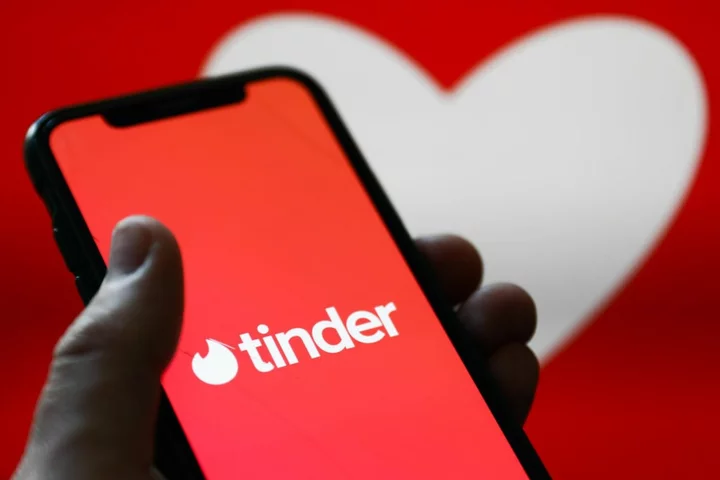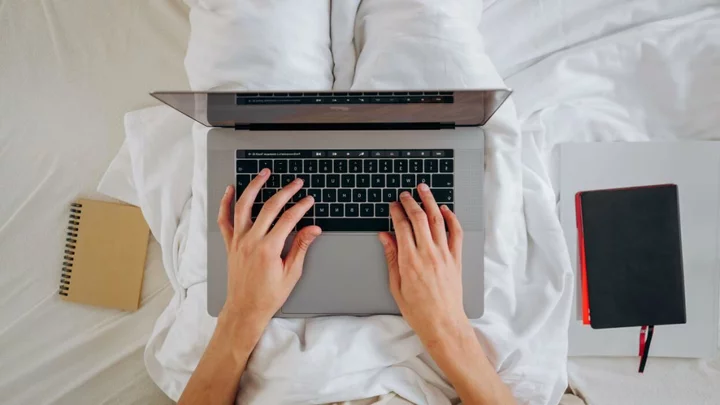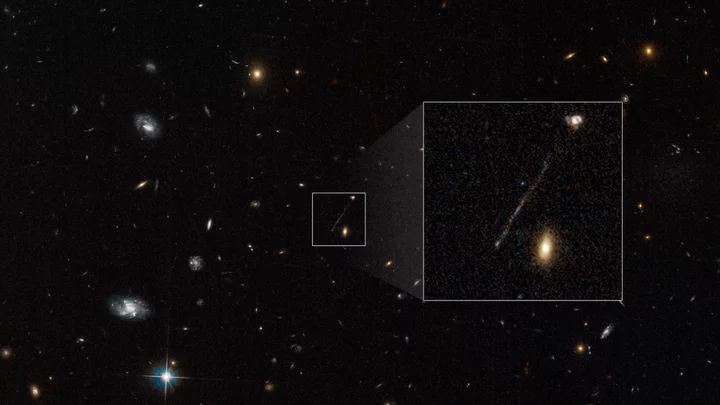Under the hoods of the skinniest laptops, and in the hollows of the latest desktop-PC motherboards, solid-state storage has undergone a transformation. The whole idea? To make the storage hardware itself close to invisible. In recent years, solid-state drives (SSDs) have migrated from the slab-like shapes of familiar hard drives into little sticks of memory that offer much the same capacities as their predecessors. And they have picked up speed along the way.
Below you'll find our top-rated M.2 SSDs, followed by a detailed guide to everything you need to know about selecting the best one for your PC. We'll conclude with a side-by-side spec breakout table of our top picks.
The traditional SSD that you can buy and install in a desktop PC, or in place of a spinning hard drive in an older laptop, uses what's known as the "2.5-inch drive" form factor. (In actuality, the drives are about 2.75 inches wide.) These SSDs have the same dimensions that laptop-style hard drives did. SSD makers adopted this standard size to make SSDs compatible with existing laptop designs. (They could configure laptops with the choice of a hard drive or an SSD without any retooling.) Desktop PCs, meanwhile, could accommodate SSDs of this size with little fuss. You could mount them in a 3.5-inch drive bay using a simple bracket, or even just using alternate mounting holes in those same spots. Over time, too, desktop PC chassis have evolved to gain their own bays and mounting points for 2.5-inch drives.
However, from an engineering point of view, SSDs didn't need to be that big. The enclosure an SSD comes in has a lot of dead space inside. It's designed in that 2.5-inch size and shape to make the drive fit into those existing bays. So when mobile-device designers, challenged with slimming down laptops and tablets, reassessed this issue, the consensus was clear: The bulky 2.5-inch form factor, eventually, would have to go.
At the core, an SSD is just a thin circuit board studded with flash-memory and controller chips. Why not design around that? Thus the M.2 form factor was born. But we're getting ahead of ourselves.
In the Beginning, There Was mSATA...
The first attempt was a new form factor called mini-SATA, or mSATA. The boiled-down essence of an SSD with the shell removed, an mSATA drive is a bare, rectangular circuit board. (Most mSATA drives relevant to upgraders measure about 1 by 2 inches.) mSATA drives fit into a special slot in a laptop's logic board or on a PC motherboard. As the name suggests, the slot is a conduit to the Serial ATA bus in the system. The interface on the drive end is an edge connector on the PCB, as opposed to the usual SATA cabling. The mSATA drive also draws all the power it needs through the slot.
By being reliant on SATA, mSATA drives gained all of the advantages and limitations of that interface, including the upper speed limit of SATA 3.0, the latest revision of Serial ATA. That's not a bad thing, mind you. mSATA was also unusual in that it piggybacked on an existing connector, known as Mini-PCI, often used for installing small onboard components such as compact Wi-Fi cards.
Now, mSATA drives still linger on the market, primarily because some laptop models adopted the form factor years back, and residual demand exists as capacity upgrades. But it's definitely a fading form factor, and mSATA saw only slight adoption on desktop systems.
Even in mSATA's heyday, though, a replacement was in the works. During development, it was known as NGFF, for "Next-Generation Form Factor." As it took shape, though, it took on its current, final name: M.2. The drives would be smaller, potentially more capacious, and, most important, not necessarily reliant on SATA.
So, What Is an M.2 SSD?
M.2 drives are as utilitarian as upgrades come: They look like sticks of gum studded with NAND modules and a controller chip. ("NAND" is the generic term for the flash-memory chips that make up the actual storage on the SSD; the term refers, technically, to the type of logic gates used in the underlying memory structure. See our primer Buying an SSD: 20 Terms You Need to Know for more SSD lingo explained.)
The key thing to remember about M.2 is that it is a form factor, a shape. The bus—the data pathway over which the data travels to and from an M.2 drive—is distinct from M.2 itself and can vary. And it can make all the difference.
But first, the shape issue. Any M.2 drive you are looking at will be labeled with a four- or five-digit number as part of its specifications or model name. It's a measurement, in millimeters: The first two numbers define the drive's width, the second two the length.
The market has settled on 22mm wide as the standard for desktop and laptop implementations; the aftermarket drives available and the accessible slots we've seen have all been that width. The most common lengths we've seen are 80mm ("Type-2280") and 60mm ("Type-2260"). The lengthier the drive, the more NAND chips you can tend to stuff on it (plus, M.2 drives can be single- or double-sided), though know that length isn't an absolute measure of capacity.
42mm, 60mm, and 80mm M.2 SSDsNow, why does length matter? Fit, especially in the case of laptops. Most desktop motherboards with M.2 slots have screw-mounting points for several lengths of M.2 drive (usually, 80mm, 60mm, and 42mm), so length hasn't been an issue there. But it's a different matter in a laptop with a user-accessible M.2 slot. The bay may be space-limited to M.2 drives of a certain size, or to only single-sided modules, if the thickness tolerances are really tight. You'll want to check the space available before you shop.
Early examples of the latest generation of M.2 drives, using the PCI Express 5.0 bus, also come in the Type-2280 format, but it's expected that some PCIe 5.0 slots on new motherboards will be built to support the larger Type-25110 format (25mm by 110mm), so we may well see PCIe 5.0 SSDs with these dimensions as well. PCIe 5 drives are capable of tremendous throughput speeds (in excess of 10,000MBps) that should generate abundant heat, and the SSDs we have seen so far come with substantial built-in heatsinks.
M.2 drive length isn't always an indicator of drive capacity, but there are limits to NAND-chip density and how many memory modules engineers can stuff onto a PCB of a given size. As a result, most of the M.2 drives we've seen to date have topped out at 2TB, though you can find a few 4TB and 8TB models at lofty prices. The typical capacity waypoints are as follows:
120GB or 128GB
240GB, 250GB, or 256GB
480GB, 500GB, or 512GB
960GB or 1TB
2TB, 4TB, and 8TB
Smaller-capacity 32GB and 64GB M.2 SSDs are also available for use in embedded applications or for SSD caching, but these are of marginal interest to upgraders or PC builders. Pricing on these drives ranges anywhere from 10 to 75 cents per gigabyte, and the biggest factor affecting price is the bus type of the drive.
Now, to reiterate an important point: A drive may come in the M.2 form factor, but that says nothing about the bus that it makes use of. Determining that is just as important as making sure it fits.
PCI Express vs. SATA: The SSD Bus-Interface Issue
This is the trickiest part of an M.2 SSD upgrade. Most of the early M.2 drives were really just ordinary SATA drives stripped down to their fundamentals: a bare circuit board with a different physical connector, but at heart the same drives as their 2.5-inch bigger brothers. Some of them still are. You won't see substantially better performance with these M.2 SATA drives versus their 2.5-inch SATA equivalents, because ultimately your data is traveling along the exact same inner pathways inside the computer once it leaves the drive.
That's not a bad thing. Especially in the case of laptops, an older machine might support only M.2 SATA-bus SSDs, and that will be the boundary of your upgrade path...end of story. As a result, the only reasons you'd upgrade the drive, in that situation, would be to get more capacity, or if the old one failed.
Nowadays, though, many lean, premium laptops can make use of PCI Express-bus M.2 SSDs. (Just about all new desktop motherboards with M.2 slots also support PCI Express M.2 SSDs, too.) With these, you may see a substantive increase in performance in benchmark testing, but in most real-world usage, they'll just feel like a fast, premium SATA SSD.
The earliest versions of M.2 PCI Express SSDs made use of the PCI Express Gen 2.0 x2 interface, which defines a throughput ceiling that's higher than SATA 3.0's, but not enormously so. That evolved into PCI Express Gen 3.0 x2 and x4, paired with a technology called Non-Volatile Memory Express (NVMe) to propel performance even further, especially with heavy, deeply queued workloads.
Beyond that is PCI Express 4.0, a newer version of the PCI Express bus. It has rapidly gained traction, though it still signifies, in most cases, a higher-end drive. The read and write speeds for a few are rated as high as 7,000MBps. These drives are supported on recent desktop systems using the latest chipsets from AMD and Intel, and the very latest mobile platforms. For AMD, that is the X570 and B550 (and later) chipsets (for mainstream Ryzen CPUs) and the AMD TRX40 (for third-generation Ryzen Threadripper ones). With Intel, PCI Express 4.0 is supported on Intel 500-series chipsets that work with 11th Generation "Rocket Lake" desktop CPUs, or on laptops built on the latest "Tiger Lake" 11th Generation mobile platform, and on later "Alder Lake" 12th Generation platforms.
You can use these PCIe 4.0-based SSDs in older AMD- and Intel-chipset systems that support PCI Express 3.0, but they'll just bounce down to slower PCIe 3.0 speeds. Fast on PCIe 4.0's heels, though, is the PCIe 5.0 standard. Some of the very latest desktop motherboards already support it, although PCIe 5.0 M.2 SSDs themselves are just beginning to come to market here. Note, however, that just because a motherboard may support the PCIe 5.0 bus, that doesn't mean the board maker necessarily included a PCIe 5.0-capable M.2 SSD slot. (The 5.0 support may only be extended to ordinary PCIe x16 expansion slots.) Again, check those specs!
Meet NVMe: The Speed Booster
We mentioned NVMe above. NVMe is another technical hurdle to consider, because systems and motherboards need board-level support for these drives to be bootable. All late-model motherboards now support NVMe M.2 drives, but older boards are not guaranteed to support booting from an NVMe-based drive. Outside of new motherboards, these high-bandwidth, NVMe-capable slots are also found in some recent laptops. Also note that in some cases, a laptop may support a PCI Express NVMe drive, but it may be soldered to the motherboard and thus not upgradable. So, if you're thinking of upgrading a recent laptop or convertible, be sure to consult your manual very closely before buying one of these drives.
Among M.2 drives, PCI Express 3.0 and 4.0 x4 M.2 drives that support NVMe are now the norm among aftermarket purchases. These are indeed impressively fast drives, leaving the fastest SATA-based drives well behind. But know that they are more relevant for PC builders or folks upgrading relatively recent systems rather than older PCs, which may not have an M.2 slot, or may have an M.2 slot but not one that supports PCI Express and/or NVMe—only SATA-based M.2. So, as we said in the previous paragraph, make sure that your system supports this kind of drive before picking one up. You don't want to bring home one of the fastest consumer drives available, only to find your system won't boot with it installed.
Basic Compatibility, Card-Based M.2, and More
Okay, back from Planet NVMe. Today, the real choice if you're M.2-shopping will be between basic SATA and PCI Express M.2 drives, and for most users, those options will be dictated simply by what your motherboard or laptop can accept. A careful browse of support forums or a call to the vendor's support line should unravel the M.2 bus-compatibility details. On the desktop side of the aisle, many recent M.2-equipped mobos support both kinds.
If you're looking to upgrade a desktop but your PC's motherboard doesn't have an M.2 slot at all, one incidental option is what we call an "M.2 drive on a card" or an AIB SSD (for "add-in-board SSD"). We've seen solutions like this from storage stalwarts such as Plextor, OWC, and Kingston. Also, with some of their high-end motherboards, Asus and MSI offer an M.2 PCI Express 4.0 "carrier card" like these makers use, to supplement their onboard M.2 slots. In essence, these products put an M.2 drive or drives on a PCI Express expansion card and let you tap their speed through the PCI Express slots in a desktop PC that lacks any (or enough) M.2 slots. Some such cards support as many as four M.2 drives.
We actually like these because often, you often get a robust heat sink on the M.2 drive. Some PCI Express-bus M.2 SSDs can run hot under sustained read/write tasks and throttle their speed. That said, unless you're running a server or something similar, where a drive is constantly getting hammered with reads and writes, that's usually not something you have to worry about. That's because many of these drives are so fast, they get their transfer duties done before they have a chance to get all that hot.
One last caveat to drop in before we get to our product recommendations surrounds Intel's SSD line. Intel for a while sold a family of M.2-based storage products under the brand name Optane, in two very distinct types of drive. Intel's Optane SSDs are SSDs like any other, bootable drives that can serve as a stand-alone boot drive or as secondary storage. They were discontinued for consumers in 2021, but you may still see them around. (Incidentally, Intel ultimately sold its SSD business at the end of 2021 to SK Hynix, which has spun it off into a new Hynix subsidiary, Solidigm.)
Intel's Optane Memory is a different animal. This is an M.2-format module that looks like an SSD, but serves as an accelerating cache for another drive, usually a hard drive. Again, these are not the same thing; if you're buying an Optane drive, make sure you know what you are buying. You can read a lot more about Optane Memory in our deep-dive review of the first generation. We mention it only because you may run across it if you're upgrading a laptop or desktop from a few years back. If you can, simply replace it and the hard drive with a vanilla M.2 SSD, if the PC supports it.
M.2 Upgrades and Boot Drives: What to Look For
Welcome to the cutting edge! You're shopping for a kind of drive that many folks don't even realize exists. As a result, you need to pay attention to several factors that may not be documented very well while you shop. Let's recap.
Check the physical size. Make sure the width and especially the length (expressed in millimeters) will work in the space available for the drive. (This is mainly an issue with laptops.) Most will be 22mm wide, but the length varies: 42mm, 60mm, 80mm, and 110mm are the common sizes.
Know which bus you're on. In a laptop-upgrade scenario, you're almost certainly swapping out one M.2 drive for another, with the intent of gaining capacity. Make sure you know the specifications of the drive coming out of your system—and whether it's reliant on the SATA or PCI Express bus—so you can install the same, presumably roomier kind going in.
For a desktop, it's a bit trickier. Some motherboard M.2 slots support either SATA-bus or PCI Express-bus M.2 drives on the same slot. Others support only SATA M.2 drives (those will be older boards), still others support only PCI Express M.2 drives. (And, in the case of PCI Express M.2, not all older motherboards support PCIe x4 or NVMe!) You need to know what your board is able to use and buy accordingly. All else being equal, PCI Express should give you a speed boost over a SATA model, but for everyday tasks, a SATA SSD will serve just as well, and be indistinguishable in most cases from a PCI Express one.
Also, with recent drives, look for PCI Express 4.0 or even PCIe 5.0 support. You'll want to have a compliant late-model AMD or Intel motherboard if you buy one of those. Again, check the specs.
Check for bootability. If you're installing an M.2 SSD in a desktop board for the first time, verify with the board maker that an M.2 SSD of the bus type you are considering will be bootable. Though unlikely, a BIOS upgrade may be necessary with an older motherboard.
Compare the cost per gig. Cost per gigabyte is the main yardstick whereby you can price-compare similar M.2 drives from different makers. Expect to pay more for PCI Express bus models, all else being equal, and more for PCIe 4.0 drives than PCIe 3.0 ones. But the cost differences are narrowing in both cases. Divide the price (in dollars) by the capacity of the drive (in gigabytes) to get the cost per gig. For example, a 1TB (1,000GB) drive that's selling for $99 works out to about 10 cents per gigabyte. Use this as a value yardstick when looking at different drives.
So, What Is the Best M.2 SSD to Buy?
Below is a spec breakout of the top M.2 solid-state drives that we've reviewed. You can also check out our roundups of the best external SSDs, as well as the best external hard drives for Mac, and the overall best external hard drives.
If you're also interested in factoring larger 2.5-inch drives into the equation, check out our roundup of the best internal SSDs overall, which includes some 2.5-inch models. And if you want to see strictly PCI Express-based SSDs, see our roundup of the best PCI Express NVMe drives.