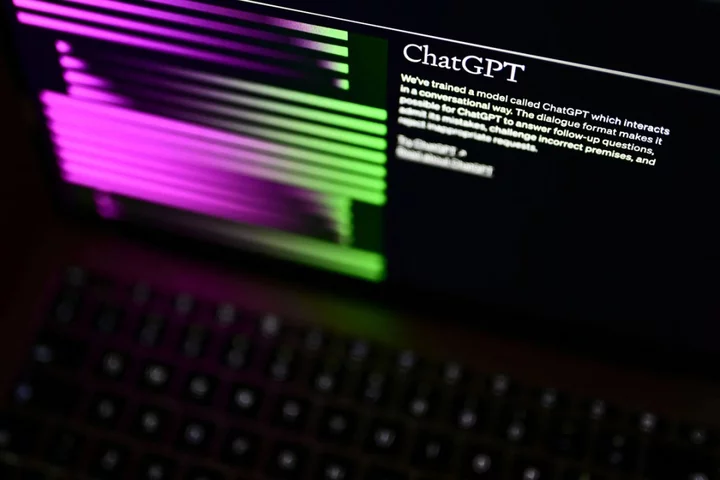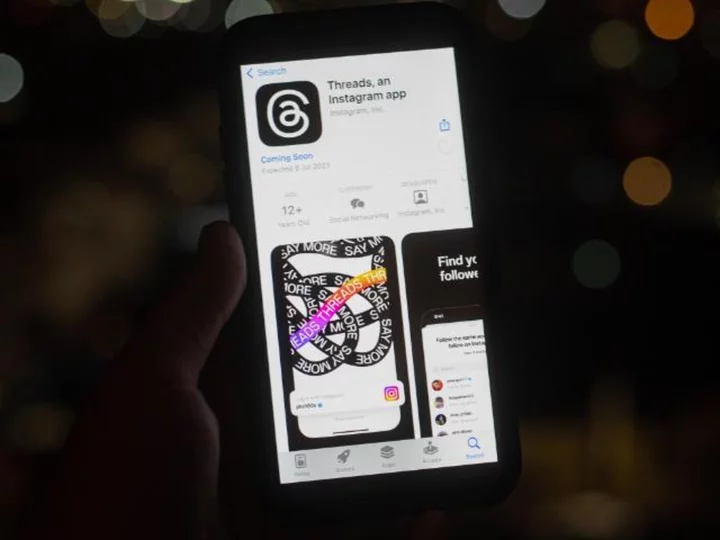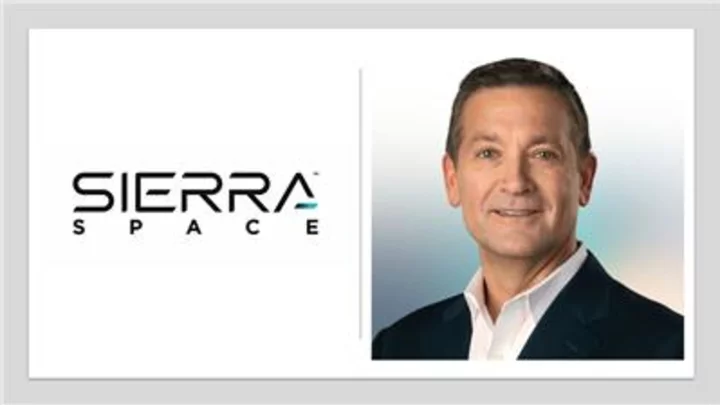In this age of high-resolution photos and near-constant video capture, the storage space in your PCs and mobile devices fills up faster than ever. While you can certainly use an external hard drive for offloading and backing up files from your PC (and by extension, from your phone), if you disconnect the hard drive and leave it in your office, you won't be able to get to those files from another location, and neither will anyone else. There are ways to allow other users to share and access the files on your hard drive, but they can be challenging to set up and carry security risks.
Instead, consider a good network-attached storage (NAS) device. As its name implies, a NAS is high-capacity storage that connects to your home or office network so that you and other users you designate can access your files from mobile devices and PCs without plugging in to the drive. Read on for a breakdown of the top NAS devices we've tested, followed by a detailed buying guide that will walk you through how to find the best one for your needs.
Once you decide that you need to store files on a network drive, you then need to figure out what you mean to do with them, in order to determine what kind of NAS you need.
For example, a typical business scenario might be sharing access to Office files, like spreadsheets and Word documents, with your coworkers and perhaps backing up select office devices on a regular basis. All of that is relatively simple for a NAS. Additional layers of data security and serving files to a relatively large number of users is typically where businesses need to be careful about NAS storage.
Home users may not need to worry about large numbers of users; these days it's the number of simultaneous devices that makes the difference. If you're using the NAS to back up your laptops overnight, that's pretty straightforward. But if you're serving HD videos over your home network to two tablets, a laptop, and your smart TV, all at the same time, you'll want a NAS with higher specifications for memory, processor, and network capabilities. You'll also need a more powerful NAS if you want to store big media libraries, like a collection of 100,000 stock photos for your graphic arts studio, for example.
Since a NAS device is, at the simplest level, just a container for a hard drive or drives (with some added intelligence), the number-one spec for any NAS unit is its maximum potential storage capacity. That's determined by the number of drive bays it includes and to a lesser extent what kinds of drives it can carry. Most consumer-grade and home-office NAS units have one or two bays, while models designed for the office have four or more. But that's not an absolute guideline, especially now that newer NAS devices are showing up with support for 2.5-inch laptop-style drives, both platter-based and solid state. These drives will allow NAS makers to fit more drives into their chassis, which means more long-term storage capacity.
We don't generally recommend NAS drives with just a single bay, unless they are to be used strictly for backing up data that will also reside on computers on the network. That's because of the lack of redundancy out-of-the-box. (Some single-bay NAS drives will allow you to attach a second NAS device or an external hard drive, to that end.) You don't want the only copy of your data residing on just one drive on the network.
The beauty of a NAS device is that it can use some version of a technology called Redundant Array of Independent Disks (RAID). This tech allows the software that manages the NAS devices to distribute and duplicate the data it stores across multiple hard disks. That means even if one of the drives fails completely, the RAID system can simply take in a new, completely empty drive and repopulate it with the data the failed drive was carrying. There are different levels of RAID that perform this function in different ways depending on exactly what users need. Check out our RAID explainer for more information.
Still, for most home users who aren't rabid video-file hoarders, a two-bay NAS should be sufficient, provided that you buy big enough drives from the outset if you'll be mirroring them, meaning simply making one drive an exact duplicate of the other. Err on the high side of capacity, though; it'll cost more now, but you don't want to have to rebuy two hard drives for your NAS to get a higher effective mirrored capacity. Remember: Mirroring takes two physical drives. More on redundancy below.
Should You Buy a NAS With Drives Installed, or Diskless?
Some NAS drives are sold pre-populated with disks, oftentimes already formatted for use in a particular RAID configuration. Many others are purchased empty of drives, or "diskless." This was an important consideration some years ago because it used to be that the NAS vendors who also manufacture hard drives would ship their NAS units as sealed devices pre-filled with their own drives. Today, the vast majority of current NAS devices are hard disk-neutral as far as disk brand is concerned. Because most of these devices at least have a diskless option, you're really only concerned with overall drive capacity, their interface technology, and how much buying them will add to the overall cost of your NAS.
If a given NAS is offered in both pre-populated and diskless form, we suggest checking out the cost difference and making sure that the drives that are provided in the populated model work out to a good value. With pre-populated-only NAS drives, the cost of the internal drives tends to be harder to distinguish from the overall cost of the NAS unit.
Which Drives Should I Use With a NAS?
NAS makers that sell diskless NAS drives recommend certain drive models or families that have been tested for use with their NAS drives. Take a look at these drive-compatibility lists before you buy. If you already own a bank of hard drives you intend to install, you'll want to look for such validation. If yours are not on the list, it doesn't mean they won't work, but if you are buying drives new, it's best to stick with the NAS maker's recommendations.
Some drives from Seagate, Toshiba, and WD are tagged as specially designed for NAS use. Most of these "NAS certified" hard drives have been tested to run 24/7/365, which is a bit much for regular, consumer-level drives.
If you are looking at Seagate drives, for example, the NAS-class drives are called the IronWolf, IronWolf Pro, IronWolf SSD, and IronWolf SSD and HDD lines. Straight IronWolf drives are what you're after for outfitting a NAS drive in a home. IronWolf Pro are designed for somewhat heavier business use, while IronWolf SSD is meant for NAS units that need solid state speed to serve up data quickly for high-performance applications. The last, the IronWolf SSD and HDD drives, combine both technologies in a single drive that then has its own firmware logic to distribute data for optimal performance beyond what SSD delivers on its own.
Other drive makers will have similar products available, as far as storage and interface technologies are concerned, though they'll differ somewhat in terms of capacity and pricing. WD's NAS-oriented equivalents to the IronWolfs, for example, are dubbed WD Red.
RAID and RAID Again: Let's Talk Redundancy
As we mentioned earlier, a key benefit of most NAS units is the redundancy option, so in two- and four-drive configurations the extra disks can simply "mirror" the contents of the other drive. Depending on which RAID level you choose, this will impact the overall capacity of the NAS device versus the hard disks it has installed. Example: A two-bay unit with two 4TB drives that mirrors one drive onto the other would offer only 4TB of usable storage. The other drive is, in a practical sense, invisible, because it's used to make a second copy of all the files from the other drive in the background.
Usually, the user has the option to reconfigure the drives to gain the capacity of the second drive, if desired. One way you can do this is via "striping," in which the data will span both drives. Striping by itself is chancy; under some circumstances, it enhances the speed of reads and writes, since you're accessing two drives at once. But if either disk fails, it's possible that all your data will be lost, so we don't recommend this approach. With two drives, you have two points of failure.
Many NAS units also support a JBOD mode ("Just a Bunch of Disks"), which lets you address each drive as a separate drive letter and save data to discrete drives within the NAS box. This is no safer than just basic striping; any data you save to a given drive is still vulnerable to the failure of that specific mechanism. To mitigate this, some JBOD NAS management software allows users to combine disks into one or more logical volumes and even apply redundancy measures across volumes. This is usually entirely dependent upon the software used to manage the NAS, however, so be sure to understand your NAS drive's software capabilities before purchase, particularly if you're a small-business buyer.
NAS Media-Streaming Nuances
If you think a NAS drive will let you stream any type of media you have to any device or TV, keep in mind certain devices will only play certain types of files, and you'll need to get software and hardware to work together to make this happen.
For example, that, ahem, sweet DVD rip you have of James Cameron's Titanic in AVI format will not open on an iPhone without some jiggering. (It needs to be in MP4 format to be recognized.) Software can get around that problem, such as the ever-useful VLC Media Player utility, and some NAS units work with Apple TV, Chromecast, Roku, Android phones/tablets, and other types of hardware. It can be complicated, though, to guarantee that a specific file or file type will play on a given device, so look at the specs of the NAS closely to determine its capabilities.
A late development in NAS circles is special kinds of support for streaming 4K video, and the spec sheet is your friend in these cases. Some NAS units with 4K acceleration will convert this high-resolution video on the fly to formats better suited to the bit rates of devices, such as smartphones, that are requesting it. This is an esoteric need at the moment, but know that some NAS makers will charge a premium for some of these features. It's also possible to get such on-the-fly transcoding for other, lesser resolutions. This is where the CPU that powers a NAS comes into play: a low-end Intel Atom versus a much more robust Core i3, for example.
NAS Connectors and Controls
Most NAS drives have one or two USB ports that you can use to connect a printer or external storage drives, letting you add those to your network via the NAS itself. Once they are plugged in, just like everything else on the NAS, they can be shared with all connected users. An example of a common arrangement: A NAS drive will have one USB 2.0 port that is usually used for printer sharing, and a USB 3.0 port that can be used for external storage. (USB 2.0 is much, much slower than USB 3.0, but a printer doesn't need the fast pipe, so a USB 2.0 port is just fine.)
Some NAS units also have a "copy" button on the front panel designed to make copying the contents of an external drive, such as a flash drive, to the NAS a one-button-press affair. You just connect the drive and tap the button, and everything on the external drive is safely copied to the NAS to a predesignated location.
NAS drives, by definition, will come with at least one Ethernet port, often two for redundancy or channel-bonding (essentially, combining two smaller Ethernet pipes into one logical, large pipe). NAS drives tend to avoid wireless connectivity because only wired connections give them the smooth traffic flow they need to serve up data, especially streaming data, to multiple recipients at an optimal rate. Recent high-end models go so far as to offer 10-gigabit Ethernet, for screaming data transfer rates. However, this only makes a difference if the rest of the network is running at 10Gbps (or at least the primary traffic target is). Additionally, the throughput of platter hard drives makes this moot for most consumer and SOHO use cases. That said, a few models come with a PCI slot that may let you install an enhanced network card, and others support using SSDs instead of hard drives for faster throughput.
A few models will also come with an HDMI port; this would let you use the NAS as a media server with a direct connection to your HDMI-equipped HDTV.
Remote Access: Serving Files From Here to Anywhere
In addition to the above sharing features, most NAS drives let you send web links to people to allow them to access remotely certain files or folders located on your NAS. Your NAS can thus serve like your own private Dropbox or Google Drive, but with way more storage capacity—and no monthly bill. Many NAS makers tout this. (Look for the much-bandied term "personal cloud" around this kind of feature.)
How each vendor offers this capability, however, can vary. Some may do as little as offer a simple File Transfer Protocol (FTP) manager as an app or simply a command line feature. This will certainly work, but you'll need to know something about configuring a secure FTP server to make sure your files aren't suddenly open to the whole internet. The better NAS devices offer an app that handles remote internet access. These come with easy-to-learn user interfaces and more advanced security options, including the ability to encrypt whatever files you're opening up to the cloud.
With this functionality, you can also access the NAS itself from any internet connection, not just via your local network. As a result, you can download files you need on the road, or stream a movie or music files resident on your home NAS to your laptop in a hotel across the country or the world, network bandwidth permitting. Most, but not all, NAS drives offer this kind of feature, so be sure to do your research before you pull the trigger if it's a must-have. (Ourselves? We wouldn't get a NAS without it.)
So, What Is the Best NAS Drive to Buy?
We've outlined the NAS picks we presented above in a handy spec breakout below. And is a NAS not quite right for what you want, you realize now? For more storage options, take a look at our lists of the best external hard drives and the top external SSDs, as well as our top-rated cloud storage services.