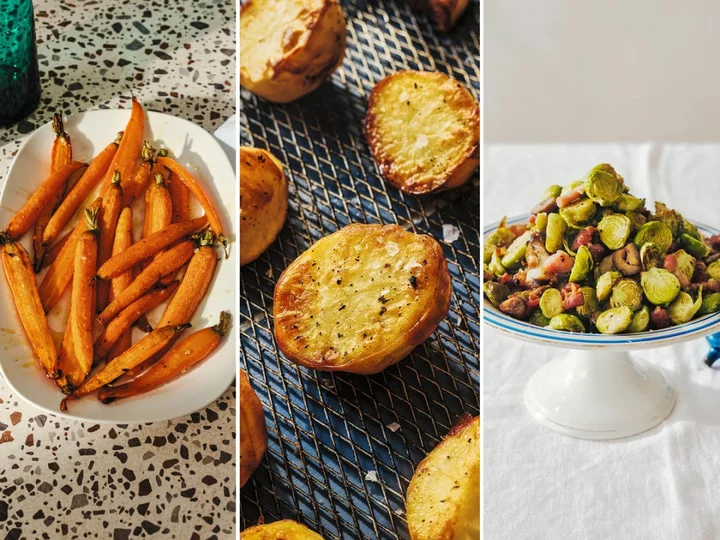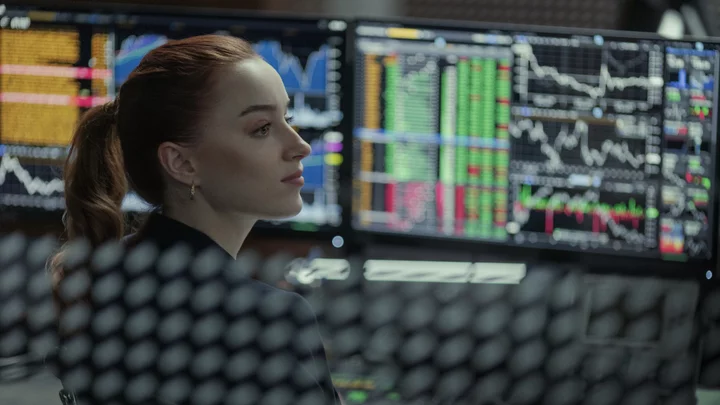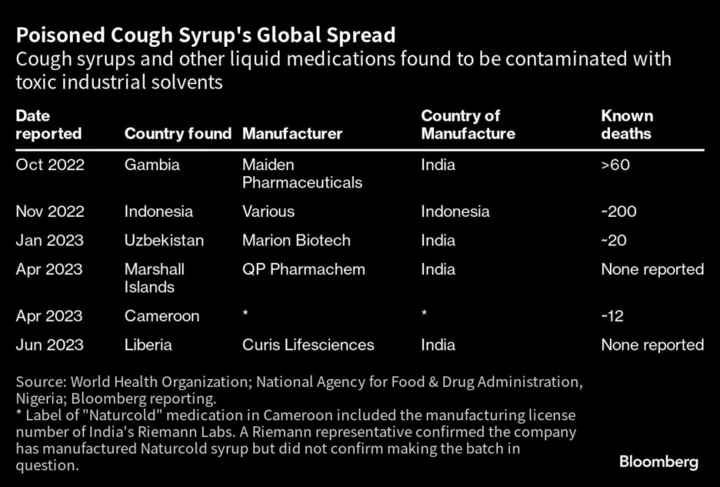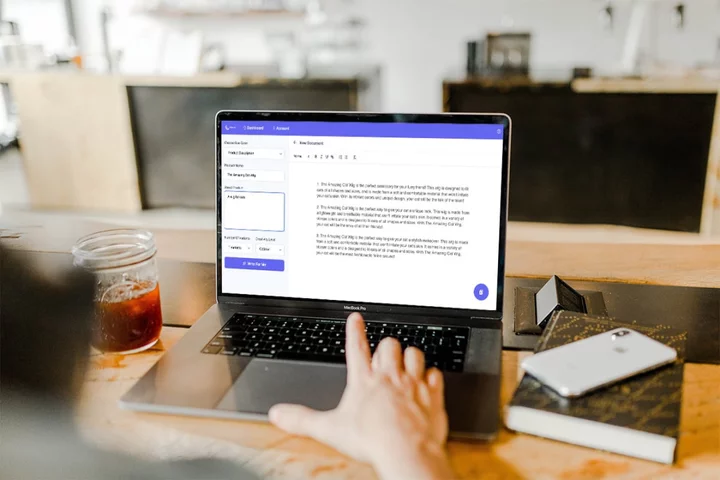Are PC first impressions important? It all depends on the PC. For a pre-built desktop system sitting in an office, a plain black or beige chassis tells you all you need—and probably, want—to know. (Yawn, you're a bore.) For a custom-made computer, though, it's a whole different story. Its case can project luxury, mystique, power...or whimsy. Call it PC personality projection.
System builders, PC modders, and driven upgraders know that the PC case is the outer face of (and often a window into) the power inside. If you take pride in your PC, whether you built it from zero or just keep it fed with the latest parts, the right chassis boosts the enjoyment of your build. What's not so obvious: It can affect its performance, too.
This guide outlines what to look for in a tower case, a mini-PC chassis, or any type of computer case in between. (And yes, you'll find a whole murky middle between the two extremes.) Use it as your rallying point for getting your build going. First off, read on for a breakout of all the top PC cases we've tested in the past couple of years. Then, a buying guide: We'll look at all aspects, including case size, expansion capabilities, aesthetics, RGB lighting, quietness, airflow, and the ease of working inside.
ATX, MicroATX, Mini-ITX: What Size of PC Case Should I Buy?
Contrary to Yoda's wisdom, size does matter with PC cases. A lot. Cases come in three major types: ATX, MicroATX, Mini-ITX. These correspond to the three main form factors of motherboard; case categories follow these motherboard standards. (For a kick-start to understanding desktop mainboards, see our guide to the best motherboards, and our primer Buying a Motherboard: 20 Terms You Need to Know.)
The most common case type is the ATX chassis, which accommodates ATX motherboards (far left in the picture below). These boards typically measure 12 by 9.6 inches, and an ATX case has mounting holes in a standardized layout to match boards of that size.
Size comparison: ATX, MicroATX, and Mini-ITX mainboards, left to right (Credit: Molly Flores)The lion's share of ATX cases are classed as "mid-towers" or "full towers," which are inexact terms that refer to the case's exterior dimensions. Full towers, which are larger, feature extra bays inside for storage drives and more room for larger cooling hardware. Some full towers also work with the less common 12-by-13-inch Extended ATX (EATX) motherboard standard. That board size is mostly used for so-called high-end desktop (HEDT) builds, with the boards supporting Intel's Core X-Series or AMD's Ryzen Threadripper processors. Most motherboards for mainstream AMD Ryzen or Intel Core processors are ATX or smaller.
A classic ATX chassis (Credit: Michael Sexton)Mini-ITX motherboards (on the far right in the board comparison photo above), at 6.7 inches square, are on the opposite side of the size spectrum from ATX and EATX. MicroATX boards (middle in the photo), meanwhile, measure 9.6 inches square. MicroATX is a compromise size. Most ATX cases are compatible with these smaller motherboards, as well, via alternate mounting points.
A Mini-ITX chassis from Lian Li (Credit: Molly Flores)Likewise, most MicroATX cases accept smaller Mini-ITX boards, in addition to (of course!) MicroATX ones. But the whole point of buying and using a smaller-than-ATX motherboard is to install it in a smaller-than-ATX case. So, as a general rule, the case you buy really should match the motherboard standard you're using.
ATX or SFX: What Type of Power Supply Does My Case Need?
The power supply unit (PSU) is another decision point that correlates with PC case size. Like motherboards, PSUs have some commonly accepted size standards.
Most larger cases require what's dubbed an "ATX" power supply, which defines the height and width of the supply and its screw mounting points. (The ATX power-supply standard and ATX motherboard standard share only a name, but larger cases tend to accommodate them both.) Note that a PSU being ATX says nothing about its depth; some cases are rated for a certain maximum PSU depth, and you should make note of that when matching up a PSU with a chassis, allowing a little extra space for the cabling.
Nearly all MicroATX cases also use ATX power supplies. Compact Mini-ITX cases are a mixed bag, though, when it comes to PSU support. Some are designed to hold these large power supplies, which can be a plus given the wide availability and cheaper price-per-watt of ATX PSUs. But many Mini-ITX (and a few MicroATX) cases require a special compact type of power supply, the SFX or SFX-L. (See our guide to choosing a PC power supply.)
Mounting bay for an ATX power supply (Credit: Molly Flores)SFX-class PSUs are designed expressly for small chassis, with SFX-L signifying a slightly longer (that is, deeper) design than regular SFX. They also tend to cost more than an equivalent-wattage ATX PSU.
Exceptions to these rules exist, of course. A few of the absolute smallest Mini-ITX cases use special proprietary power supplies that don't conform to ATX or SFX at all; in these chassis, the PSU is usually included with the chassis. And we've seen a few MicroATX and Mini-ITX cases that can accept either an ATX power supply or an SFX one, via the use of a special bracket. So you'll want to examine this detail carefully in the spec sheet of any case you buy.
Storage Drives and Graphics Cards: What Will My Case Hold?
Mostly gone are the days of hulking tower PC chassis, stacked with 3.5-inch and 5.25-inch drive bays, destined to house multiple optical drives, front-panel devices like fan controllers, and a whole brace of hard drives. Tiny, speedy M.2 SSDs mounted on motherboards, bolstered by PCI Express bus connections, are the boot drives of choice in most up-to-the-moment PC builds. Plus, optical drives have mostly vanished, and platter hard drives in the 2020s can hold truly titanic capacities (where users install them at all). So, unless you're a video editor storing huge libraries of footage at the ready, the old-school banks of drive bays in PC cases are shrinking...big-time.
Best M.2 PCI Express SSDs We've Tested
SK Hynix Platinum P41 Review
4.5 OutstandingAcer Predator GM7000 Review
4.5 OutstandingADATA XPG Atom 50 Review
4.5 OutstandingWD Black SN850X Review
4.5 Outstanding See all (4 items)A typical ATX tower case today will let you install a handful of 3.5-inch hard drives. In some cases, those the same bays can alternately support 2.5-inch hard drives or SSDs. Usually, a big case will have a few additional mounting points just for 2.5-inch drives. These may be hidden behind the side panel, on the rear of the motherboard tray, or in more a visible spot atop the power supply enclosure. And you'll have to search hard for any case with a 5.25-inch external bay for a DVD or Blu-ray drive, at this point. They're just rare now.
Twin 2.5-inch drive mounts on the back of a case motherboard tray (Credit: Molly Flores)Smaller MicroATX and Mini-ITX cases predictably have fewer storage bays than your average ATX case. Bottom line: Enumerate how many non-M.2 drives you plan to install, and make sure you have bays to match, with one or two in reserve for possible future expansion.
A removable module with trays for two 3.5-inch or 2.5-inch drives: Two trays is about the norm for most towers today. (Credit: Molly Flores)One additional case-size consideration is your choice of graphics card. The maximum length of a graphics card that a case can hold will be listed in its specifications. ATX cases, again, provide the greatest flexibility here and usually have enough room for the largest cards (which seldom get above 12 inches nowadays), though watch for caveats. Sometimes a case can only fit an extra-long card if, for instance, you remove an internal storage-drive rack that would otherwise block it. If you were planning to use that rack, that could be a deal-breaker.
Best Graphics Cards We've Tested
AMD Radeon RX 7600 Review
4.0 ExcellentAsus Dual Nvidia GeForce RTX 4060 OC Edition Review
4.5 OutstandingNvidia GeForce RTX 4070 Founders Edition Review
4.0 ExcellentNvidia GeForce RTX 4090 Founders Edition Review
4.0 ExcellentAMD Radeon RX 7900 XTX Review
4.5 OutstandingNvidia GeForce RTX 3080 Founders Edition Review
4.5 Outstanding See all (6 items)As you'd expect, MicroATX and Mini-ITX cases tend to have more restrictions on how large a graphics card can fit. A few deeply compact models assume you won't use a video card at all and will rely on the integrated graphics on your system's CPU, making no accommodation for video cards.
Another implementation of 3.5-inch bays: Screw the drives straight into the drive cage, no trays. (Credit: Molly Flores)That said, case manufacturers try to leave as much room as possible for graphics cards. Even makers of compact cases: We've reviewed several Mini-ITX cases from makers such as Lian Li, NZXT, and SilverStone that have healthy clearances for long cards, plus widths of two or three slots across to explicitly support thick, high-end graphics cards. Check carefully the internal dimensions of any case you buy to ensure that the graphics card you mean to install will fit. As noted, most case makers provide a maximum supported card length.
PC Case Aesthetics: This Is Why You Buy
A fancy-looking PC case won't make your computer run any faster, but it pays big dividends when it comes to appreciating your build. Build materials play a major part in this. For a while, RGB-laden and sculpted sci-fi designs, heavy on the plastic, were all the rage. These days, clear or tinted full-side tempered glass, for viewing your PC's innards, is the dominant trend, even in budget-oriented cases retailing between $50 and $100.
Lian Li's O11 Dynamic EVO: A glass-sided showcase chassis (Credit: Molly Flores)Cases in that price range will probably have just one partial or full tempered glass panel on the left side, but some high-end cases from case makers such as Azza, Corsair, and Lian Li use the material for multiple panels.
Less-expensive cases, especially those under $50, may make do with acrylic plastic instead. It's just as clear as tempered glass and less prone to shattering, and it can be molded into different shapes. Higher-end case designs avoid it, though, since it's easier to scratch and doesn't look quite as slick. Open-air side panels with perforations have also started to fall out of favor at the high end, though they still have benefits for airflow, which we'll address a bit later.
Aesthetics can also extend to the inside of the case. Some cases will offer a painted interior to contrast with the components you install; pay attention to that versus, say, the PCB color of the motherboard you'll be installing. A light board on a dark background can make for a cool, stark contrast. Conversely, you may want to go for a color-coordinated or understated look.
Stark contrast in an XPG chassis (Credit: Michael Sexton)Then we have the most polarizing element: RGB lighting. Case designers will often implement single-color or RGB LED strips and add ways to keep cables hidden from sight to create a cleaner-looking finished build. If that's your jam, you'll want to check into how the lighting is implemented: via a built-in controller, or by attaching directly to your motherboard via RGB or Addressable RGB (ARGB) pin headers (more about which in a moment).
Aggressive cable-containment design (and a fan/light controller) in a Corsair iCUE chassis (Credit: Molly Flores)If a see-through or reflective look isn't for you, look for cases with solid exterior panels of steel or brushed aluminum. Stealthy-looking high-end cases that take this route may incorporate sound-deadening material to drown out the noise from cooling fans.
A case's looks can also be affected by its orientation. Most tower cases are designed only to sit upright, though a few MicroATX and Mini-ITX cases can be situated on their sides, lying down in a so-called "desktop" orientation. These are rare nowadays, though, as it's hard to support installing a full-size graphics card in a case in flat orientation.
Light It Up: Does Your Case Really Need RGB?
PC cases that provide a view of the interior practically beg for internal lighting to show off your components. Almost every PC part, from graphics cards and CPU coolers to memory modules and even SSDs, can be found with LED decoration nowadays. But the brunt of illumination in most aftermarket cases that emphasize RGB is done by discrete light sources in the case itself, usually LED-equipped case fans and light strips.
Lian Li O11D: A case designed for extreme exposure (Credit: John Burek)Many cases will include pre-installed LED fans, though don't assume one LED fan is as decent as another—their brightness and color intensity can vary greatly. For those extra-sensitive to how the lighting will look, it's often better to buy a case without LED fans (or any fans at all) and then install higher-quality fans of your choosing. (See the airflow section below for more on installing your own fans.)
Basic case lighting pre-installed in a cheaper case may just be a single color of LED, or the lights may cycle through a preset menu of colors and/or effects via a button or control on the front panel. The more advanced form of LED lighting is RGB, which supports the 16.7 million colors of the RGB color spectrum. Controlling those colors can be a complex business, or at least as complex as you want it to be.
RGB infinity bubbles on In Win's N515 case (Credit: Thomas Soderstrom)Most RGB fans, light strips, and other components nowadays will connect to a standard RGB or an Addressable RGB (ARGB) header connector, either on the motherboard or on a controller box that in turn connects to the motherboard. An ordinary RGB header connection will simply cause the lights to illuminate, but the ARGB type gives you far more granular control and opens a lot of possibilities when it comes to strobing, pulsing, and color changing, as well as coordinating effects across supported LED-equipped components.
The RGB gear in the case may be affiliated with a given case maker's light control solution, like Corsair's or Razer's, or it may work with the RGB-control software provided by a motherboard maker, such as Asus (Aura Sync), MSI (Mystic Light), Asrock (Polychrome), or Gigabyte (RGB Fusion). You'll want to look for what RGB standards the case lighting adheres to, to see if it syncs, no pun intended, with other hardware you own, especially a motherboard's control scheme.
Front Panel Connectivity: What to Look For
Whereas the motherboard you install in a desktop PC provides the bulk of its connectivity, the case also plays a part by providing front-facing connectors. USB Type-A ports are common, but a USB Type-C port or two is a fine idea for future-looking peripherals, while a media card reader (uncommon, nowadays) can be convenient for transferring images and other files from digital cameras and other devices.
Front ports on a SilverStone case (Credit: Molly Flores)USB is the one port type you'll reliably see, along with audio jacks for headphone and mic, or a single combo jack for a headset. It's also important on tower cases to ensure that top- or front-facing ports are conveniently located. If the tower is to sit on top of a desk, the ports will be easier to reach if they're located toward the bottom; conversely, for towers that will sit on the floor, the ports will be easier to access if they're up top.
On the front panel, some cases provide USB-A only; others give you USB-C, too. (Credit: Molly Flores)You'll want to make sure that you'll be able to connect all of the case's front-panel ports to your particular model of motherboard. Audio (headphone/mic) ports connect to a standard HD Audio header that you'll find on any modern motherboard. Late-model motherboards will have headers for USB 2.0 and USB 3.0 Type-A ports, but Type-C ports on PC cases require a newer USB 3.2 Gen 2 header that older motherboards may lack.
Header cables from a recent chassis: That's the USB 3.0 port connection up top, and the USB 3.2 header cable below. (Credit: Molly Flores)Also, if your chassis has more than two USB 3.0 Type-A ports, check whether it requires two USB 3.0 19-pin header connections on the motherboard. That's because not every motherboard will have two of these headers. If not, you may need a converter cable to connect one of those case cables to a slower USB 2.0 header on the board. Most motherboards have at least a couple of those.
The Intangibles: PC Case Build Considerations
All the components of a desktop must, of course, go inside the case. Some cases are easier to work in than others, so here are some key building considerations. To start with the obvious: Larger cases provide roomier and more flexible working conditions.
Some ATX tower cases provide modular interiors with removable partitions and drive racks. A versatile tower may also provide several ways to mount a liquid-cooling radiator, whether that be along the front or the top, or even attached to a side panel. Support for vertically mounting the graphics card can be important for high-visibility builds, as well. A case may allow for such a mounting orientation (that has been a trend over the last year or two) but most cases don't include the required riser cable to actually make a vertical video-card mount work, and such cables generally run $30 to $50. Check that detail.
Smaller cases tend to lose out on this kind of flexibility, especially down at the Mini-ITX end of the market, where every cubic centimeter is used for something. Planning how components will fit into a small tower is essential—and that doesn't mean waiting until all the parts arrive. You'll want to scrutinize the specs of any Mini-ITX case for the space limitations for things like CPU coolers (if you're planning on using something tall) or video cards (in case the length may make for a tight fit).
It'll take a big video card, but inside this Mini-ITX chassis from SilverStone is a tight fit! (Credit: Molly Flores)The ease of routing wires inside a case is another major consideration. Cable pass-throughs—openings in the desktop's interior where cables can run from one compartment to another—should be located close to where cables actually plug in. Multiple cables will be connected to the motherboard at different locations, so you should make sufficient pass-throughs to ensure that wires don't have to travel unsightly long distances and cross over each other and bulky components.
Note the handy cutaways for cable passthrough to the motherboard all across the interior top, and on the PSU shroud. (Credit: Molly Flores)High-end cases may have proprietary cable-management features that make the job even easier, such as Velcro-style mounts pre-installed in the chassis or even channels in the back of the motherboard tray to help restrain cables. (Pro tip for less elaborate cases: A pack of zip ties is always money well spent.)
We talked earlier about the power-supply form factors that a case supports, but let's also address PSU mounting location. Most modern towers situate the PSU at the bottom, which keeps the power cable from dangling from the top. It also gives the power supply access to cooler air. (Remember, hot air rises, especially in an enclosed box.) Older case designs placed the power supply at the top of the case, where it was fed with warm air from the other components, which could negatively affect its efficiency and lifespan.
Some cases continue to place the power supply at the top and avoid this issue by blocking air from flowing up to the power supply. A smaller subset of cases set the PSU near the front of the case (employing a passthrough cable to the back panel) or somewhere else altogether. Bottom line: Make sure the power plug will emerge from the case in a place that is convenient to you.
This XPG case, like most towers, mounts its ATX PSU down in the bottom. (Credit: Michael Sexton)And whatever the location, look for cases that put the power supply in its own compartment, usually behind what the PC-build community calls a "shroud." At the minimum, this creates a convenient place to hide unused cables. Some extra-wide case designs (which tend more toward the cubic or oblong than the classic tower) take compartmentalization to another level by isolating the power supply and storage drives into one half of the tower, behind the motherboard compartment in a side-by-side arrangement.
Last, don't underestimate the logistics of installing storage drives. Traditional 2.5-inch and 3.5-inch drives require both a power cable from the PSU and a Serial ATA cable to the motherboard. These flat cables can be tricky to route to the drive bays once a PC case is stuffed with other cabling and hardware. It's usually best to mount them last, to avoid wear and torque on the connectors. Some cases will also implement a tool-free mounting system to make adding or removing drives faster and easier.
Fans of Yours: How to Judge Cooling and Airflow
A case's airflow is a function of its cooling fans: what they are, where they are placed, and how fast they are run. One of the best strategies when cooling a PC is to try and create static pressure to keep air flowing in from one location and out elsewhere. (In the front or bottom, and out the top or back, are the classic airflow patterns.) You don't want to have all of the fans set to blow air into the system or out of the system; this will negatively affect cooling performance and even result in heating issues.
Fans pre-installed in a chassis usually reflect a logical airflow arrangement, but mind how you install aftermarket fans. The side of the fan with the blades closest to the frame is the exhaust side in most designs. You want that side of the fan facing out if it's meant to serve as an exhaust, or facing the inside of the case if it's meant to be an intake fan.
Not all cases will provide you with a full complement of fans these days. That's because some PC builders prefer to install their own colorized or LED-lit fans according to an aesthetic theme, or the mounting areas may be left empty so you can bring your own fans or liquid cooler. (In the case of liquid-cooling-friendly chassis, why provide fans at extra expense if some buyers will just junk them in favor of a radiator?)
Twin front-panel intake fans: This side is the exhaust, passing fresh air from outside into the case. (Credit: Molly Flores) The intake side of the fans in a Corsair chassis (Credit: Molly Flores)The specifications of a given case will state the number and size of fans it supports, including the dimensions of supported liquid-cooling radiators. Standard fans typically are 120mm or 140mm, though some cases use special smaller 92mm fans or the occasional 200mm whopper for effect. The bigger the fan, of course, the more air volume it can push per revolution, all else being equal, so large fans can allow for slower spin rates and thus quieter operation. That's always a trade-off in PC chassis and fan design.
Then you have the liquid cooling option, usually applied to the CPU. Typical liquid coolers' radiators are 120mm, 240mm, or 360mm long, so you'll want to look for a match between any cooler you install and the chassis' designated mounting area. In the case of liquid cooling, it's also important to know the thickness of the radiator that a case supports. Some cases may fit a chunky radiator on supported length but clash on thickness due to interference with the motherboard or the clearance around other hardware.
A radiator mount on top of an ATX case (Credit: Michael Sexton)Airflow is more challenging in smaller cases because they tend to be packed with parts. An ATX tower should have no problem accommodating the common 120mm and 140mm fan sizes, but a MicroATX or Mini-ITX case may be restricted to 92mm or smaller. As noted above, because smaller fans must spin faster to move the same amount of air as a bigger one, they thus have the potential to be noisier. If you're sensitive to noise, research the case's noise levels before buying.
The fan in this position is a rear exhaust fan, in its default mounting orientation. (Credit: Molly Flores)Of course, fans only work correctly if they're free of dust buildup. Removable dust filters can make regular maintenance less of a chore. Dust-filter implementations differ, though; some are installed as snap-in plates, others are slide-in drawers, and the least elaborate are simply magnetic-rimmed sheets of mesh that you slap over the fan intakes, usually on the top of a chassis. However they are implemented, though, the filters should be easy to remove (i.e., they shouldn't require unscrewing to extract), and they should be washable in water to make cleaning a cinch.
Dust filters over the intake fans are a nice touch for keeping your case interior clean. (Credit: Michael Sexton)Case-Buying Takeaways: Which Case to Buy?
The best desktop builds start with the right case. Once you know the motherboard standard you'll be using (such as ATX or Mini-ITX), you'll know the minimum-size case required for your build. The case needs to have enough bays for your storage drives, enough room for your graphics card, and any necessary headroom for cooling devices such as liquid-cooling radiators.
(Credit: Molly Flores)Beyond the functional aspect, case buying comes down to aesthetics and preferences. Don't be afraid to spend extra for a case that looks attractive and is made of quality materials like aluminum or tempered glass. The case is, after all, a reflection of your build and what you put into it, and it may survive multiple PC iterations, outliving what's inside.
When you consider that you can reuse your case for future builds, the money you spend for the right model can go further than you think. So don't repress your PC's personality or your own: Check out a host of our favorites below as a launching point for your case search.