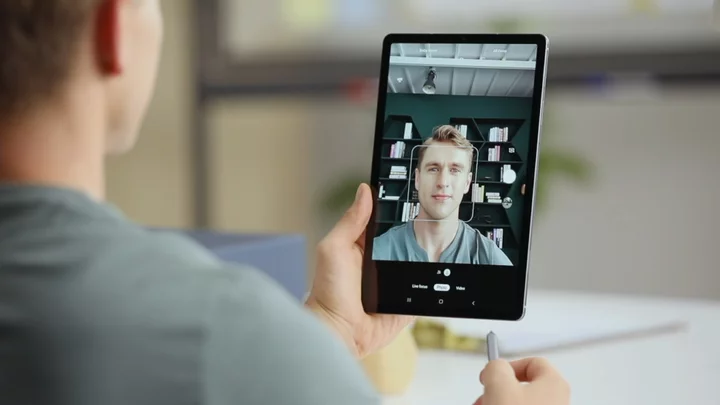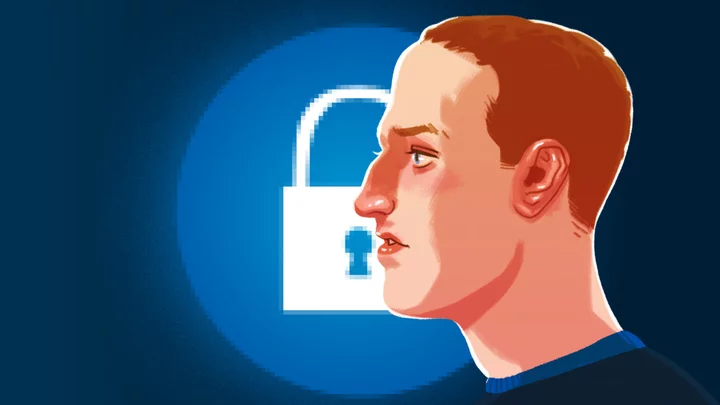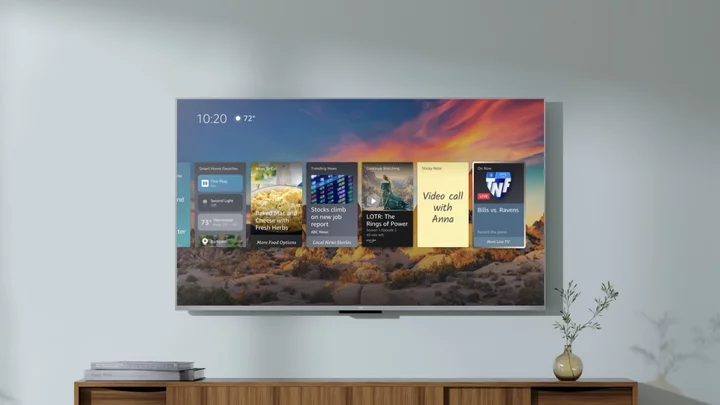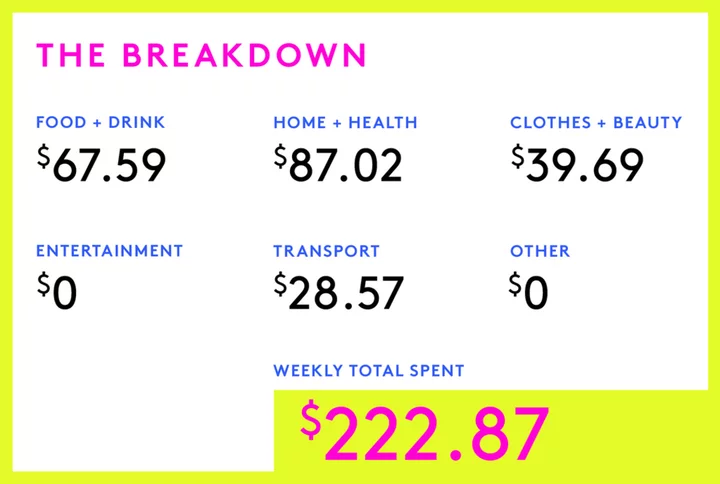Portable displays that you pair with a laptop aren't a new phenomenon, but in the past couple of years, they have come into their own. Most monitor manufacturers now have at least one in their repertoire, and new models appear more regularly than ever. Whether you want to add a second screen for giving presentations to small groups, view two programs open full-screen at once, enhance your portable gaming system, or touch up your designs with a stylus, mobile monitors of different sizes, styles, and paradigms are ready to serve.
Why all of these panels, all of a sudden? The widespread adoption of USB Type-C connectivity—with its ability to transfer power, data, and video over a single cable—has been a godsend for the growth of portable displays. They no longer need a dedicated AC adapter for juice (though some do come with one as an option), and many have just a single USB-C port that handles all the connectivity, though some add HDMI or other connectors.
Intrigued? Read on for a breakdown of our current top, tested portable monitors for a variety of users, followed by a guide to what to look for when shopping.
Many smaller desktop displays can be taken on the road in a pinch, but "true" portable monitors are those specifically sold as such. Even those range quite a bit in size: from 3.5 inches to 22 inches. Portable displays run the gamut from personal, business, and general-purpose models to panels for artists and gamers.
The sweet spot for use with a laptop, though, and our focus here, is between 12 and 17 inches. Many users match their portable display with the screen size of their laptop. But also on the market is a handful of models at 10 inches (mostly for use with gaming consoles) and at 7 inches (for use with the Raspberry Pi).
(Credit: Zlata Ivleva)Most Many portable displays, especially towards the budget end, use a stand consisting of a thin but stiff plastic board, with several grooves or creases on which it folds. At one end is a magnetic strip, which adheres to the back of the monitor at its top. Folding the sheet in the middle, with the angle pointing away from the user, props up the monitor. The bottom of the monitor inserts into a groove, securing it and tilting the device upward. (Some portable displays have several grooves, and you can alter the monitor's tilt angle by placing the base in a different one.)
(Credit: Zlata Ivleva)These foldable stands often double as protective covers for the display when it's not in use. Some protect just the front of the monitor, while others are larger, wraparound covers that sandwich the entire monitor.
Another stand design that we have seen consists of a rigid, flat base, containing the ports, to which the screen is attached via hinges. You can set the screen at any angle you like simply by tilting it. This kind is much less common, though. Also, a few designs use the laptop itself as the support, fastening to its back or its side and sliding or swinging out for use.
(Credit: Molly Flores)Although most mobile monitors lack the height, pivot, or swivel adjustability of their desktop counterparts, they are small and light enough that they are easy to adjust manually. Some monitors can be pivoted by hand, though not all stands can support a monitor when it is in portrait mode. In those cases, you could always prop up the monitor against a wall or other surface. Most portable monitors can automatically correct the image so it is always right side up, whether you're in landscape or portrait mode. (Even in those that lack such automatic image rotation, you can change the orientation in Windows display settings.)
The Best Portable Monitor for a Laptop: How to Evaluate the Screen
When we're looking at the panels for mobile monitors, the main factors we evaluate are the screen size, the native resolution, the brightness range, the technology the panel uses, and the maker's claims for color-gamut coverage.
Many users prefer to use a mobile monitor that has the same screen size and native resolution as the laptop screen they are using it with. That said, I have found these panels to be forgiving and have had no trouble running portable displays that are slightly larger than my laptop's own screen. As long as you don't mismatch the mobile monitor's and laptop's screen aspect ratio (which, almost always, is a normal 16:9 widescreen ratio), you are unlikely to experience much trouble in matching them up.
The native resolution on panels suitable for use with a laptop ranges from 1,366 by 768 pixels up to 3,200 by 1,800 pixels (QHD+). Most of the recent laptop-appropriate screens sport a native resolution of 1,920 by 1,080 pixels (aka 1080p, or "full HD"), but a few go higher.
(Credit: Zlata Ivleva)Mobile monitors tend to be dimmer, at their maximum brightness levels, than their desktop counterparts. What is commonly called brightness is actually luminance, or brightness per unit area. Portable monitors tend to cluster around 180 nits (also expressed as "candelas per meter squared") in our testing, even though many are rated at between 230 and 300 nits, which is fine for typical use. The highest we have measured at this writing is 280 nits.
Monitors that make use of in-plane switching (IPS) technology are generally preferred for general use over vertical-alignment (VA) and twisted-nematic (TN) panels due to their wider off-axis viewing angles and good color accuracy. Many recent mobile monitors are IPS, but there's a catch. When we test a panel for its color gamut, we first test the sRGB color space, which is the default color space for the web and many other applications. This color space comprises essentially all the colors that can be made by mixing red, green, and blue. Most desktop monitors cover at least 95% of sRGB, and we have seen portable monitors attain similar coverage. However, until a few years ago, most mobile IPS monitors we reviewed showed much more limited overall color coverage (60% to 72% of sRGB) and very similar color profiles—indicating poor red and purple coverage and slightly enhanced blue-greens. Because of their nearly identical "color signatures," we assumed that these panels came from the same or similar sources, although they are on monitors made by a variety of manufacturers.
(Credit: Molly Flores)These measured results were borne out in our experiential testing, where in photos and videos red and purple areas tended to look dull and washed out. Although screens with this issue are fine for most business and productivity use, they are subpar choices for videophiles or photo enthusiasts. In our monitor reviews, we include a chromaticity chart that maps our readings against the ideal readings for the color space being tested, and provide an analysis of the panel's color coverage. Most recent portable IPS monitors have shown much better color-gamut coverage, but we occasionally still review one with the same poor color profile.
The Ports: How Are Portable Monitors Powered and Connected?
As I alluded to earlier, the mobile-monitor world is undergoing a convergence of power and connectivity thanks to USB Type-C connectivity. Many USB-C ports support both DisplayPort over USB and USB power delivery, letting both data/video and power flow through the port from a computer over a single USB cable. Most new mobile monitors have at least one USB-C port, and some connect solely via USB-C. While this simplicity has its appeal, be sure that your laptop's USB-C port supports data, video, and power transfer, because some early-generation USB-C ports don't. (Thunderbolt ports should also work fine; their functionality encompasses all of that of USB-C.)
(Credit: Zlata Ivleva)A few mobile monitors use traditional power adapters. This is particularly true of models that work with sketch pens and are intended for artists; they are in effect interactive monitors. In a common configuration, the display draws power through an adapter, while two cables connect to the computer. One is HDMI, to handle transfer of the image displayed on the device, and the other is USB (through a USB-A port), to record the pen motions the user makes when drawing on the interactive display. HDMI (usually in the form of mini-HDMI) is also a common port (the most common other than USB-C) on more conventional portable displays.
(Credit: Molly Flores)A few older portable-display models draw their power from a laptop over a separate USB 3.0 connection, but USB-C is well on its way to making this kind of connection passé.
Software, the Onscreen Display, and Audio
Nearly all portable displays are plug-and-play and require no software to operate. Any utilities offered, usually supplied on disc and/or through download, will be for specific functions, such as the ability to enable the screen image to remain upright when you switch between landscape and portrait orientation. Sometimes, the display may come with a utility that lets you change monitor settings from your computer screen rather than through the secondary panel's onscreen display (OSD) controls.
The OSD is the monitor's menu system, governing user-controllable settings such as brightness, contrast, color levels, picture mode, and aspect ratio. It is often arranged in several submenus. Although a few models include several buttons to use in navigating the OSD, a single button or switch to control it is more common.
In general, audio is not a consideration with mobile monitors, as these devices tend to lack built-in speakers or audio jacks. The few portable displays (often gaming models) that do include speakers, in our experience, have weak ones and are most useful when paired with a portable gaming console or a smartphone. When the monitor is connected to a laptop, you can always switch from the display's speakers to your laptop's speakers by clicking (in Windows) the speaker icon in the taskbar and changing to your laptop's audio.
So, What Is the Best Portable Monitor to Buy?
Whatever your needs or budget, there's a model out there that's right for you; the key thing is to consider the primary display panel that you'll be using alongside it. Below, check out the current best portable displays we've tested. We update this story regularly, but for the very latest monitor reviews we've posted, also see our monitor product guide.