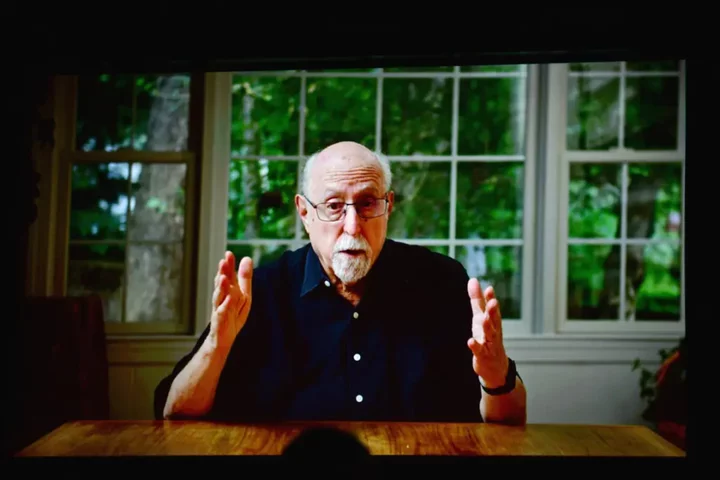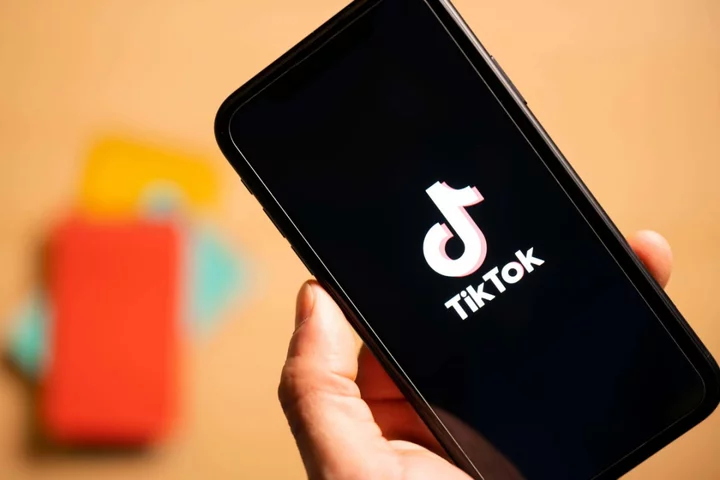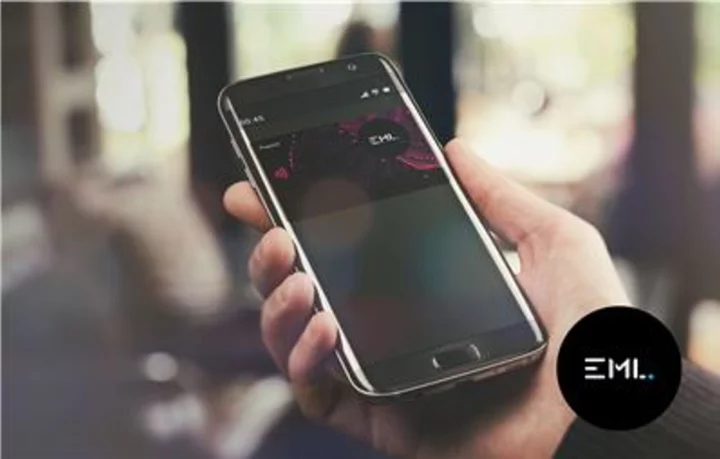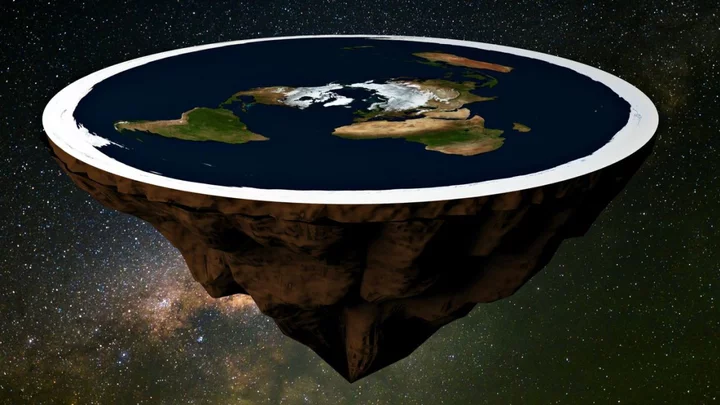There's nothing like moving images with sound when you want to make a strong impression. That's why video is more important online than ever, whether on news sites, Instagram, TikTok, or YouTube. Couple that trend with the increasing availability of devices that can shoot high-resolution video—smartphones, GoPros, DSLRs, and mirrorless cameras—and the case for investing in powerful video editing software becomes clear. The best video editing software works for both professionals and hobbyists. It also keeps up with newer formats and supports 4K and higher resolutions.
More and more, we see features trickle down from professional-level software to the consumer category. Multicam editing, motion tracking, and advanced color grading have all made the leap. This trend is a boon to hobbyist movie editors, vloggers, and even people making videos for social media because the software designed for them simplifies procedures that are complex in pro-level apps. Another plus for people who use consumer-grade video editing apps is that they often get features relegated to separate apps in the pro world, like motion graphics, encoding, and color grading.
Below are your best options for video editing software. Read on after the product summaries to find our guide to choosing the best video editing software for your needs.
Multicam, Motion Tracking, and Yet More Motion
Advanced abilities continue to make their way into accessible, affordable, and consumer-friendly video editing apps as each new generation of software is released. Multicam editing, which lets you switch camera angles for the same scene shot with multiple video cameras, used to be a feature only for professional software. This and many other advanced effects are now available in enthusiast-level programs.
How to Buy the Best Video Editing SoftwareAnother impressive effect that's available in some consumer-level video editing software is motion tracking, which lets you attach an object or effect to something moving in your video. You might use this editing tool to place a blur over the face of someone you don't want revealed in your video or to display a text box next to a moving object. You mark the object you want to track, specify the effect or text, and the app takes care of the rest, following the marked object.
(Credit: CyberLink/PCMag)Motion tracking used to be the sole province of special-effects software such as Adobe After Effects. Corel VideoStudio was the first of the consumer products to include motion tracking. It still leads the pack in the depth and usability of its motion-tracking tool (even including multipoint tracking), though several others now include this video editing tool.
Does the Software Support 4K Video? How About 8K?
Support for 4K video source content has become fairly standard in video editing software, and pro software already supports up to 8K, which isn't practical unless you're running a full-size movie theater. That said, even some smartphones, like the Samsung Galaxy S21 Ultra 5G (which I recently upgraded to), now can shoot in 8K.
(Credit: Corel/PCMag)The support for 4K and higher formats varies among the consumer products. For example, some but not all the applications can import Sony XAVC and XAVC-S formats, which are used by Sony's popular DSLRs, mirrorless cameras, camcorders, and professional video cameras. The same holds true for the H.265 High Efficiency Video Coding (HEVC) standard. Most of the applications here now can import and export HEVC, but there are still a few holdouts.
If you plan on working with 4K or higher video content, make sure you choose a video editing application that's fast at rendering output files (see the section on speed testing below).
Support for newer formats, such as the open-source AV1 and the even more efficient H.266 (VVC—Versatile Video Coding), is very limited at this point, with only DaVinci Resolve supporting AV1 at this point. Furthermore, none of the apps included here supports H.266. Happily, several of them do support importing Google's relatively new WebM format.
How to Edit Video on a PC
None of the extras matter if an app can't do the most basic editing tasks. At this point, all the software included here does a good job of letting you join, trim, and split video clips. Most also provide extensive tutorials, help, and guided editing tools. You can make use of special effects such as animated transitions, picture-in-picture (PiP), chroma-key (aka green screen), and filters that enhance colors or apply creative effects and distortions. With most products, you can add a multitude of timeline tracks that accommodate video clips, effects, audio, and text overlays.
Some video editing applications include seamless transition tools. Picture a scene showing people at a beach, and suddenly the sky zooms in, and you're in Rome or Paris, but it looks like you're in the same place because the transition glued the two scenes together using the sky. There are plenty of other examples of seamless transitions; this magnificent video shows a good selection of them and is partly responsible for starting the trend.
Can You Edit Video on a Smartphone?
You can create and edit videos on mobile devices almost as easily as you can watch them. If you're making videos for social media, you might even prefer to edit on a phone. Many of the desktop applications included in this list of the best video editing apps also offer mobile video editing apps.
Adobe offers a separate app called Premiere Rush, which you can use to edit video on your phone and then continue editing it on the desktop Premiere app if you want. Apple's iMovie interacts similarly with Final Cut Pro. TikTok itself offers the excellent, free CapCut. With more than 100 million downloads on the Google Play store, the powerful CyberLink PowerDirector's separate mobile app has made a name for itself on mobiles as well as the desktop. Many of these apps let you shoot video with the phone and start editing right away on the same device.
What Are Color Grading and LUTs?
(Credit: Adobe)One capability that has arrived in consumer-level video editing software is color grading. Color wheels, curves, and histograms give editors control over the intensity of every shade. Related to this is support for LUTs (lookup tables), also known as CLUTs (color lookup tables). This staple of pro-level software lets you quickly change the look of a video to give it a specific mood. For example, think of the dark blue look of thriller movies like The Revenant. You can download LUTs for free from several sites or use those included with video software to give your video a specific look. One well-known LUT type is the kind that can make a daytime scene look like it was shot at night, known in movie-making as day for night.
Where Is the Action?
Many video editing apps now include tools that cater to users of action cameras, like the GoPro Hero9 Black. For example, several offer automated freeze-frame along with speedup, slowdown, and reverse time effects. CyberLink PowerDirector's Action Camera Center pulls together freeze-frame with stabilization, slo-mo, fish-eye correction, and correction for underwater footage. Magix Movie Edit Pro Premium includes the third-party NewBlue ActionCam Package of effects.
Titles That Zing
I've been seeing a lot of attention paid to creating title effects in these video editing applications. Apple Final Cut Pro has added 3D title creation, which is pretty spiffy, letting you extrude 2D titles and rotate them on three axes. Corel VideoStudio also includes 3D Titling, though not as powerful as Apple's. PowerDirector's Title Designer offers transparency, gradient color, border, blur level, and reflection in titles; Magix has impressive title templates, complete with animations.
Premiere Elements offers a nifty title effect in which your video fills the text characters, and Corel followed suit with a similar tool in VideoStudio. Look for an application that lets you edit titles in WYSIWYG (what you see is what you get) mode so you can type, format, and time it right over the video preview.
Captions for dialogue are another type of text you may want to overlay on your video. Corel VideoStudio and Adobe Premiere Pro recently added features that automatically create captions from spoken dialog in the timeline.
Speed Matters in Video Editing
Video editing is one of the most computing-intensive activities. It pays to have the best laptop or desktop you can afford if you're serious about cutting your own movies. Most applications help speed up the editing process by creating a proxy file of lower resolution so that normal editing and previewing aren't slowed down by huge full-resolution files.
Particularly intensive is the process of rendering the finished product into a standard video file that will be playable on the target device of choice, whether it's an HDTV, laptop, or smartphone. Most of the software can take advantage of your computer's graphics processor to speed it up. Be sure to check the performance section in each review linked here to see how speedy or slow the application is.
For render speed testing, I have each program join seven clips of various resolutions ranging from 720p all the way up to 8K and apply cross-dissolve transitions between them. I then note the time it takes to render the project to 1080p30 with H.264 and 192Kbps audio. The output movie is just over five minutes in length. I test on a Windows 11 PC sporting a 3.60GHz Intel Core i7-12700K, 16GB RAM, an Nvidia GeForce RTX 3060 Ti, and a 512GB Samsung PM9A1 PCIe 4.0 NVMe SSD. In my render speed test results over the years, CyberLink PowerDirector and Pinnacle Studio have been PCMag's perennial champions, but in the latest test runs, Wondershare Filmora takes the crown, with Adobe Premiere Pro hot on its heels.
Other measures of performance include startup time and simple stability. Again, video editing is a taxing activity for any computer, involving many components. In the past, video editing programs took longer than most other apps to start up, and unexpected shutdowns were unfortunately common, even in top apps from top developers such as Adobe and Apple. The stability situation has greatly improved, but the complexity of the process, which increases as more powerful effects are added, means crashes will likely never be fully eliminated, and they often raise their ugly heads after a feature update.
What's the Best Free Video Editing Software?
If you don't want to invest a lot of money and effort into your video editing exploits, you have some free options. Our top pick for free video editing is DaVinci Resolve (listed above). The free download is popular among YouTubers and gamers because it gives them a large subset of the program's features without the pro-level capabilities they don’t need. In fact, it’s the most powerful free video editing option you can find. The free version is surprisingly robust, offering standard editing and cutting, effects, motion graphics, color correction, and audio editing.
There are other free apps that didn't make our list of the best, though they are still quite good. If you use a Mac, the excellent iMovie comes with it. For PC users, the Windows Photos app lets you join, trim, and even add background music, 3D animated effects, and titles to video. (The app is the same on Windows 10 and Windows 11.) Microsoft now offers a new app called Clipchamp as part of Windows 11's set of included apps. It's a Progressive Web App with a multitrack timeline and is most suited to social media marketing.
There are also some free video apps on the Microsoft Store, Windows' app store. These include Animotica, Movie Maker, and Video Editor Studio. Some of them are quite basic, but most include clip joining, transitions, and effects in a very touch-friendly interface. One free video editing app that's not in the app store has recently come to my attention: MiniTool MovieMaker. I have not yet tested it, but it looks promising. I prefer apps that come from the Microsoft Store since I know they've been vetted for security and function, they run in sandboxes that can't mess with your system software, and they're easy to install and update.
Free video editing software often comes with legal and technical limitations, however. Some widely used codecs require licensing fees on the part of the software maker, meaning they can't offer free software that can handle these standard file formats. That said, the impressive open-source Shotcut does a lot of the same things that the paid applications in this roundup do, including things like chroma-keying and picture-in-picture. Shotcut is completely open-source and free, as is Kdenlive. Lightworks is also free but has paid options that remove a 720p output resolution limit. Note also that Shotcut, Lightworks, and Kdenlive all run on Linux as well as Windows and Mac.
Do You Need 360-Degree VR Support?
With VR headsets resurging thanks to Apple's Vision Pro and Meta's Quest 3, VR video is once again a notable consideration. Several of the products here (Adobe Premiere Elements being a notable exception) still support the older 3D video editing if that's your thing, though it has been replaced by 360-degree VR footage like that shot by the GoPro Max.
If you want 360-degree VR support, you can use CyberLink PowerDirector, which was the first product in this group to offer it. Other options are Adobe Premiere, Apple Final Cut Pro, and Magix Movie Edit Pro. Support varies, with some apps including 360-compatible titles, stabilization, and motion tracking. PowerDirector is notable for including those last two. Final Cut offers a useful tool that removes the camera and tripod from the image, which can be an issue with 360-degree footage.
Audio Editing
We still live in the days of talkies, so you want to be able to edit the audio in your digital moves as well as the images. Most of the products included here offer canned background music, and many, such as Pinnacle Studio, can even tailor the soundtrack to the exact length of your movie.
Most of these programs can separate audio and video tracks, and most can clean up background noise and add environmental audio effects such as concert hall reverb. A couple of the products have an auto-ducking feature, which lowers background music during dialog—a definite pro-level plus.
What About Apple Video Editing Software?
Though macOS users don't have the sheer number of software choices available for PCs, Apple fans interested in editing video are well served. At the beginner level, the surprisingly capable and enjoyable-to-use iMovie comes free with every Mac sold since at least 2011. iMovie only offers two video tracks but does a good job with chroma-keying, and its Trailers feature makes easy work of producing slick, Hollywood-style productions.
(Credit: Apple/PCMag)In the midrange is Adobe Premiere Elements, which is cross-platform between Windows and macOS and offers a lot more features and lots of help with creating effects. Recently joining that program in Apple world is a macOS version of my Editors' Choice enthusiast-level video editing application, CyberLink PowerDirector. Though it doesn't offer quite as many tools as you get in its Windows version, what it does include is impressive, and its rendering performance beats all the other Mac products mentioned here in my render-speed tests.
Professionals and prosumers have powerful, though pricey, options in DaVinci Resolve, Final Cut Pro, and Premiere Pro. Final Cut is a deceptively simple application that resembles iMovie in its interface and ease of use, but it offers massively deep capabilities, and many third-party apps integrate with it for even more power. Final Cut also makes excellent use of the Touch Bar on some MacBook Pro models. Premiere Pro uses a more traditional timeline and enjoys a large ecosystem of companion apps and plug-ins. It also excels in collaboration features and plays well with ancillary Adobe software such as After Effects and Photoshop. Read more about the differences between Final Cut Pro and Premiere Pro here. Note that you do not need a full Creative Cloud subscription to get Premiere Pro. You can buy it separately from the Creative Cloud suite.
For more advice, see our list of the best video editing software for Macs.
What's Not Here?
There are more video editing software applications than we can fit into this roundup of the best options, which includes only software rated 3.5 stars and higher. That means you won't find ACDSee Luxea, Nero Video, Vegas Movie Studio, or VSDC Video Editor Pro. It's not that these are bad products, just that we didn't feel they should be included among the best video editing applications. Some have made improvements to previously convoluted interfaces and slow performance, so don't count them out completely, especially if price is an issue.
Longtime professional video editors will note the absence of Avid Media Composer and some other professional-level video software, which are simply too unwieldy for PCMag's mainly consumer audience. There are a couple of more interesting applications—AVS Video Editor and NCH VideoPad among them—that we simply haven't tested yet, along with several purely web-based editors.
The Final Shot
The video editing application you choose depends on your budget, the equipment you're using, and how serious you are. Fortunately, you're spoiled for choice with the products available. Peruse our in-depth reviews of enthusiast-level video editing software linked below to see which is the right one for you. Also, check out our top tips for home video editors.
One final note about the features table here: Check marks represent above-the-call-of-duty features rather than truly essential ones. So, just because Nero Video and Wondershare Filmora don't have many checks, it doesn't mean they're not good choices. In fact, both offer decent basic video editing on a budget.