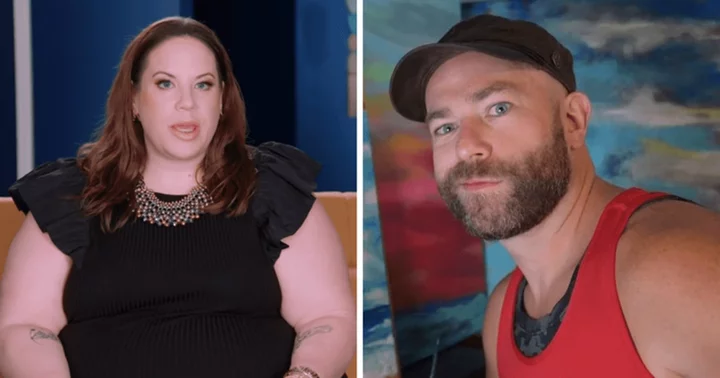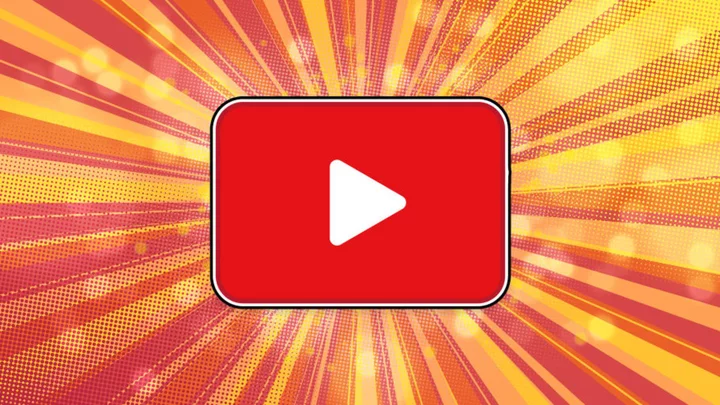In the remote work era, your Wi-Fi router is piling up some serious overtime, doing a lot more than just helping you stream movies and play games. Home Wi-Fi routers keep millions of people working, and they're also connecting an ever-growing range of smart home devices. That means picking one that does the best job for both you and your wallet is trickier than ever, especially now that we're seeing more Wi-Fi 6 devices becoming available.
We've outlined below our top picks among home and office Wi-Fi routers we've tested. Read on for our labs-tested favorites, followed by the buying basics you should know when buying a router. Also note: At the very end of this article is a detailed spec breakout of our top router choices.
When you're shopping for a new wireless router, it's best to start by considering the size of your coverage area and the number of clients you need to support, as well as the types of devices that you'll be connecting. Not everybody needs the kind of performance that you get with the latest and greatest models, and there's no reason to pay for features that you will likely never use. If you're looking for a lower price rather than a big bundle of bleeding-edge features, check out this list of budget routers. But if you have several family members vying for bandwidth for things like streaming Netflix video and playing PC games online, a new router with modern management capabilities can make a world of difference and help keep the peace. Below we guide you through choosing a router that will handle your current and future wireless networking needs, and offer our top picks to get you started.
What Do the Different Wi-Fi Bands Mean?
Nowadays, any router worth its salt will offer at least two radio bands, a 2.4GHz band and a 5GHz band. The 2.4GHz band operates at a lower frequency than the 5GHz band and offers better range because it is more adept at penetrating walls and other structures. However, it doesn't offer the fat pipe and high-speed access that you get with the 5GHz band.
Additionally, the 2.4GHz Wi-Fi band has to compete with other devices in the home that use the same frequency, such as microwave ovens, Bluetooth gear, and wireless phones. That said, it is perfectly adequate for tasks like web surfing and connecting to social media services like Facebook and Twitter. If one or more of your devices will be streaming video from a service such as Netflix, or connecting to an online gaming service, the less crowded 5GHz band offers significantly more throughput with minimal signal interference. Most dual-band routers allow you to assign a band to specific applications and clients, thereby easing the load on both bands.
If you have a busy network with numerous clients vying for bandwidth, a tri-band router is the way to go. They use three radios—one that operates at 2.4GHz and two that operate at 5GHz, for load balancing. For example, you can dedicate one of the 5GHz bands to handle tasks like video streaming and torrent downloading, and reserve the other 5GHz band for online gaming, leaving the 2.4GHz band free for applications that don't require lots of bandwidth. If you have a house full of gamers, we have a specific best gaming routers list for you.
Finally, there's the 6GHz band, which the FCC made available for Wi-Fi use in 2020. While this new spectrum promises a significant boost to overall wireless network performance, few devices support it yet. Plus, the FCC has yet to approve consumer Wi-Fi routers to operate at full power on the 6GHz band, so take performance claims with a grain of salt. For more on that topic, see our story What Is Wi-Fi 6E?
Which Wireless Protocols Should I Look For?
Wireless Ethernet networks use 802.11 protocols to send and receive data. One of the two most widely used Wi-Fi protocols, 802.11ac, allows for maximum (theoretical) data rates of up to 5,400Mbps and operates on both the 2.4GHz and the 5GHz bands. It utilizes Multiple Input Multiple Output (MIMO) technology, which uses several antennas to send and receive up to eight spatial streams, resulting in enhanced performance. It also supports beamforming, a technology that sends Wi-Fi signals directly to a client rather than broadcasting in all directions, and automatic band-steering, which lets the router select the most efficient radio band based on network traffic, band availability, and range.
The 802.11ac protocol also offers downstream Multi-User MIMO (MU-MIMO) technology, which is designed to provide bandwidth to multiple devices simultaneously rather than sequentially. That means up to four clients can have their own data streams instead of waiting in turn to receive data from the router. In order for MU-MIMO to work, the router and the client devices must contain MU-MIMO Wi-Fi circuitry. Routers that support MU-MIMO are widely available, but the fact that consumers have been slow to understand exactly what the benefits of MU-MIMO are has kept the number of client devices somewhat scarce.
You'll see 802.11ac routers with labels like AC1200, AC1750, AC3200, and so on. This designates the theoretical maximum speed of the router. For example, a router that can achieve a maximum link rate of 450Mbps on the 2.4GHz band and 1,300Mbps on the 5GHz band is considered an AC1750 router. A tri-band AC3200 router gives you 600Mbps over the 2.4GHz band and 1,300Mbps over each of the two 5GHz bands, and an AC5400 router is capable of speeds of up to 1Gbps on the 2.4GHz band and 2.1Gbps on each of the two 5GHz bands.
It's important to note that routers rarely, if ever, reach these "maximum speeds" in real-world applications, but if you're looking for performance, consider one of the high-speed routers (but be prepared to pay a premium). We thoroughly test all routers that come through PC Labs, so you'll know how much muscle a product has before you buy.
The second of the two most widely used Wi-Fi protocols is 802.11ax, the technology behind today's leading-edge Wi-Fi 6 routers. Wi-Fi 6 is an evolution of 802.11ac technology that promises increased throughput speeds (up to 9.6Gbps), less network congestion, greater client capacity, and better range performance courtesy of several new and improved wireless technologies, among them Orthogonal Frequency-Division Multiple Access (OFDMA) and Target Wake Time (TWT). OFDMA improves overall throughput by breaking Wi-Fi channels into sub-channels, allowing up to 30 users to share a channel at the same time. Target Wake Time (TWT) is designed to reduce power consumption by allowing devices to determine when and how often they will wake up to begin sending and receiving data. TWT tech is expected to extend the battery life of mobile devices such as smartphones and tablets, as well as battery-powered smart home devices such as security cameras and video doorbells.
Additionally, 802.11ax takes advantage of previously unused radio frequencies to provide faster 2.4GHz performance, and it uses refined uplink and downlink bandwidth management to provide enhanced Quality of Service (QoS). It also offers uplink and downlink MU-MIMO streaming (whereas 802.11ac only supports downlink MU-MIMO). As with the 802.11ac protocol, 802.11ax is backward-compatible and will work with devices that use 802.11a/b/g/n/ac Wi-Fi radios. For more on the benefits of the 802.11ax protocol, check out our primer What Is Wi-Fi 6? and see our speed tests.
Asus ROG Rapture GT-AC5300Wi-Fi 6E, with support for the 6GHz band, is the latest standard. It's not significant enough an improvement to merit its own 802.11 designation, however, instead operating under the same 802.11ax designation as 2.4GHz or 5GHz Wi-Fi 6 transmissions. And as mentioned above, 6E routers are just starting to hit the market and currently can't operate at full power on the 6GHz band.
What comes next after 802.11ax? That would be 802.11be, known as Wi-Fi 7. Some routers supporting this future standard have been announced, but no client devices support it yet, and the standard itself hasn't yet reached its final version.
Which Other Wi-Fi Router Features to Look For?
Wireless routers come with a variety of features, and as is the case with just about everything, the more features you get, the more you can expect to pay.
Look for a router with at least four 10/100/1,000 (gigabit) Ethernet ports, which allow you to connect to wired devices such as desktop PCs, network-attached storage (NAS) drives, and home-automation hubs. If you require faster throughput for large file transfers, look for a router that supports link aggregation. Simply put, link aggregation uses two gigabit Ethernet LAN ports to provide increased throughput (up to 2Gbps). It also provides a fail-safe if one LAN connection goes down and can be utilized to load-balance your network traffic.
Having at least one USB port on the router makes it easy to plug in a printer or a USB drive and share it across the network, but with two ports you can do both. Additionally, try to choose a router that offers removable antennas. Some router manufacturers offer replacement high-gain antennas that will help boost performance, and there are a number of third-party antennas available. Just make sure your router supports whatever antennas you buy, or you'll probably wind up with decreased performance.
If you want to manage how your Wi-Fi network is being used, make sure your next router has parental controls, QoS options, and a guest-network feature. Parental controls allow you to limit network access for certain users to specific times and days, ideal for parents who want to keep tabs on their child's online gaming and social networking activities. Some routers offer basic parental controls such as access scheduling and website blocking options, while others provide more robust controls that give you the ability to pause the internet and select age-appropriate presets that will automatically block access to social media platforms and sites that contain things like adult content, gambling, shopping, blogs, and games.
A guest network lets you offer Wi-Fi connectivity to guests without leaving your entire network vulnerable. In a nutshell, you're creating a separate network for guests with a Service Set Identifier (SSID) and password that are different from your main network credentials. This lets your guests connect to the internet, but it doesn't give them access to your files, printers, and other connected devices.
A Wi-Fi router's app offers controls for QoS, guest networking, and more.With QoS settings, you can decide which applications and clients get network priority. For example, if one device is streaming Netflix video, and another device is downloading files or running a print job, you can give priority to the streaming device to avoid choppy, out-of-sync video. The same goes for online gaming; assigning a high QoS priority to a gaming console such as the Microsoft Xbox Series X or the Sony PlayStation 5 will help reduce lag time and improve overall gameplay. It also means you can keep those new work applications protected, like a phone using voice over IP (VoIP) or that webcam that's keeping you connected to your office staff meeting via video conferencing.
Almost all routers offer several forms of security. A router with Wi-Fi Protected Setup (WPS) lets you add compatible devices with the push of a button. Just press the WPS button on the router, then press the WPS button on the client device to add it to your network. For a more secure connection, you can use Wi-Fi Protected Access (WPA or WPA2), which requires entering a network password for each device. Routers with WPA-Enterprise security offer a higher level of security than WPA/WPA2, but they require a Remote Authentication Dial-In User Service (RADIUS) server to authenticate each client.
The technology currently used to assign IP addresses, known as Internet Protocol version 4 (IPv4), will eventually be replaced by its successor, IPv6. IPv4 is a 32-bit addressing scheme that before long will run out of addresses due to the number of devices connecting to the internet. IPv6 is a 128-bit scheme that will offer an (almost) infinite number of IP addresses. Most current routers have built-in support for IPv6 addressing, but it's a good idea to verify this if you want to be ready for the transition when IPv4 finally hits the wall.
Does the Price of Your Wireless Router Matter?
Like anything else, router pricing is based on performance and features, which means you can see some big cost differences depending on the kind of router you're considering. The numbers and letters in the router's name are often a hint of the features it offers and thus how much it costs. An entry-level AC1750 802.11ac router will cost anywhere from $60 to $100, for instance. But if you want an AC2400 router with MU-MIMO streaming capabilities, expect the price to land in the $100 to $200 range. A tri-band AX5400 gaming router with all the bells and whistles could cost as much as $500, while the newest 802.11ax Wi-Fi 6E routers can range above $500, depending on throughput rates and features.
As you'll see below, Wi-Fi mesh systems can be even more expensive. Remember that those prices typically reflect you buying not just a single router, but one or two mesh nodes, too.
How Can I Extend My Wi-Fi Signal?
If you live in a large or multiple-story home, you may have Wi-Fi "dead zones." These are areas of your home where your main router isn't able to reach with a wireless signal. An easy way to solve this, without the hassle of running long cords around your home, is a Wi-Fi range extender, which will pick up your router's Wi-Fi signal, amplify it, and rebroadcast it. They come in both desktop and plug-in variations, and are relatively easy to install.
They do have limitations, though: The rebroadcasted signal is typically half the strength of what you get from your main router, and most of these create a separate network that makes seamless roaming through your home difficult. However, some router manufacturers are now making extenders that will share the same network SSID and password as your existing router. There's a catch, however: The router usually has to be made by the same manufacturer as the extender and must support seamless roaming capabilities.
Amazon Eero Pro 6Should I Consider a Wi-Fi Mesh Network System?
If a range extender doesn't do the trick, consider overhauling your network with a Wi-Fi mesh system. This technology offers an easy way to fill wireless dead zones in your home without the need for additional wiring, range extenders, or access points. They utilize extension nodes, or satellites, to extend your Wi-Fi signal across a larger area than most routers are capable of. Systems such as Google Wifi and the Linksys Velop employ mesh technology, where the satellites communicate with each other to provide coverage throughout your home, while others use a dedicated Wi-Fi band to communicate with its satellite. Depending on the number of nodes in the system you choose, you can spread a consistent internet connection across as much as 4,000 to 6,000 square feet of space.
Satellites in a Wi-Fi mesh system are all part of the same network and provide seamless connectivity as you roam throughout the house, and they do not usually require any configuration or management beyond a few taps on a free, associated mobile app. A number of the solutions in this category support high-end features like guest networking, device prioritization, parental controls, and MU-MIMO, but because Wi-Fi mesh systems are designed to be simple, in most cases you won't be able to access the same kind of in-depth settings you can on routers. For that reason, power users and compulsive tinkerers might not love Wi-Fi mesh systems, but for everyone else who finds network setup intimidating, these are among the friendliest and most innovative options you can find today.
So, What Is the Best Wi-Fi Router to Buy?
We broke out our top picks above in detail, outlining the best use cases for each. We've also outlined the core specs of those same top picks in the handy table below.
And if you want to investigate the mesh alternatives to a classic router in more detail, we have some additional links for you: Read about The Best Wi-Fi Mesh Network Systems and How to Set Up a Wi-Fi Mesh Network. Finally, once you've found the right router, bookmark our tips for setting up your router and boosting your Wi-Fi signal.