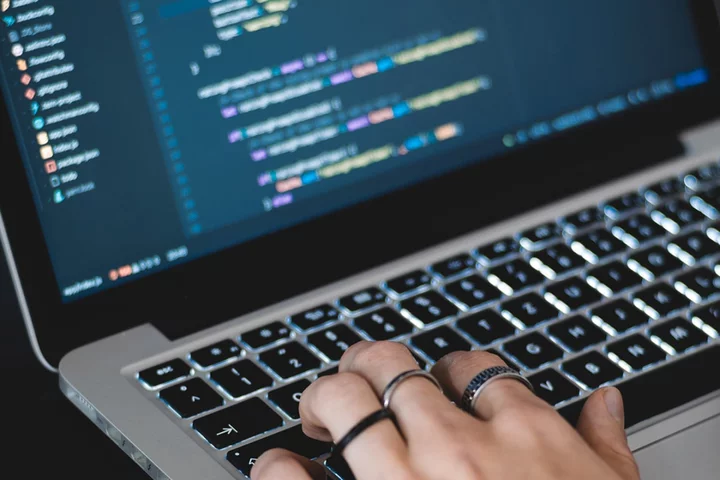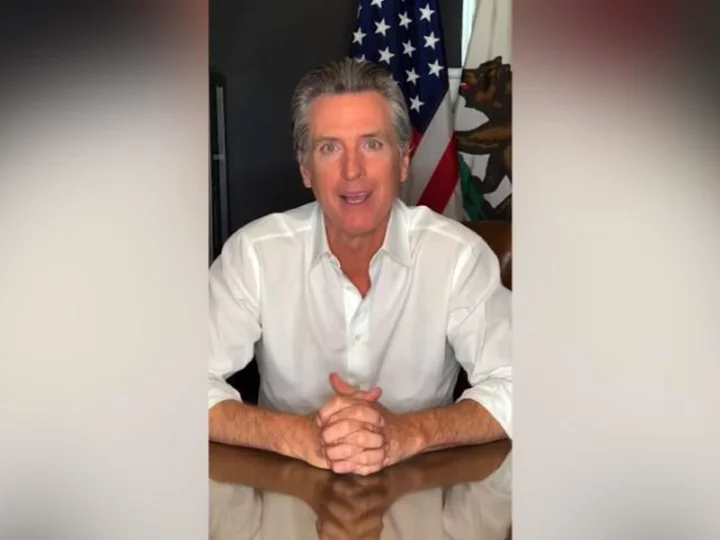After many years of being largely an afterthought, VRAM is suddenly a hot topic du jour in gaming. But what is it, why are so many PC games now using more of it, and how can you optimize your PC to better use it?
As often happens during these cycles, generations of hardware begin with an excess of resources to handle games, even at their highest settings. Then, throughout the course of that generation, games begin to close the gap and more frequently feature settings that allow them to overrun the maximum capacities of the latest GPUs.
We’re at just such an inflection point now. Suddenly even the most capacious banks of VRAM on the highest-end GPUs aren’t enough to max out settings on the most demanding AAA games. So, you may be curious what’s driving this increased appetite, and what you can do about it.
What Is VRAM?
VRAM is Video Random-Access Memory, so it's RAM that is plugged into your GPU (instead of your motherboard) and acts as temporary storage for data related to graphics rendering. This way, your video card can make use of the data immediately, without the slow process of transferring it from other storage.
The exact data stored varies broadly, but can be anything that your GPU requires for rendering, including stored textures, detailed meshes that wrap rendered objects, positional data that determines where objects are in relation to each other, or a variety of buffers related to things like color, lighting and shadows, and more.
With an appreciation for the breadth and variety of data that can be stored in VRAM, you may not be surprised to hear that modern games often make heavy use of it. But most of this data, and the techniques used to generate it, have been around for years—decades in some cases—so why the sudden stress on the importance of VRAM now?
Why Modern Games Use So Much VRAM
(Credit: Square Enix)You may assume that one cause of the increased demand on VRAM is higher resolutions. That’s true, though not in the way you’d assume. It’s not the buffers that store frames and other information before they’re rendered that are eating up such massive quantities of VRAM.
After all, the difference in memory usage doesn’t increase tremendously as you increase resolution, and modern compression techniques mitigate a lot of that increase anyway. Instead, there are three main reasons modern AAA games take up so much VRAM on your PC:
1. Higher Texture Resolution
The real culprit here is texture resolution. Games typically store texture resolutions in VRAM that are a step higher than the amount of actual resolution that an object will account for. For instance, if a single object is filling the entirety of a 1,920-by-1,080 (1080p) frame, the game will store a 2,048-by-2,048 texture. As resolution increases, so too does the resolution of every stored texture, exponentially increasing the demand for VRAM.
2. Duplicate Textures
The demand for storage is exacerbated further by a process called MIPmapping, which is how games avoid the moiré effect—strange slatted or wavy-looking patterns that you get when a high-resolution texture is displayed in a lesser-resolution space, resulting in the loss of visual data.
To counteract this effect, games also store a series of lower resolution textures in VRAM simultaneously, to apply to objects at greater distances from the camera. You can see how higher resolutions for multiple textures, resulting in a proportionate increase in the number of MIPmaps, could quickly gobble up lots of VRAM.
3. Ray Tracing
The other major modern culprit is ray tracing, and VRAM usage is one of the reasons ray-tracing techniques have such an outsized impact on performance. Ray-tracing techniques, particularly intensive ones like global illumination, generate a huge amount of data, much of it in the form of bounding volume hierarchies (BVHs).
BVHs are a way of grouping objects together to optimize how rays interact with them, and while they ultimately help improve ray-tracing performance, they also consume a lot of VRAM. There are also a number of other data points generated when computing ray tracing geometry, like additional buffers, that further consume precious VRAM.
How Much VRAM Do I Have?
(Credit: Alan Bradley / Microsoft)Similar to how you can see the amount of RAM installed in your PC, you can also look up how much VRAM is available to your machine, by either looking up the manufacturer specs online or checking your computer's settings.
In Windows, do a search for “Advanced display” and click View advanced display info to open Advanced display settings. Otherwise, go to Settings > Display > Advanced Display. Click Display adapter properties, and your VRAM will be listed as Dedicated Video Memory.
Mac users can also check their VRAM. Click the Apple icon, then go to About This Mac. The amount of VRAM available will be listed next to the name of your graphics card.
How to Maximize Your VRAM
(Credit: Alan Bradley)The best way to expand your VRAM is to purchase a new GPU, but video cards are expensive. Instead, there are a number of ways to tweak VRAM usage without spending a dime. Ultimately, making the best use of your VRAM comes down to which settings are the costliest compared to how much they actually impact graphical fidelity.
The good news is that many of the settings that use the most VRAM often don't significantly impact visuals. The first place you’ll want to start tinkering is textures. Reducing the texture, texture detail, or texture resolution setting (it's called something different from game to game) will often result in a significant increase in frame rate and a reduction of stuttering without dramatically impacting how a game looks.
We recommend dropping it in steps until it becomes readily apparent to the naked eye that there’s been a drop in fidelity, or until performance has increased to an optimal level. Keep in mind that some of the most dramatic effects won’t be apparent until you get up close to a texture.
(Credit: Whitson Gordon)If that level of detail is important to you, be sure to get close to some of the most detailed textures while testing different settings. In-game assets like cloth, fabric, and complex terrain like cracked concrete or rusted metal are good test beds to observe when changing settings.
Your other stop should be the ray-tracing settings, if the game in question supports RT and you have it enabled. Try stepping through RT settings until you find an optimal balance of performance and appearance or, if the game allows it, try disabling specific techniques one by one.
The most demanding is global illumination, which casts rays on a per-pixel basis across an entire scene and calculates every impact, reflection, and refraction. Shadows and reflections can also significantly impact performance, though to a lesser extent, while effects like ambient occlusion and caustics tend to be less demanding.