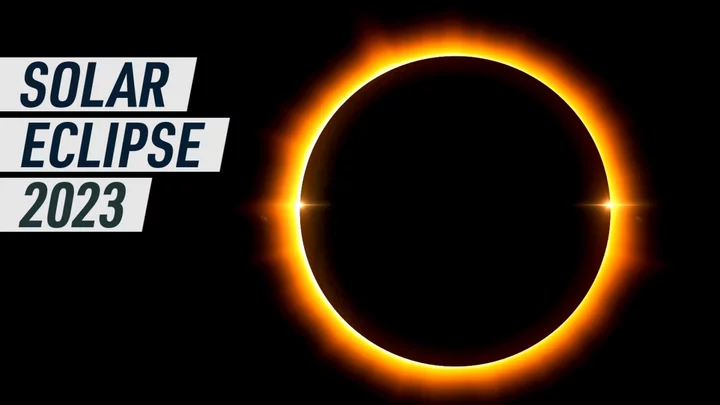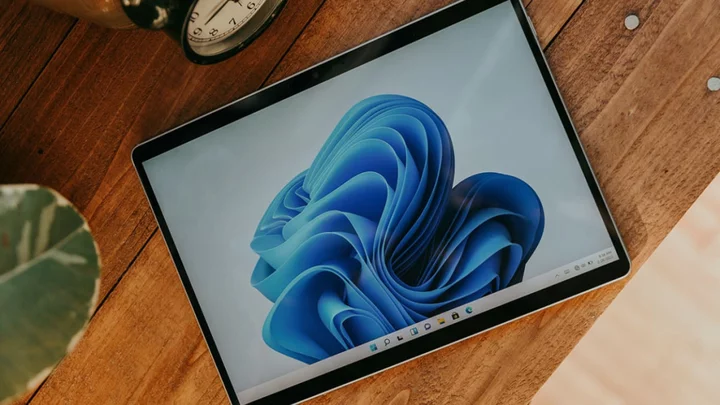According to Asus, its ROG Strix Z790-A Gaming Wi-Fi II motherboard serves Z790 refresh customers a balance of "style, performance, cooling, and connectivity." The board features black and silver styling that's only slightly changed from the original Z790-A Gaming Wi-Fi, but steps up its game with native 14th Gen Intel and Wi-Fi 7 support, five M.2 sockets, increased memory speeds, a robust power solution, and a DIY-friendly design—as well as AI Overclocking and AI Cooling II features from Asus. It's not inexpensive at $359.99, but it's a tempting platform in the midrange category.
Board Design, CPU, and Memory
The ROG Strix Z790-A Gaming Wi-Fi II features a black multilayer PCB with silver heatsinks and shrouds covering the hot spots. The left VRM heatsink is decorated with a frosted ROG symbol lit from below by RGB LEDs. The VRM heatsink is large and heavy and keeps the power delivery bits running within spec. Overall, it's an attractive-looking board, only moderately flashy but no duller than its direct competitors. While the RGB implementation may not make your chassis the center of attention, it does brighten things up to show off the contrasting style of the board inside.
The motherboard supports Intel's 12th, 13th, and 14th Generation LGA1700 processors including the flagship Core i9-14900K and KS. The 16 70A MOSFETs and other processor support gear handled our CPU with no issues during testing. The heatsinks kept the power solution running well within spec even when overclocking, though they do tend to get warm after sustained heavy CPU use.
(Credit: Joe Shields)Asus lists memory support for the board up to DDR5-8000+ (OC), an increase of 200MHz more than the original. This is well beyond what most users buy, because it's well past the sweet spot for performance versus cost, but even the most hardcore users will be satisfied if they stick to the QVL list for assured compatibility. Like most Z790 boards, this Strix supports non-binary memory (24/48GB modules) with a ceiling of 192GB—plenty even for power users.
(Credit: Joe Shields)We tested the motherboard using our DDR5-6000 and DDR5-7200 kits, both of which worked without a hitch by simply enabling the XMP profiles. We also tried a recently acquired DDR5-8000 kit not found on the QVL list, but it didn't work. In fact, only two brands (and 10 kits total) work, and only with a 14th Gen processor and its better memory support.
Layout and Internal Connectors
Starting in the top corner, two of the first items you spy are the dual ProCool II 8-pin EPS power connectors (one required) for powering the CPU. Surrounding these power leads are the large VRM heatsinks to cool the power bits below. As mentioned, the one and only integrated RGB element is on top of the left VRM heatsink; the ROG symbol gives a bright enough glow without taking over the chassis or turning your room into a rave.
Above the top VRM heatsink and next to the EPS connectors are the first three of eight 4-pin fan headers. All headers output up to 1A/12W, enough to handle most configurations. Be sure not to overload these headers, which could permanently damage the board. The two CPU fan headers automatically detect if attached devices are PWM- or DC-based, but you'll need to manually select the type for the other headers. The BIOS, Asus Armoury Crate, or Fan Expert 4 programs control these devices.
Moving right, we run into four unreinforced DRAM slots with a single locking mechanism on top. Past them along the right edge is one of the DIY features, the Q-LED array that detects problems during the POST process. Below are the first RGB headers—the first of three 3-pin ARGB headers and the sole 4-pin RGB header. The Aura Sync software in Armoury Crate manages these devices.
(Credit: Joe Shields)Continuing down the edge, we encounter the 24-pin ATX connector for board power, the front-panel USB 3.2 Gen 2x2 (20Gbps) Type-C connector, and a 19-pin front-panel USB 3.2 Gen 1 (5Gbps) header. Also here is another DIY feature, the Q-Release, which conveniently unlocks the primary graphics-card slot with the press of a button rather than making you press the latch down between the video card and M.2 heatsink.
Audio, Expansion, Storage, and Rear I/O
The mostly exposed audio section is at bottom left of the board. Hidden under a Faraday cage with Supreme FX branding is a high-quality, current-gen Realtek ALC4080 codec. While it is only capable of 5.1 surround sound (rather than 7.1), most users will find this audio solution more than acceptable.
The middle of the board houses three PCI Express slots and all five M.2 sockets. The top, reinforced PCIe socket connects through the CPU and is the only PCIe 5.0 x16-capable slot. The bottom two slots connect through the chipset and run up to PCIe 4.0 x16 (the full-length slot) and PCIe 3.0 x1 (the small slot). Multi-GPU support isn't mentioned in the specs, but the board has sufficient bandwidth to support AMD CrossFire.
(Credit: Joe Shields)Hiding among all the heatsinks between and around the PCI Express slots are five M.2 sockets. All five are PCI Express 4.0 x4 (64Gbps), so builders looking for a PCIe 5.0 M.2 socket need to look elsewhere. One of the sockets, M.2_5, supports SATA-based M.2 modules for additional flexibility. As a value-add, all five sockets use the M.2 Q-Latch that Asus developed, so you don't have to mess around with tiny M.2 screws.
Moving past the chipset to the right edge, we find four SATA ports. Both SATA and M.2 storage support RAID 0, 1, 5, and 10 modes for redundancy or additional speed, depending on the mode you choose. In short, the motherboard provides plenty of storage options, though I'd have liked to see a PCI Express 5.0-capable M.2 socket, since rival boards in this price range have one.
Along the bottom edge of the board are several headers including additional USB 2.0 ports and fan headers, front-panel audio, a COM port, ARGB headers, a Thunderbolt AIC header, a 2-pin temperature header, a clear-CMOS jumper, and finally the front-panel header.
(Credit: Joe Shields)The rear I/O consists of a preinstalled backplate with black labels on a white background and ROG branding. From left to right, we see HDMI and DisplayPort video outputs surrounding the clear-CMOS and BIOS-flashback buttons. Next are several USB ports including two Type-C (one 10Gbps, the other 20Gbps) and no fewer than 10 more Type-A ports: two 10Gbps, four 5Gbps, and four USB 2.0 ports. Next to them is the Wi-Fi 7 connection that uses a quick-attaching Q-Antenna, as well as 2.5Gbps Ethernet and the two-plug-plus-SPDIF audio stack—nothing out of the ordinary to report here.
UEFI BIOS and Utilities
The ROG Strix Z790-A Gaming Wi-Fi II uses the same BIOS and background as its predecessor, with the Republic of Gamers dark gray and red color scheme we've seen before. Its white and yellow text makes things easy to read. You start in EZ Mode, which shares high-level system info including CPU temperature and core voltage, DRAM status, fan profiles with access to the Q-Fan functionality, and even an EZ System Tuning button to tweak your system with the flip of a switch. However, since the Z790 chipset allows overclocking, you'll get more out of the system if you overclock manually.
(Credit: Asus)The advanced portion of the BIOS presents a standard configuration with major headings across the top including My Favorites (customizable by the user), Main, AI Tweaker, Advanced, Monitor, Boot, Tools, and Exit. All the power-user functionality is found in this much more comprehensive mode.
(Credit: Asus)The AI Tweaker section contains all the options for tweaking and overclocking your system. Here you can adjust voltages, RAM speeds and timings, and overclocking options for the CPU. While the power delivery options aren't encyclopedic, they're not paltry either. Your CPU temperatures and cooling will be a limiting factor before the motherboard is.
(Credit: Asus)Inside the Advanced section are several subheadings where you can tweak the CPU, chipset, USB, audio, and network functionality.
(Credit: Asus)The monitoring section displays detailed data about temperatures, fan speeds, voltage, and the Q-Fan configuration to adjust your fan profiles. Finally, Asus included canned profiles and the ability to create and save custom fan curves, which is all we can ask from a BIOS.
Asus has logically laid out its BIOS, making it legible and easy to navigate, and the Z790 version provides a full array of tweaks including those to overclock RAM and the processor. The company's BIOS is typically my favorite among leading motherboard makers as everything is easy to read and options are easy to find. Our version (1220) was rock-stable during our testing.
On the software side, Armoury Crate by Asus houses a slew of functionality, including system tweaking and monitoring and control over RGB lighting and fans. The application matches the ROG theme and is easy to work with. The first screenshot below shows the landing page, all the hardware it can control on our test system, and the functions (such as fan control and RGB) below.
(Credit: Asus)Fan Expert 4 is the Armoury Crate module that controls all the fans and water pumps connected to the 4-pin headers. You can choose from four presets or customize each header with your custom curve(s).
(Credit: Asus)The Aura Sync section controls the RGB lighting. It includes several preset modes (static, breathing, color cycle, rainbow, comet, glowing yo-yo, starry night, flash and dash, and strobing) which you can also tweak individually.
(Credit: Asus)This complete software suite from Asus provides a Windows-based solution to control just about anything you can in the BIOS. If you want to overclock, the AI Suite 3 software gives you the most control over the processor.
(Credit: Asus)Finally, you can download your board's drivers, utilities, and support documents in the Tools section. It's a convenient one-stop shop for everything downloadable.
Overall, we like the Armoury Crate software and what it provides, though its multiple modules sometimes feel a bit clunky to navigate. I'd like to see the functions in AI Suite 3 combined for a proper single software solution.
Verdict: A Cutting-Edge Gaming Refresh
The Asus ROG Strix Z790-A Gaming Wi-Fi II is a midrange gaming motherboard that gives Intel desktop builders a well-rounded set of features at a reasonable price. The refresh board is equipped with capable power delivery for the latest processors, scads of rear USB ports (including two USB-C ports, one 20Gbps), five M.2 sockets, an up-to-date audio codec, and styling that should fit in with plenty of build themes. Performance was decent all around and slightly above average in gaming. In short, it's a capable update, though if you don't mind flashing your BIOS you can find cheaper options among the original Z790 boards.
(Credit: Joe Shields)At $359.99, the Gaming Wi-Fi II sits squarely in a crowded midrange segment. ASRock's new Z790 Nova Wi-Fi is the least expensive competitor at $329.99 but notably includes a PCIe 5.0 M.2 socket, as do the MSI MPG Z790 Edge Ti Max and the Gigabyte Z790 Aorus Pro X ($389.99 each). All have five M.2 sockets, capable power delivery, and effective audio, so your choice mostly comes down to price and looks, though DDR5 maniacs will find the Gigabyte lists the highest support at DDR5-8266+ (OC). If integrated Wi-Fi 7 is more important to you than a PCIe 5.0 SSD socket, the Asus is a first-class choice.