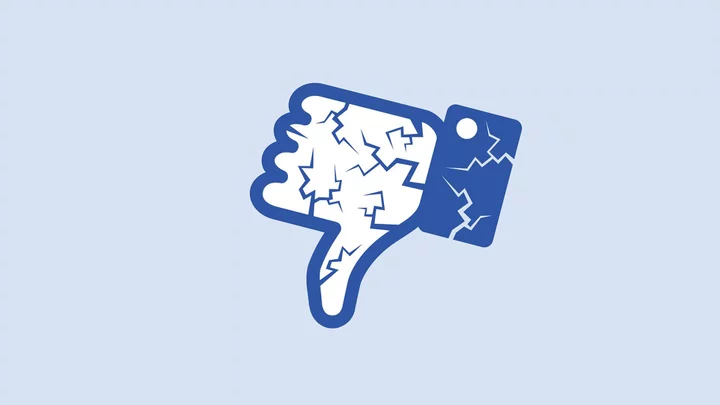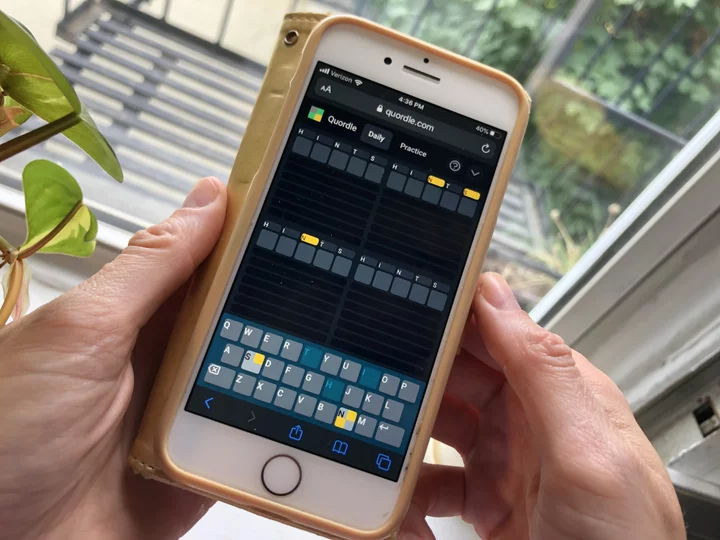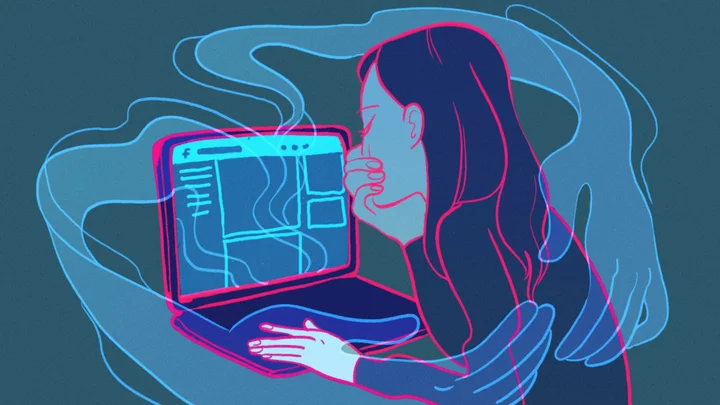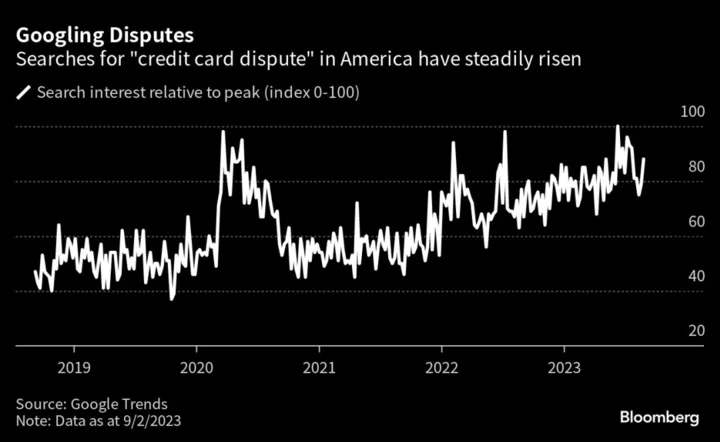Hey, we could all use a break every now and then. Sometimes, it's your extended family having political arguments. Other times, it's that one random dude from high school trying to recruit you to a pyramid scheme. Or maybe you're just irked to see how Facebook has been handling its latest scandal.
SEE ALSO: Best portable Bluetooth speakers
The point is, for one reason or another, you need a break from Facebook. You're not ready to delete your account forever, though. No worries. You can temporarily deactivate your Facebook account without permanently deleting it. Here's how.
Total Time- 5 min
- Smartphone
- Facebook app
Step 1: Go to your "Settings & Privacy."
Find your "Settings & Privacy" using the menu icon in the bottom right corner Credit: Screenshot: facebookStep 2: Select "Settings."
Step 3: Under "Account" tap "Personal and Account Information."
Tap "Personal and Account Information" under your "Account" settings Credit: SCREENSHOT: FACEBOOKStep 4: Tap "Account Ownership and Control" at the bottom.
Step 5: Tap "Deactivation and deletion."
Step 6: Read the onscreen info, make sure "Deactivate account" is selected, and tap "Continue to account deactivation."
Read the info, and make sure you have "Deactivate account" selected Credit: SCREENSHOT: FACEBOOKStep 7: Follow the instructions to confirm your choice, and your Facebook account will be deactivated.
According to Facebook, when you deactivate your account:
No one else can see your profile.
Some information, like messages you sent to friends, may still be visible.
Your friends may still see your name in their friends list. This is only visible to your friends, and only from their friends list.
Group admins may still be able to see your posts and comments, along with your name.
You will not be able to use your Facebook account to access Oculus products or your Oculus information.
Pages that only you control will also be deactivated. If your Page is deactivated, people can’t see your Page or find your Page if they search for it. If you don’t want your Page to be deactivated, you can give someone else full control of your Page. You’ll then be able to deactivate your account without deactivating the Page.
You can also reactivate your account just by logging back in to Facebook. But you'll need access to the email or phone number you use to log in to complete your account reactivation.